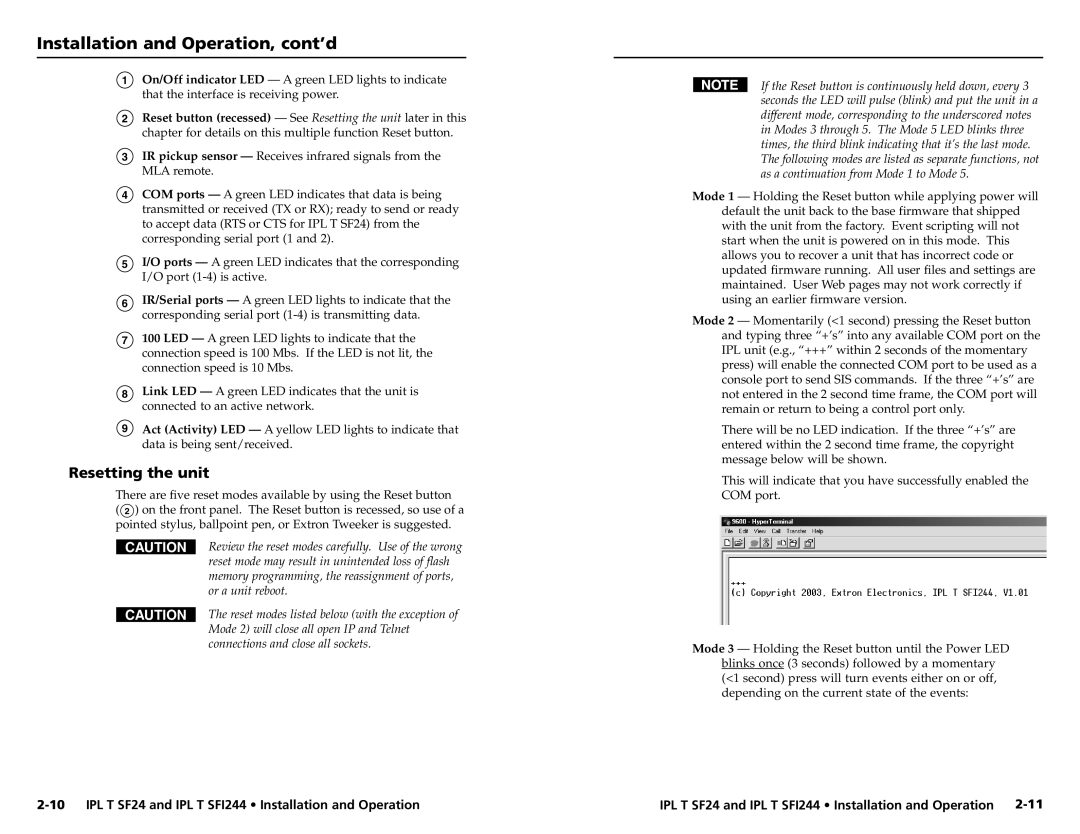Installation and Operation, cont’d
1On/Off indicator LED — A green LED lights to indicate that the interface is receiving power.
2Reset button (recessed) — See Resetting the unit later in this chapter for details on this multiple function Reset button.
3IR pickup sensor — Receives infrared signals from the MLA remote.
4COM ports — A green LED indicates that data is being transmitted or received (TX or RX); ready to send or ready to accept data (RTS or CTS for IPL T SF24) from the corresponding serial port (1 and 2).
5I/O ports — A green LED indicates that the corresponding I/O port
6IR/Serial ports — A green LED lights to indicate that the corresponding serial port
7100 LED — A green LED lights to indicate that the connection speed is 100 Mbs. If the LED is not lit, the connection speed is 10 Mbs.
8Link LED — A green LED indicates that the unit is connected to an active network.
9Act (Activity) LED — A yellow LED lights to indicate that data is being sent/received.
Resetting the unit
There are five reset modes available by using the Reset button
( 2 ) on the front panel. The Reset button is recessed, so use of a pointed stylus, ballpoint pen, or Extron Tweeker is suggested.
CAUTION | Review the reset modes carefully. Use of the wrong |
| reset mode may result in unintended loss of flash |
| memory programming, the reassignment of ports, |
| or a unit reboot. |
| The reset modes listed below (with the exception of |
CAUTION | |
| Mode 2) will close all open IP and Telnet |
| connections and close all sockets. |
If the Reset button is continuously held down, every 3 seconds the LED will pulse (blink) and put the unit in a different mode, corresponding to the underscored notes in Modes 3 through 5. The Mode 5 LED blinks three times, the third blink indicating that it’s the last mode. The following modes are listed as separate functions, not as a continuation from Mode 1 to Mode 5.
Mode 1 — Holding the Reset button while applying power will default the unit back to the base firmware that shipped with the unit from the factory. Event scripting will not start when the unit is powered on in this mode. This allows you to recover a unit that has incorrect code or updated firmware running. All user files and settings are maintained. User Web pages may not work correctly if using an earlier firmware version.
Mode 2 — Momentarily (<1 second) pressing the Reset button and typing three “+’s” into any available COM port on the IPL unit (e.g., “+++” within 2 seconds of the momentary press) will enable the connected COM port to be used as a console port to send SIS commands. If the three “+’s” are not entered in the 2 second time frame, the COM port will remain or return to being a control port only.
There will be no LED indication. If the three “+’s” are entered within the 2 second time frame, the copyright message below will be shown.
This will indicate that you have successfully enabled the COM port.
Mode 3 — Holding the Reset button until the Power LED blinks once (3 seconds) followed by a momentary (<1 second) press will turn events either on or off, depending on the current state of the events:
IPL T SF24 and IPL T SFI244 • Installation and Operation |