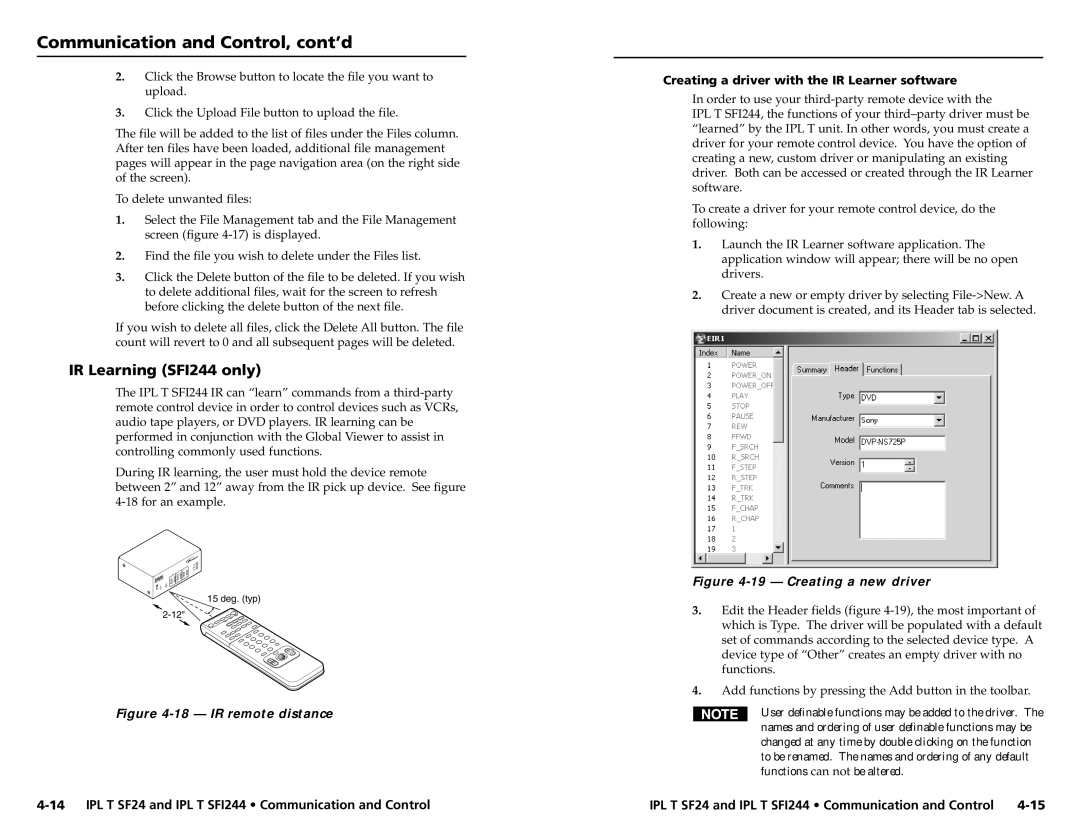Communication and Control, cont’d
2.Click the Browse button to locate the file you want to upload.
3.Click the Upload File button to upload the file.
The file will be added to the list of files under the Files column. After ten files have been loaded, additional file management pages will appear in the page navigation area (on the right side of the screen).
To delete unwanted files:
1.Select the File Management tab and the File Management screen (figure
2.Find the file you wish to delete under the Files list.
3.Click the Delete button of the file to be deleted. If you wish to delete additional files, wait for the screen to refresh before clicking the delete button of the next file.
If you wish to delete all files, click the Delete All button. The file count will revert to 0 and all subsequent pages will be deleted.
IR Learning (SFI244 only)
The IPL T SFI244 IR can “learn” commands from a
During IR learning, the user must hold the device remote between 2” and 12” away from the IR pick up device. See figure
| T SFI2 | 44 |
IPL |
|
15 deg. (typ)
Figure 4-18 — IR remote distance
Creating a driver with the IR Learner software
In order to use your
IPL T SFI244, the functions of your
To create a driver for your remote control device, do the following:
1.Launch the IR Learner software application. The application window will appear; there will be no open drivers.
2.Create a new or empty driver by selecting
Figure 4-19 — Creating a new driver
3.Edit the Header fields (figure
4.Add functions by pressing the Add button in the toolbar.
User definable functions may be added to the driver. The names and ordering of user definable functions may be changed at any time by double clicking on the function to be renamed. The names and ordering of any default functions can not be altered.
IPL T SF24 and IPL T SFI244 • Communication and Control |