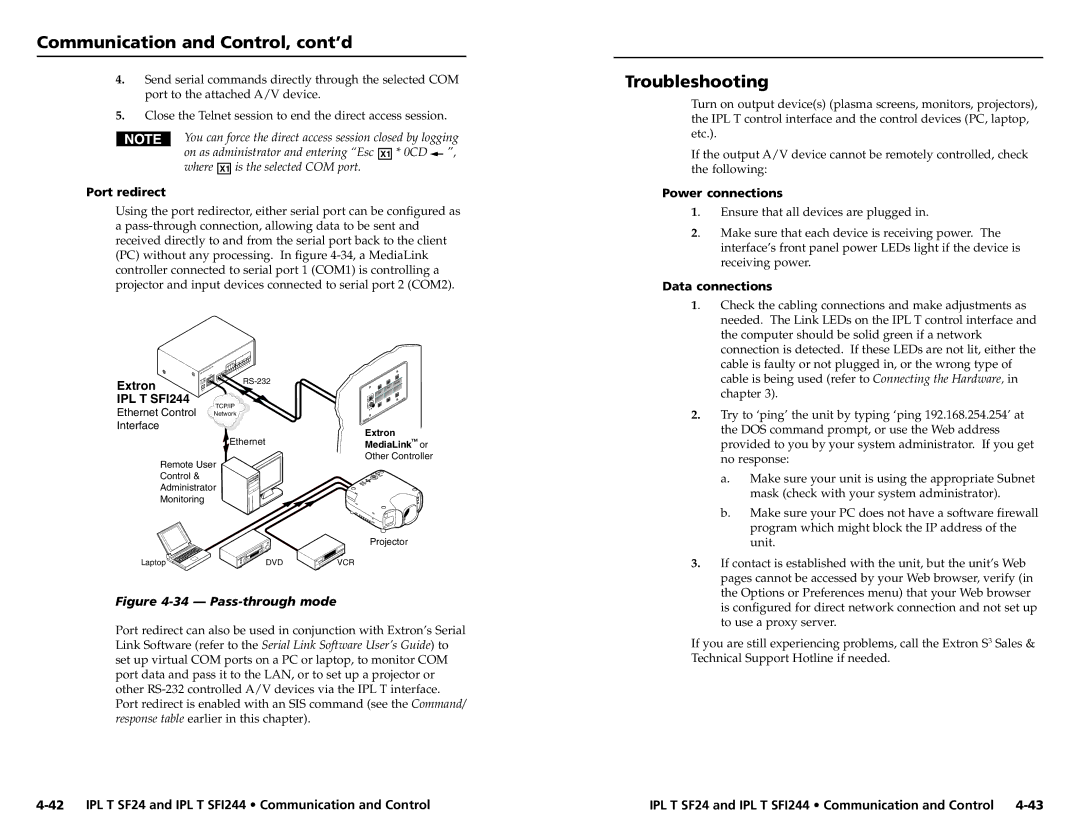Communication and Control, cont’d
4.Send serial commands directly through the selected COM port to the attached A/V device.
5.Close the Telnet session to end the direct access session.
You can force the direct access session closed by logging
on as administrator and entering “Esc X1 * 0CD |
| ”, |
| ||
where X1 is the selected COM port. |
|
|
Port redirect
Using the port redirector, either serial port can be configured as a
IR
I/O
EX
FL
|
| ||
|
| ||
|
|
|
Troubleshooting
Turn on output device(s) (plasma screens, monitors, projectors), the IPL T control interface and the control devices (PC, laptop, etc.).
If the output A/V device cannot be remotely controlled, check the following:
Power connections
1. | Ensure that all devices are plugged in. |
2. | Make sure that each device is receiving power. The |
| interface’s front panel power LEDs light if the device is |
| receiving power. |
Data connections | |
1. | Check the cabling connections and make adjustments as |
| needed. The Link LEDs on the IPL T control interface and |
| the computer should be solid green if a network |
| connection is detected. If these LEDs are not lit, either the |
cable is faulty or not plugged in, or the wrong type of
LAN |
Extron
IPL T SFI244
Ethernet Control Interface
ER
POW
TCP/IP
Network
Extron
Extron
EthernetMediaLink![]() or Other Controller
or Other Controller
Remote User
Control &
Administrator
Monitoring
Projector
Laptop | DVD | VCR |
Figure 4-34 — Pass-through mode
Port redirect can also be used in conjunction with Extron’s Serial Link Software (refer to the Serial Link Software User’s Guide) to set up virtual COM ports on a PC or laptop, to monitor COM port data and pass it to the LAN, or to set up a projector or other
cable is being used (refer to Connecting the Hardware, in chapter 3).
2.Try to ‘ping’ the unit by typing ‘ping 192.168.254.254’ at the DOS command prompt, or use the Web address provided to you by your system administrator. If you get no response:
a.Make sure your unit is using the appropriate Subnet mask (check with your system administrator).
b.Make sure your PC does not have a software firewall program which might block the IP address of the unit.
3.If contact is established with the unit, but the unit’s Web pages cannot be accessed by your Web browser, verify (in the Options or Preferences menu) that your Web browser is configured for direct network connection and not set up to use a proxy server.
If you are still experiencing problems, call the Extron S3 Sales & Technical Support Hotline if needed.
IPL T SF24 and IPL T SFI244 • Communication and Control |