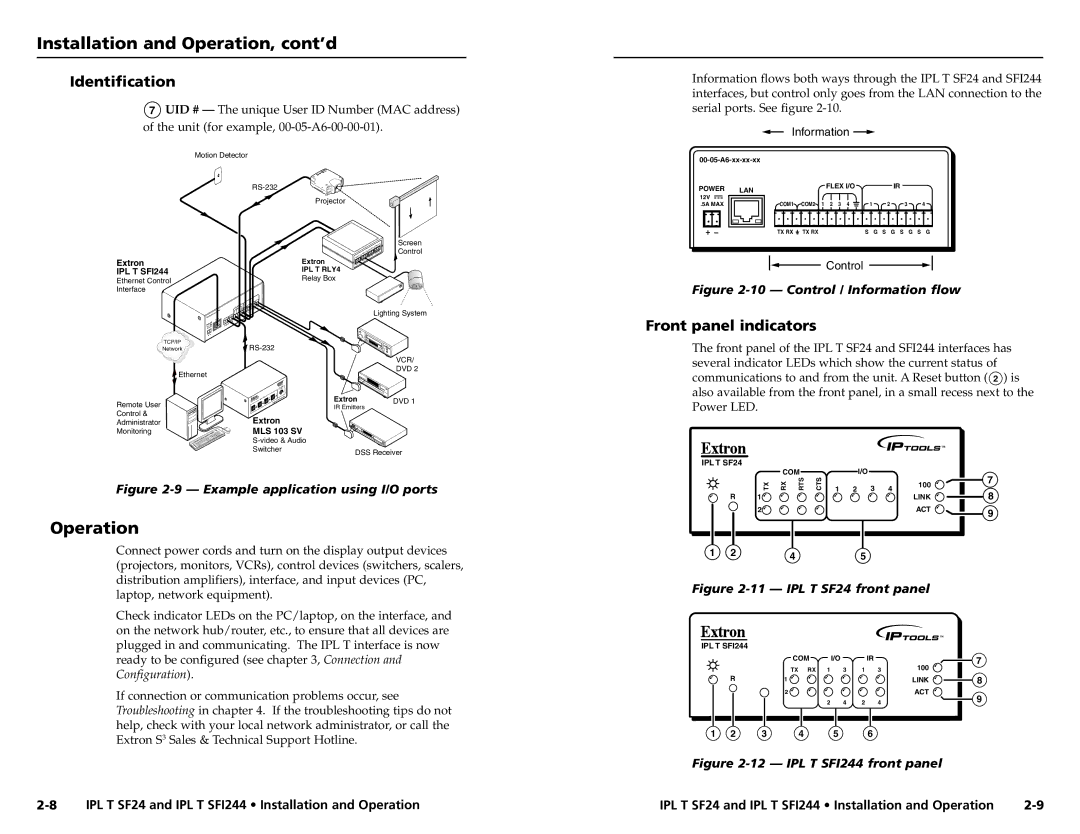Installation and Operation, cont’d
Identification
7UID # — The unique User ID Number (MAC address) of the unit (for example,
Motion Detector |
|
|
| ||||
|
|
|
|
|
|
| |
|
|
|
|
|
| Projector |
|
|
|
|
|
|
|
| Screen |
|
|
|
|
|
|
| Control |
Extron |
|
|
|
|
| Extron |
|
IPL T SFI244 |
|
|
|
|
| IPL T RLY4 |
|
Ethernet Control |
|
|
|
|
| Relay Box |
|
|
|
|
|
|
|
| |
Interface |
|
|
|
|
|
|
|
|
|
|
|
| IR |
|
|
|
|
| FLE | X I/O |
|
|
|
|
|
| Lighting System | ||||
|
|
|
| ||||
|
| LAN |
|
|
|
| |
POW | ER |
|
|
|
|
|
|
|
|
|
|
|
|
| |
TCP/IP |
|
|
|
|
|
| |
Network |
|
|
|
|
|
| |
|
|
|
|
|
|
| VCR/ |
Ethernet |
|
|
|
|
|
| DVD 2 |
|
|
|
|
|
|
| |
|
|
|
|
| MediaLink | Extron | DVD 1 |
|
|
|
|
| Switcher |
|
|
Remote User |
|
|
|
|
| IR Emitters |
|
Control & |
|
|
|
| Extron |
|
|
Administrator |
|
|
|
|
|
| |
Monitoring |
|
|
|
| MLS 103 SV |
| |
|
|
|
|
|
| ||
Switcher | DSS Receiver |
|
Figure 2-9 — Example application using I/O ports
Operation
Connect power cords and turn on the display output devices (projectors, monitors, VCRs), control devices (switchers, scalers, distribution amplifiers), interface, and input devices (PC, laptop, network equipment).
Check indicator LEDs on the PC/laptop, on the interface, and on the network hub/router, etc., to ensure that all devices are plugged in and communicating. The IPL T interface is now ready to be configured (see chapter 3, Connection and Configuration).
If connection or communication problems occur, see Troubleshooting in chapter 4. If the troubleshooting tips do not help, check with your local network administrator, or call the Extron S3 Sales & Technical Support Hotline.
Information flows both ways through the IPL T SF24 and SFI244 interfaces, but control only goes from the LAN connection to the serial ports. See figure
Information ![]()
POWER | LAN | FLEX I/O |
| IR |
|
|
|
|
|
|
| ||
12V |
| COM2 1 2 3 4 | 1 | 2 | 3 | 4 |
.5A MAX | COM1 | |||||
| TX RX | TX RX | S G | S G S | G | S G |
Control
Figure 2-10 — Control / Information flow
Front panel indicators
The front panel of the IPL T SF24 and SFI244 interfaces has several indicator LEDs which show the current status of communications to and from the unit. A Reset button ( 2 ) is also available from the front panel, in a small recess next to the Power LED.
IPL T SF24
|
|
| COM | CTS |
|
| I/O |
|
| 7 | |
|
| TX | RX | RTS | 1 | 2 | 3 | 4 | 100 | ||
|
|
| |||||||||
| R | 1 |
|
|
| LINK | 8 | ||||
|
|
|
|
|
|
|
| ||||
|
| 2 |
|
|
|
|
|
|
| ACT | 9 |
|
|
|
|
|
|
|
|
|
|
| |
1 | 2 |
|
| 4 |
|
|
| 5 |
|
|
|
|
|
|
|
|
|
|
|
|
| ||
Figure 2-11 — IPL T SF24 front panel
IPL T SFI244
|
| COM | I/O |
| IR |
| 7 | |
|
|
|
|
|
|
| 100 | |
|
| TX | RX 1 | 3 | 1 | 3 |
| |
| R | 1 |
|
|
|
| LINK | 8 |
|
| 2 |
|
|
|
| ACT | 9 |
|
|
| 2 | 4 | 2 | 4 |
| |
1 | 2 | 3 | 4 | 5 |
| 6 |
|
|
Figure 2-12 — IPL T SFI244 front panel
IPL T SF24 and IPL T SFI244 • Installation and Operation | IPL T SF24 and IPL T SFI244 • Installation and Operation |