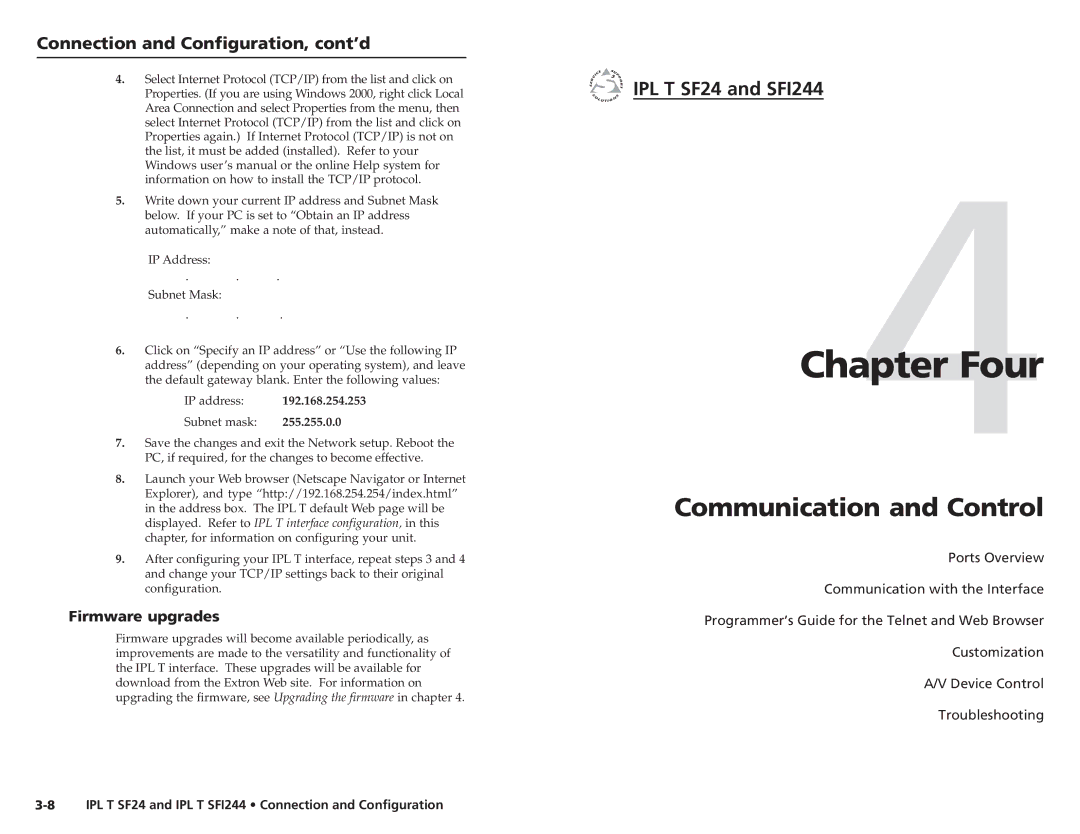Connection and Configuration, cont’d
4.Select Internet Protocol (TCP/IP) from the list and click on Properties. (If you are using Windows 2000, right click Local Area Connection and select Properties from the menu, then select Internet Protocol (TCP/IP) from the list and click on Properties again.) If Internet Protocol (TCP/IP) is not on the list, it must be added (installed). Refer to your Windows user’s manual or the online Help system for information on how to install the TCP/IP protocol.
5.Write down your current IP address and Subnet Mask below. If your PC is set to “Obtain an IP address automatically,” make a note of that, instead.
IP Address:
. . .
Subnet Mask:
. . .
6.Click on “Specify an IP address” or “Use the following IP address” (depending on your operating system), and leave the default gateway blank. Enter the following values:
IP address: | 192.168.254.253 |
Subnet mask: 255.255.0.0
7.Save the changes and exit the Network setup. Reboot the PC, if required, for the changes to become effective.
8.Launch your Web browser (Netscape Navigator or Internet Explorer), and type “http://192.168.254.254/index.html” in the address box. The IPL T default Web page will be displayed. Refer to IPL T interface configuration, in this chapter, for information on configuring your unit.
9.After configuring your IPL T interface, repeat steps 3 and 4 and change your TCP/IP settings back to their original configuration.
Firmware upgrades
Firmware upgrades will become available periodically, as improvements are made to the versatility and functionality of the IPL T interface. These upgrades will be available for download from the Extron Web site. For information on upgrading the firmware, see Upgrading the firmware in chapter 4.
IPL T SF24 and SFI244
Chapter4Four
Communication and Control
Ports Overview
Communication with the Interface
Programmer’s Guide for the Telnet and Web Browser
Customization
A/V Device Control
Troubleshooting