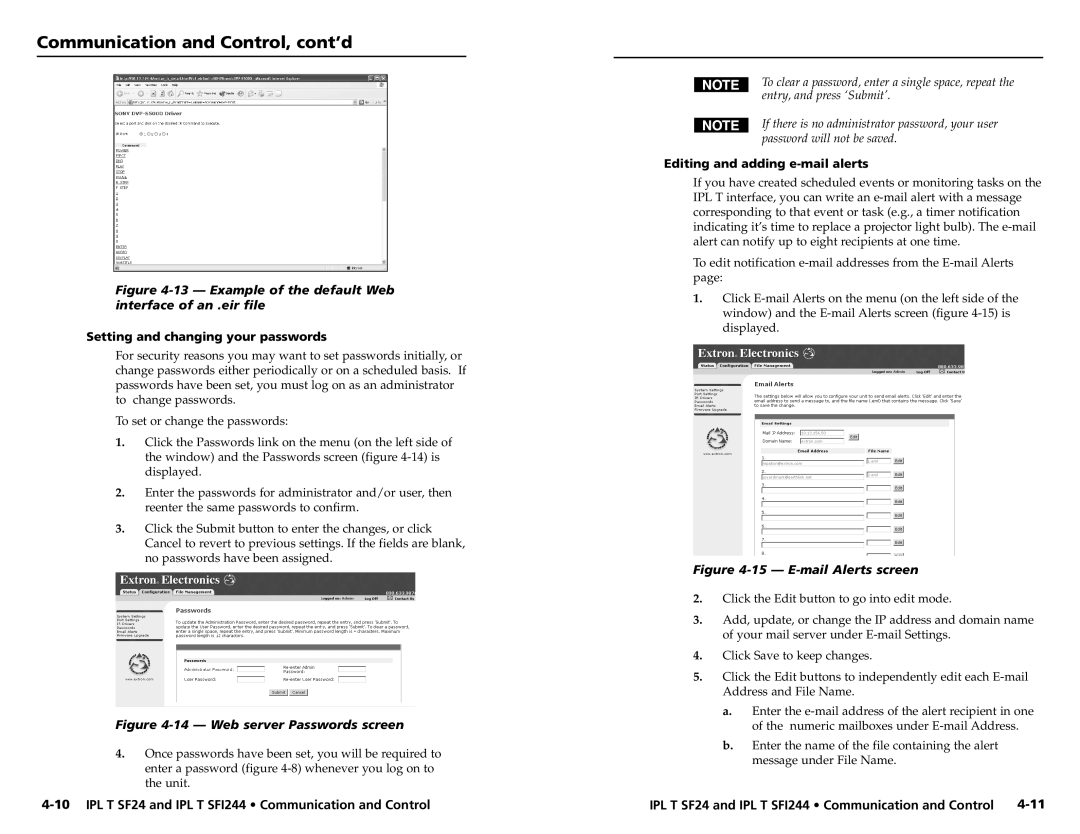Communication and Control, cont’d
Figure 4-13 — Example of the default Web interface of an .eir file
Setting and changing your passwords
For security reasons you may want to set passwords initially, or change passwords either periodically or on a scheduled basis. If passwords have been set, you must log on as an administrator to change passwords.
To set or change the passwords:
1.Click the Passwords link on the menu (on the left side of the window) and the Passwords screen (figure
2.Enter the passwords for administrator and/or user, then reenter the same passwords to confirm.
3.Click the Submit button to enter the changes, or click Cancel to revert to previous settings. If the fields are blank, no passwords have been assigned.
Figure 4-14 — Web server Passwords screen
4.Once passwords have been set, you will be required to enter a password (figure
To clear a password, enter a single space, repeat the entry, and press ‘Submit’.
If there is no administrator password, your user password will not be saved.
Editing and adding e-mail alerts
If you have created scheduled events or monitoring tasks on the IPL T interface, you can write an
To edit notification
1.Click
Figure 4-15 — E-mail Alerts screen
2.Click the Edit button to go into edit mode.
3.Add, update, or change the IP address and domain name of your mail server under
4.Click Save to keep changes.
5.Click the Edit buttons to independently edit each
a.Enter the
b.Enter the name of the file containing the alert message under File Name.
IPL T SF24 and IPL T SFI244 • Communication and Control |