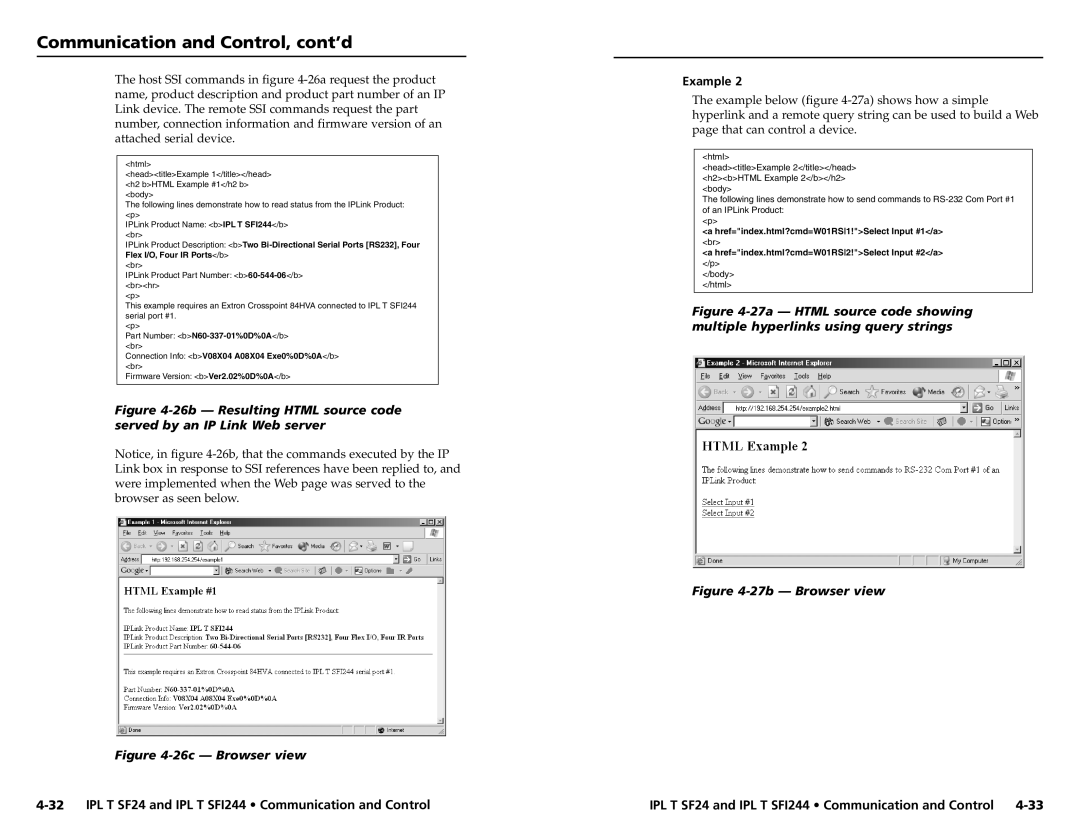Communication and Control, cont’d
The host SSI commands in figure
<html>
<head><title>Example 1</title></head> <h2 b>HTML Example #1</h2 b> <body>
The following lines demonstrate how to read status from the IPLink Product: <p>
IPLink Product Name: <b>IPL T SFI244</b> <br>
IPLink Product Description: <b>Two
Flex I/O, Four IR Ports</b>
<br>
IPLink Product Part Number:
<p>
This example requires an Extron Crosspoint 84HVA connected to IPL T SFI244 serial port #1.
<p>
Part Number:
Connection Info: <b>V08X04 A08X04 Exe0%0D%0A</b> <br>
Firmware Version: <b>Ver2.02%0D%0A</b>
Figure 4-26b — Resulting HTML source code served by an IP Link Web server
Notice, in figure
Figure 4-26c — Browser view
Example 2
The example below (figure
<html>
<head><title>Example 2</title></head> <h2><b>HTML Example 2</b></h2> <body>
The following lines demonstrate how to send commands to
<p>
<a href="index.html?cmd=W01RS1!">Select Input #1</a>
<br>
<a href="index.html?cmd=W01RS2!">Select Input #2</a>
</p>
</body>
</html>
Figure 4-27a — HTML source code showing multiple hyperlinks using query strings
Figure 4-27b — Browser view
IPL T SF24 and IPL T SFI244 • Communication and Control |