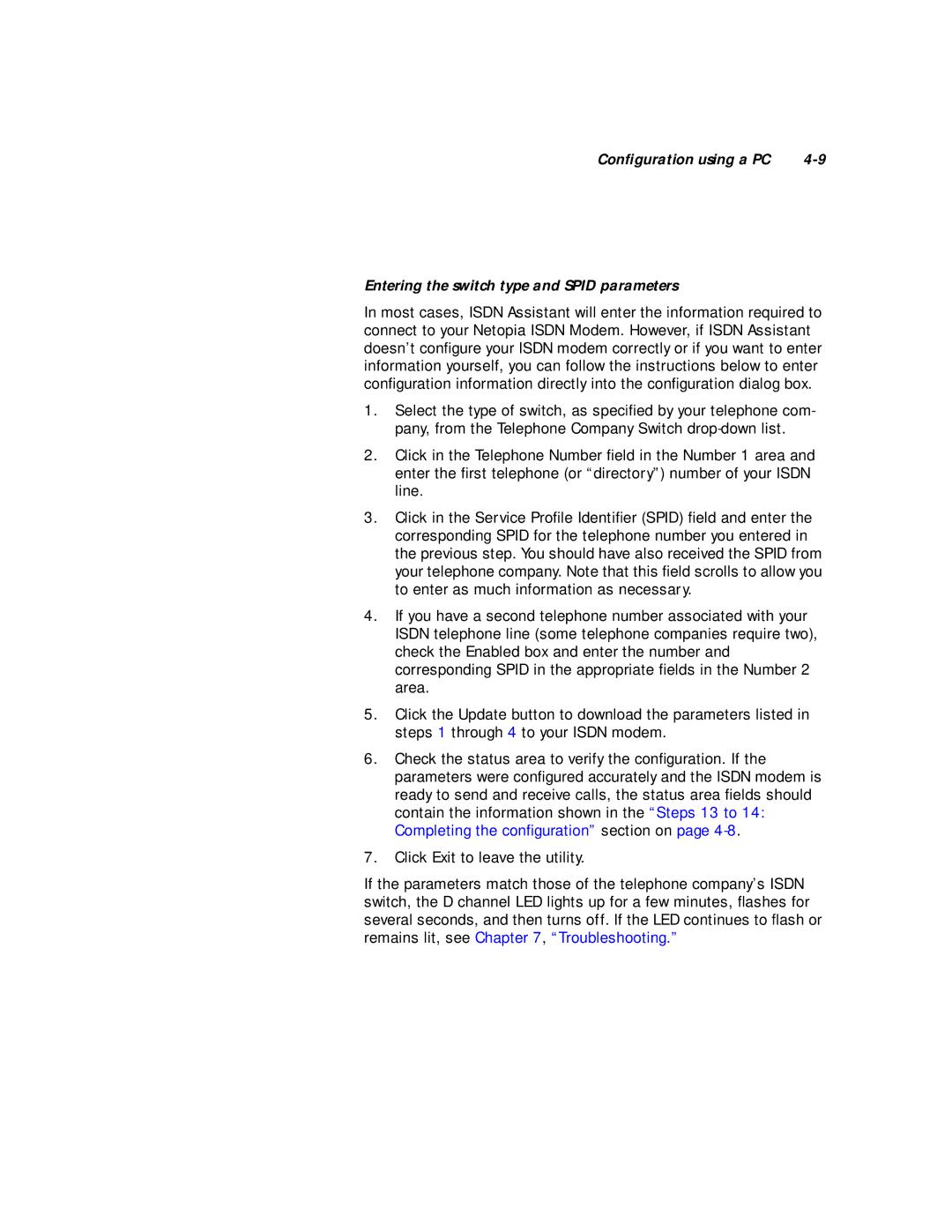Configuration using a PC |
Entering the switch type and SPID parameters
In most cases, ISDN Assistant will enter the information required to connect to your Netopia ISDN Modem. However, if ISDN Assistant doesn’t configure your ISDN modem correctly or if you want to enter information yourself, you can follow the instructions below to enter configuration information directly into the configuration dialog box.
1.Select the type of switch, as specified by your telephone com- pany, from the Telephone Company Switch
2.Click in the Telephone Number field in the Number 1 area and enter the first telephone (or “directory”) number of your ISDN line.
3.Click in the Service Profile Identifier (SPID) field and enter the corresponding SPID for the telephone number you entered in the previous step. You should have also received the SPID from your telephone company. Note that this field scrolls to allow you to enter as much information as necessary.
4.If you have a second telephone number associated with your ISDN telephone line (some telephone companies require two), check the Enabled box and enter the number and corresponding SPID in the appropriate fields in the Number 2 area.
5.Click the Update button to download the parameters listed in steps 1 through 4 to your ISDN modem.
6.Check the status area to verify the configuration. If the parameters were configured accurately and the ISDN modem is ready to send and receive calls, the status area fields should contain the information shown in the “Steps 13 to 14: Completing the configuration” section on page
7.Click Exit to leave the utility.
If the parameters match those of the telephone company’s ISDN switch, the D channel LED lights up for a few minutes, flashes for several seconds, and then turns off. If the LED continues to flash or remains lit, see Chapter 7, “Troubleshooting.”