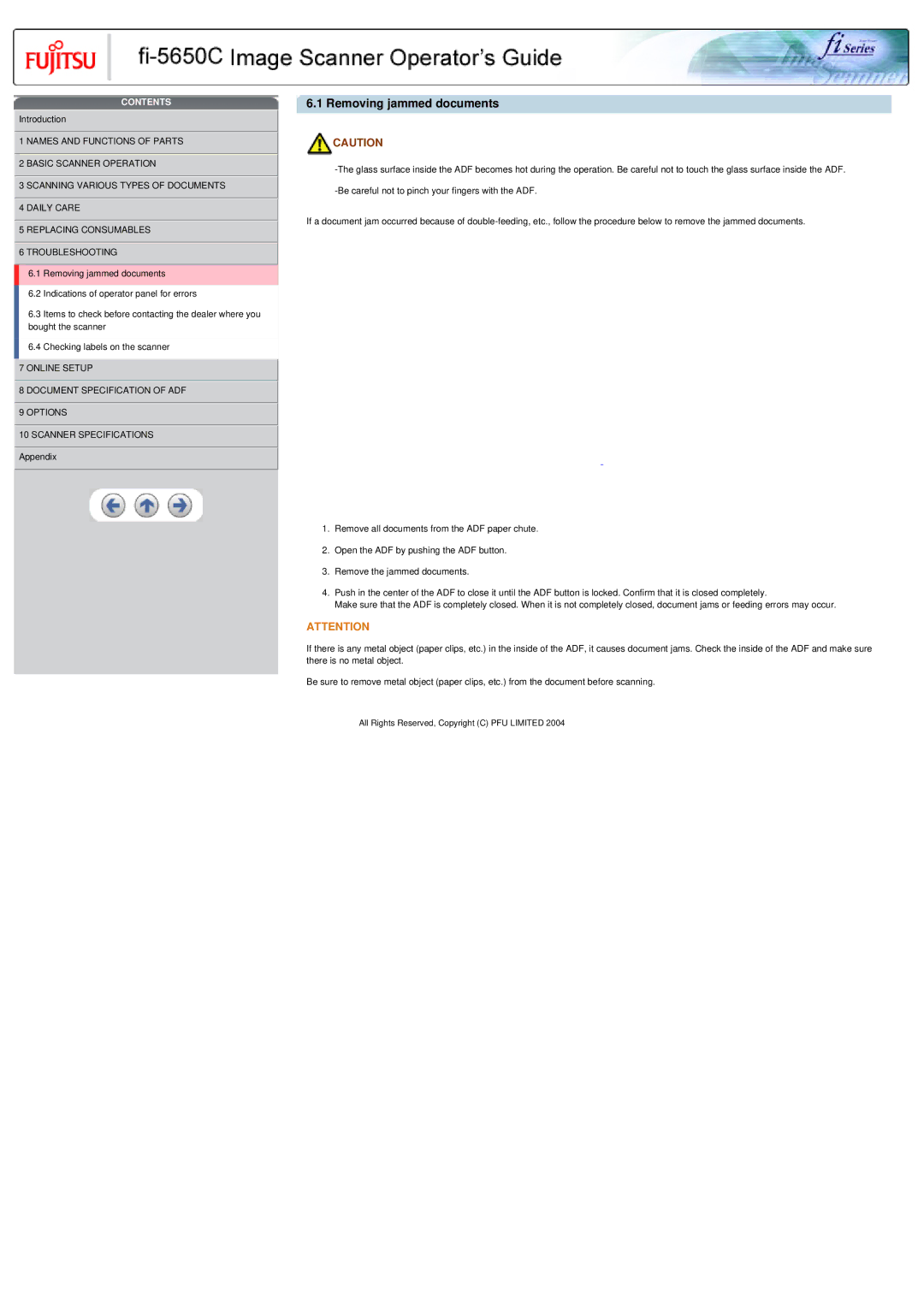CONTENTS
![]() Introduction
Introduction
![]() 1 NAMES AND FUNCTIONS OF PARTS
1 NAMES AND FUNCTIONS OF PARTS
![]() 2 BASIC SCANNER OPERATION
2 BASIC SCANNER OPERATION
![]() 3 SCANNING VARIOUS TYPES OF DOCUMENTS
3 SCANNING VARIOUS TYPES OF DOCUMENTS
![]() 4 DAILY CARE
4 DAILY CARE
![]() 5 REPLACING CONSUMABLES
5 REPLACING CONSUMABLES ![]() 6 TROUBLESHOOTING
6 TROUBLESHOOTING
6.1 Removing jammed documents
6.2 Indications of operator panel for errors
6.3Items to check before contacting the dealer where you bought the scanner
6.4 Checking labels on the scanner
![]() 7 ONLINE SETUP
7 ONLINE SETUP
![]() 8 DOCUMENT SPECIFICATION OF ADF
8 DOCUMENT SPECIFICATION OF ADF
![]() 9 OPTIONS
9 OPTIONS
![]() 10 SCANNER SPECIFICATIONS
10 SCANNER SPECIFICATIONS
![]() Appendix
Appendix
6.1 Removing jammed documents
CAUTION
If a document jam occurred because of
1.Remove all documents from the ADF paper chute.
2.Open the ADF by pushing the ADF button.
3.Remove the jammed documents.
4.Push in the center of the ADF to close it until the ADF button is locked. Confirm that it is closed completely.
Make sure that the ADF is completely closed. When it is not completely closed, document jams or feeding errors may occur.
ATTENTION
If there is any metal object (paper clips, etc.) in the inside of the ADF, it causes document jams. Check the inside of the ADF and make sure there is no metal object.
Be sure to remove metal object (paper clips, etc.) from the document before scanning.
All Rights Reserved, Copyright (C) PFU LIMITED 2004