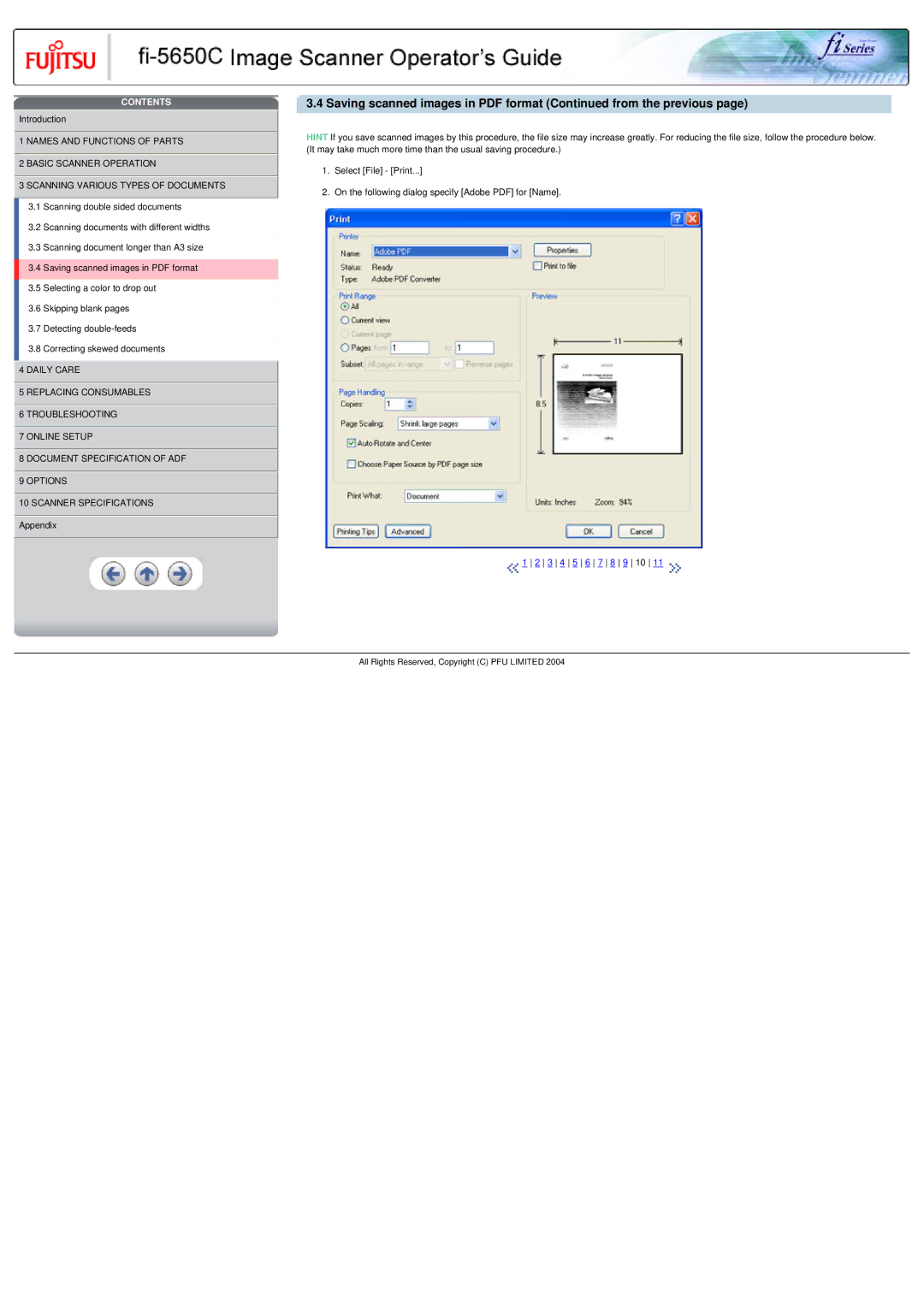CONTENTS
![]() Introduction
Introduction
 1 NAMES AND FUNCTIONS OF PARTS
1 NAMES AND FUNCTIONS OF PARTS
![]() 2 BASIC SCANNER OPERATION
2 BASIC SCANNER OPERATION
![]() 3 SCANNING VARIOUS TYPES OF DOCUMENTS 3.1 Scanning double sided documents
3 SCANNING VARIOUS TYPES OF DOCUMENTS 3.1 Scanning double sided documents
3.2 Scanning documents with different widths
3.3 Scanning document longer than A3 size
3.4 Saving scanned images in PDF format
3.5 Selecting a color to drop out
3.6 Skipping blank pages
3.7 Detecting
3.8 Correcting skewed documents
![]() 4 DAILY CARE
4 DAILY CARE
![]() 5 REPLACING CONSUMABLES
5 REPLACING CONSUMABLES
![]() 6 TROUBLESHOOTING
6 TROUBLESHOOTING
![]() 7 ONLINE SETUP
7 ONLINE SETUP
![]() 8 DOCUMENT SPECIFICATION OF ADF
8 DOCUMENT SPECIFICATION OF ADF
![]() 9 OPTIONS
9 OPTIONS
![]() 10 SCANNER SPECIFICATIONS
10 SCANNER SPECIFICATIONS ![]() Appendix
Appendix
3.4 Saving scanned images in PDF format (Continued from the previous page)
HINT If you save scanned images by this procedure, the file size may increase greatly. For reducing the file size, follow the procedure below. (It may take much more time than the usual saving procedure.)
1.Select [File] - [Print...]
2.On the following dialog specify [Adobe PDF] for [Name].
![]() 1 2 3 4 5 6 7 8 9 10 11
1 2 3 4 5 6 7 8 9 10 11 ![]()
All Rights Reserved, Copyright (C) PFU LIMITED 2004