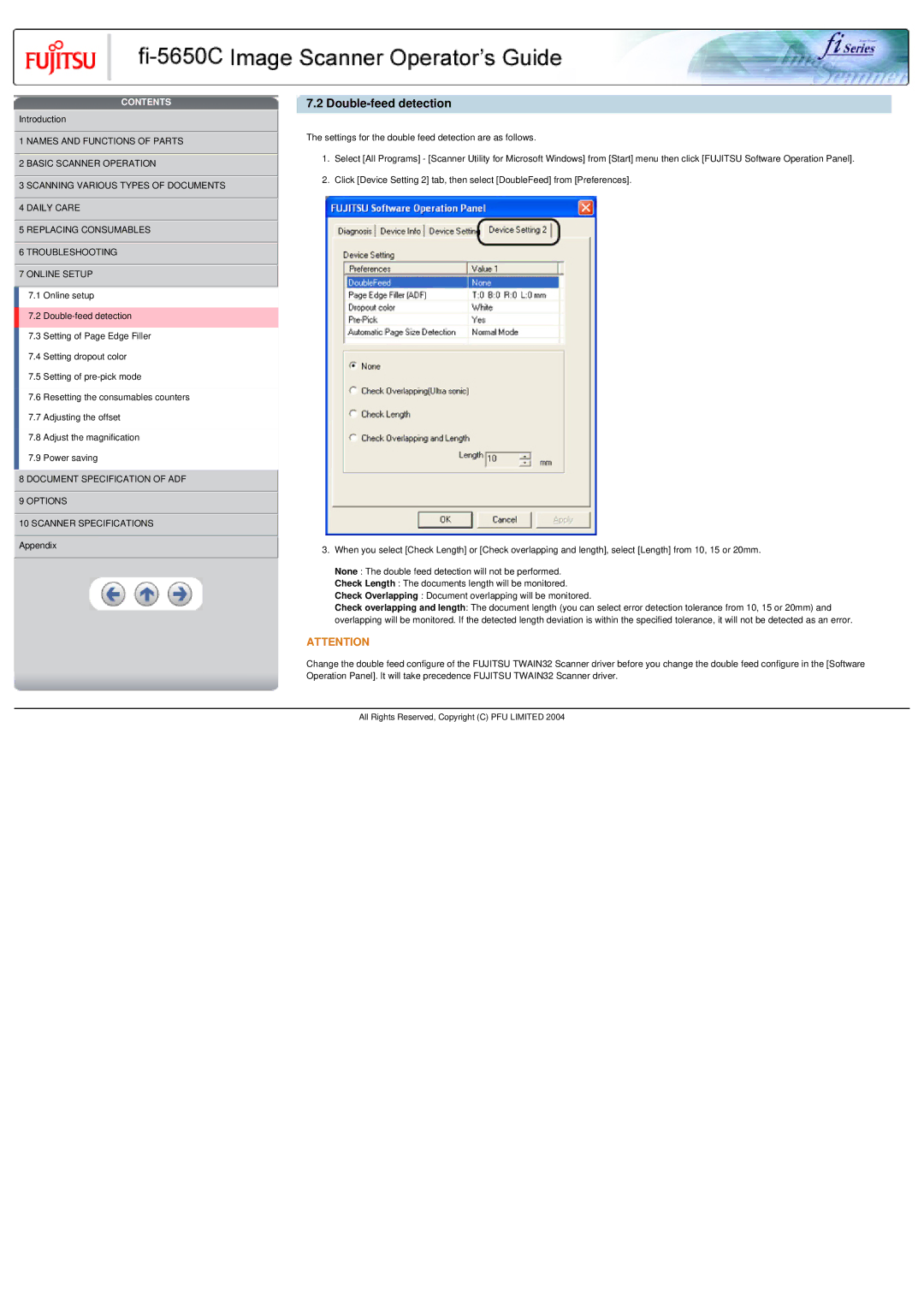CONTENTS
![]() Introduction
Introduction
![]() 1 NAMES AND FUNCTIONS OF PARTS
1 NAMES AND FUNCTIONS OF PARTS
![]() 2 BASIC SCANNER OPERATION
2 BASIC SCANNER OPERATION
![]() 3 SCANNING VARIOUS TYPES OF DOCUMENTS
3 SCANNING VARIOUS TYPES OF DOCUMENTS
![]() 4 DAILY CARE
4 DAILY CARE
![]() 5 REPLACING CONSUMABLES
5 REPLACING CONSUMABLES
![]() 6 TROUBLESHOOTING
6 TROUBLESHOOTING ![]() 7 ONLINE SETUP
7 ONLINE SETUP
7.1 Online setup
7.2
7.3 Setting of Page Edge Filler
7.4 Setting dropout color
7.5 Setting of
7.6 Resetting the consumables counters
7.7 Adjusting the offset
7.8 Adjust the magnification
7.9 Power saving
![]() 8 DOCUMENT SPECIFICATION OF ADF
8 DOCUMENT SPECIFICATION OF ADF
![]() 9 OPTIONS
9 OPTIONS
![]() 10 SCANNER SPECIFICATIONS
10 SCANNER SPECIFICATIONS ![]() Appendix
Appendix
7.2 Double-feed detection
The settings for the double feed detection are as follows.
1.Select [All Programs] - [Scanner Utility for Microsoft Windows] from [Start] menu then click [FUJITSU Software Operation Panel].
2.Click [Device Setting 2] tab, then select [DoubleFeed] from [Preferences].
3.When you select [Check Length] or [Check overlapping and length], select [Length] from 10, 15 or 20mm.
None : The double feed detection will not be performed.
Check Length : The documents length will be monitored.
Check Overlapping : Document overlapping will be monitored.
Check overlapping and length: The document length (you can select error detection tolerance from 10, 15 or 20mm) and overlapping will be monitored. If the detected length deviation is within the specified tolerance, it will not be detected as an error.
ATTENTION
Change the double feed configure of the FUJITSU TWAIN32 Scanner driver before you change the double feed configure in the [Software Operation Panel]. It will take precedence FUJITSU TWAIN32 Scanner driver.
All Rights Reserved, Copyright (C) PFU LIMITED 2004