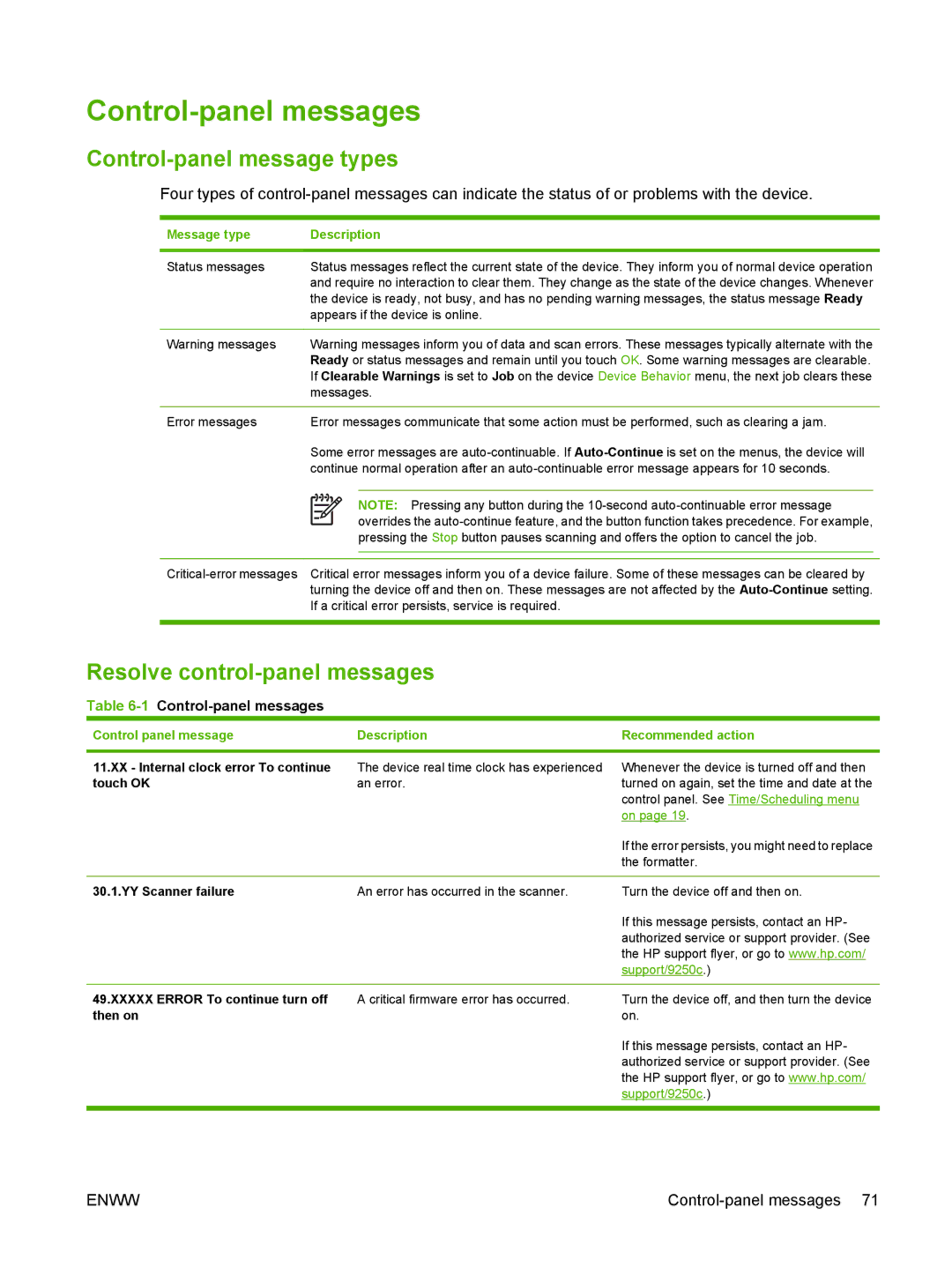Control-panel messages
Control-panel message types
Four types of
Message type | Description | |||||
|
|
|
|
|
|
|
Status messages | Status messages reflect the current state of the device. They inform you of normal device operation | |||||
| and require no interaction to clear them. They change as the state of the device changes. Whenever | |||||
| the device is ready, not busy, and has no pending warning messages, the status message Ready | |||||
| appears if the device is online. | |||||
|
|
|
|
|
|
|
Warning messages | Warning messages inform you of data and scan errors. These messages typically alternate with the | |||||
| Ready or status messages and remain until you touch OK. Some warning messages are clearable. | |||||
| If Clearable Warnings is set to Job on the device Device Behavior menu, the next job clears these | |||||
| messages. | |||||
|
|
|
|
|
|
|
Error messages | Error messages communicate that some action must be performed, such as clearing a jam. | |||||
| Some error messages are | |||||
| continue normal operation after an | |||||
|
|
|
|
|
|
|
|
|
|
|
| NOTE: Pressing any button during the | |
|
|
|
| |||
|
|
|
|
| overrides the | |
|
|
|
| |||
|
|
|
|
| pressing the Stop button pauses scanning and offers the option to cancel the job. | |
|
|
|
|
|
|
|
|
|
|
|
|
|
|
Resolve control-panel messages
Table 6-1 Control-panel messages
Control panel message | Description | Recommended action |
|
|
|
11.XX - Internal clock error To continue | The device real time clock has experienced | Whenever the device is turned off and then |
touch OK | an error. | turned on again, set the time and date at the |
|
| control panel. See Time/Scheduling menu |
|
| on page 19. |
|
| If the error persists, you might need to replace |
|
| the formatter. |
|
|
|
30.1.YY Scanner failure | An error has occurred in the scanner. | Turn the device off and then on. |
|
| If this message persists, contact an HP- |
|
| authorized service or support provider. (See |
|
| the HP support flyer, or go to www.hp.com/ |
|
| support/9250c.) |
49.XXXXX ERROR To continue turn off then on
A critical firmware error has occurred.
Turn the device off, and then turn the device on.
If this message persists, contact an HP- authorized service or support provider. (See the HP support flyer, or go to www.hp.com/ support/9250c.)
ENWW |
|