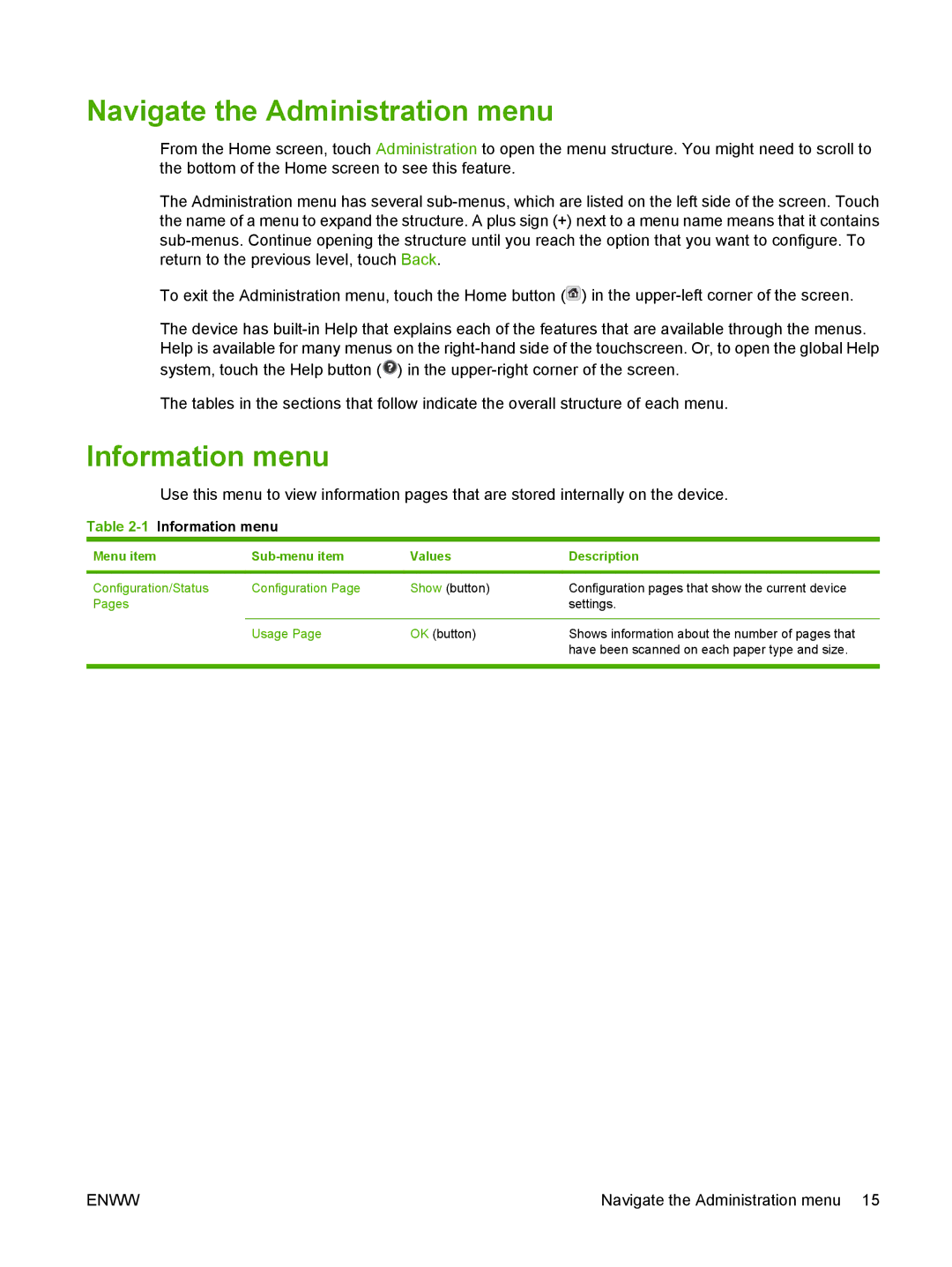Navigate the Administration menu
From the Home screen, touch Administration to open the menu structure. You might need to scroll to the bottom of the Home screen to see this feature.
The Administration menu has several
To exit the Administration menu, touch the Home button (![]() ) in the
) in the
The device has
system, touch the Help button (![]() ) in the
) in the
The tables in the sections that follow indicate the overall structure of each menu.
Information menu
Use this menu to view information pages that are stored internally on the device.
Table 2-1 Information menu
Menu item |
| Values | Description |
|
|
|
|
Configuration/Status | Configuration Page | Show (button) | Configuration pages that show the current device |
Pages |
|
| settings. |
|
|
|
|
| Usage Page | OK (button) | Shows information about the number of pages that |
|
|
| have been scanned on each paper type and size. |
|
|
|
|
ENWW | Navigate the Administration menu 15 |