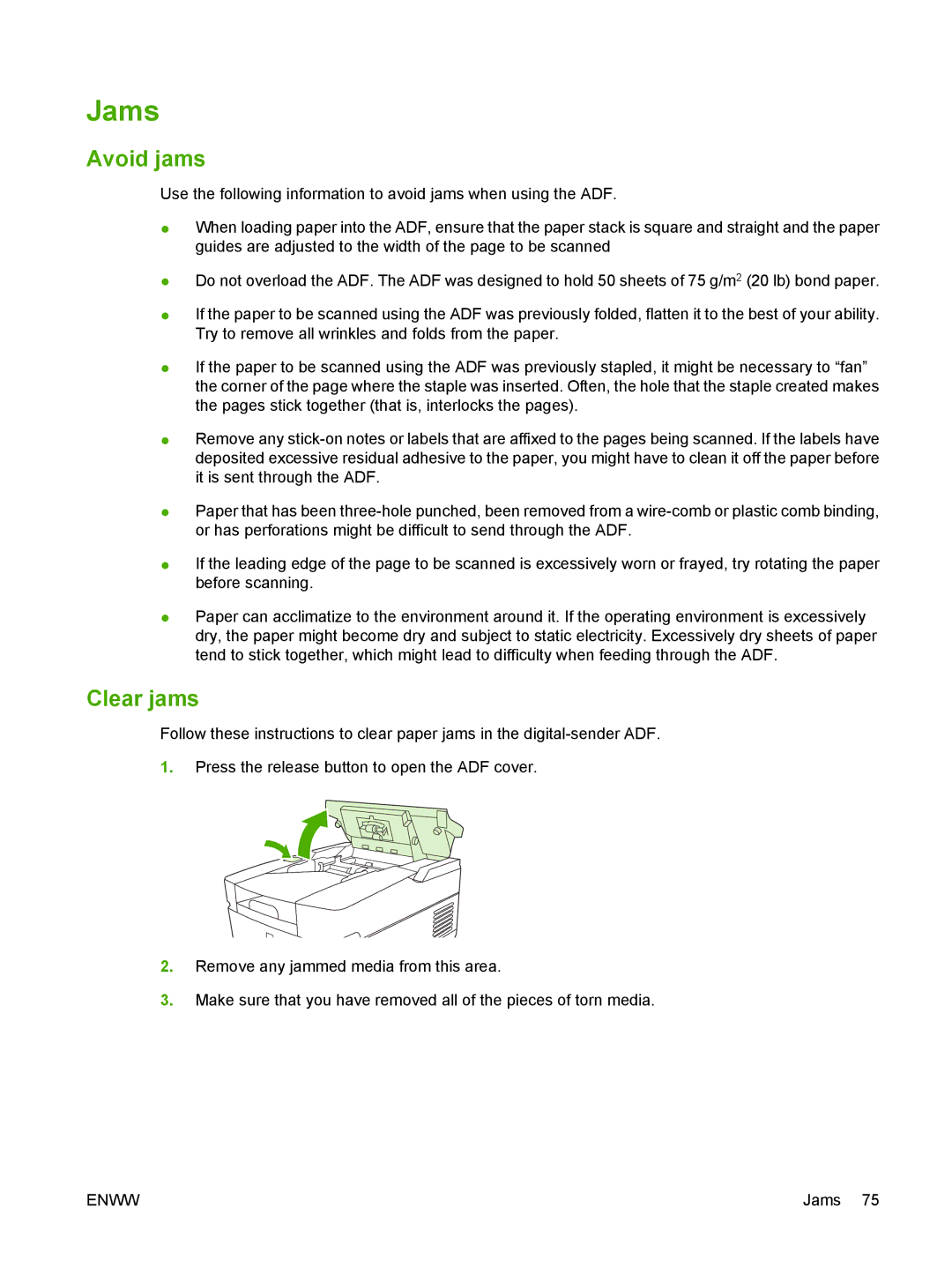Jams
Avoid jams
Use the following information to avoid jams when using the ADF.
●When loading paper into the ADF, ensure that the paper stack is square and straight and the paper guides are adjusted to the width of the page to be scanned
●Do not overload the ADF. The ADF was designed to hold 50 sheets of 75 g/m2 (20 lb) bond paper.
●If the paper to be scanned using the ADF was previously folded, flatten it to the best of your ability. Try to remove all wrinkles and folds from the paper.
●If the paper to be scanned using the ADF was previously stapled, it might be necessary to “fan” the corner of the page where the staple was inserted. Often, the hole that the staple created makes the pages stick together (that is, interlocks the pages).
●Remove any
●Paper that has been
●If the leading edge of the page to be scanned is excessively worn or frayed, try rotating the paper before scanning.
●Paper can acclimatize to the environment around it. If the operating environment is excessively dry, the paper might become dry and subject to static electricity. Excessively dry sheets of paper tend to stick together, which might lead to difficulty when feeding through the ADF.
Clear jams
Follow these instructions to clear paper jams in the
1.Press the release button to open the ADF cover.
2.Remove any jammed media from this area.
3.Make sure that you have removed all of the pieces of torn media.
ENWW | Jams 75 |