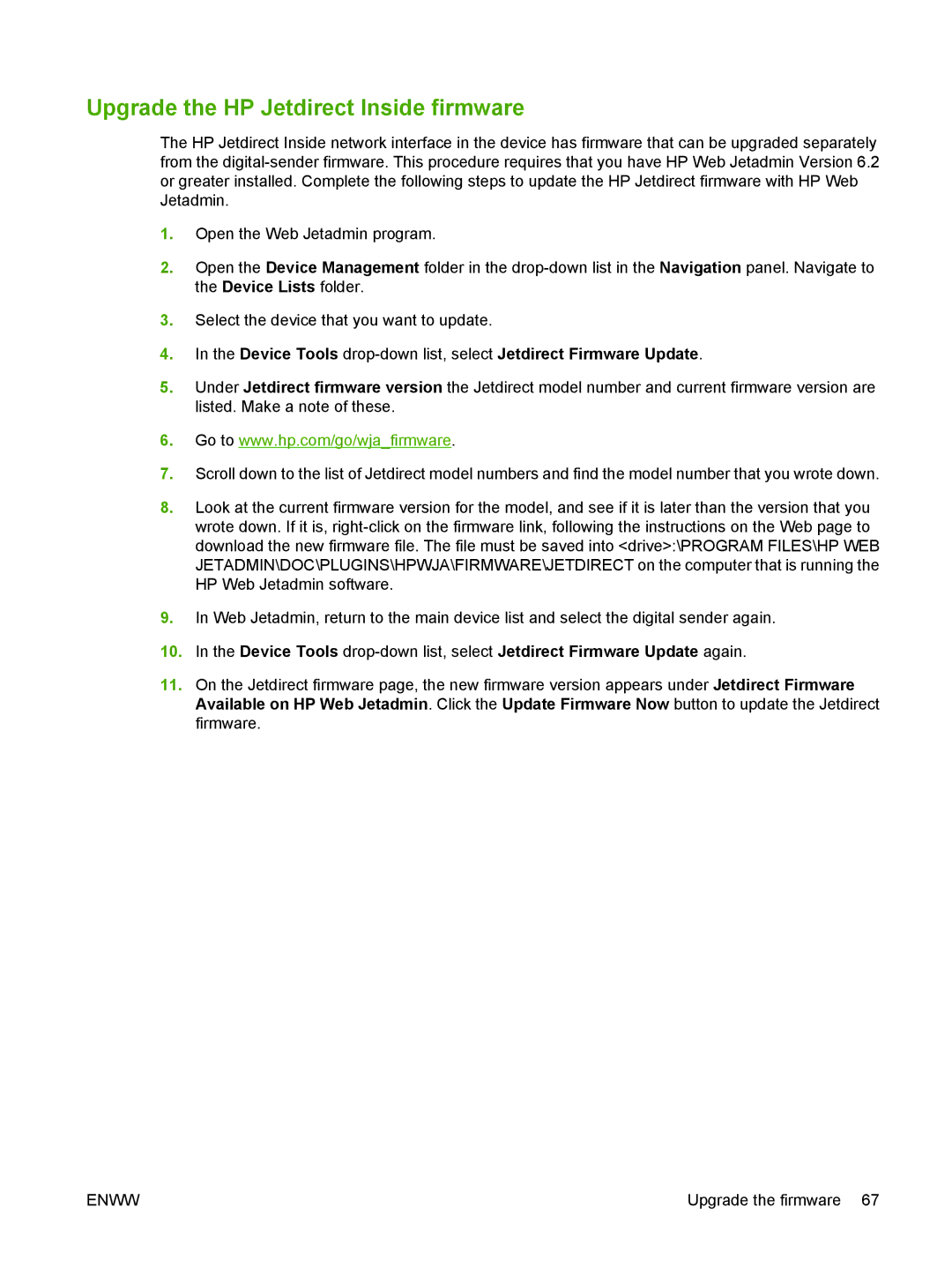Upgrade the HP Jetdirect Inside firmware
The HP Jetdirect Inside network interface in the device has firmware that can be upgraded separately from the
1.Open the Web Jetadmin program.
2.Open the Device Management folder in the
3.Select the device that you want to update.
4.In the Device Tools
5.Under Jetdirect firmware version the Jetdirect model number and current firmware version are listed. Make a note of these.
6.Go to www.hp.com/go/wja_firmware.
7.Scroll down to the list of Jetdirect model numbers and find the model number that you wrote down.
8.Look at the current firmware version for the model, and see if it is later than the version that you wrote down. If it is,
9.In Web Jetadmin, return to the main device list and select the digital sender again.
10.In the Device Tools
11.On the Jetdirect firmware page, the new firmware version appears under Jetdirect Firmware Available on HP Web Jetadmin. Click the Update Firmware Now button to update the Jetdirect firmware.
ENWW | Upgrade the firmware 67 |