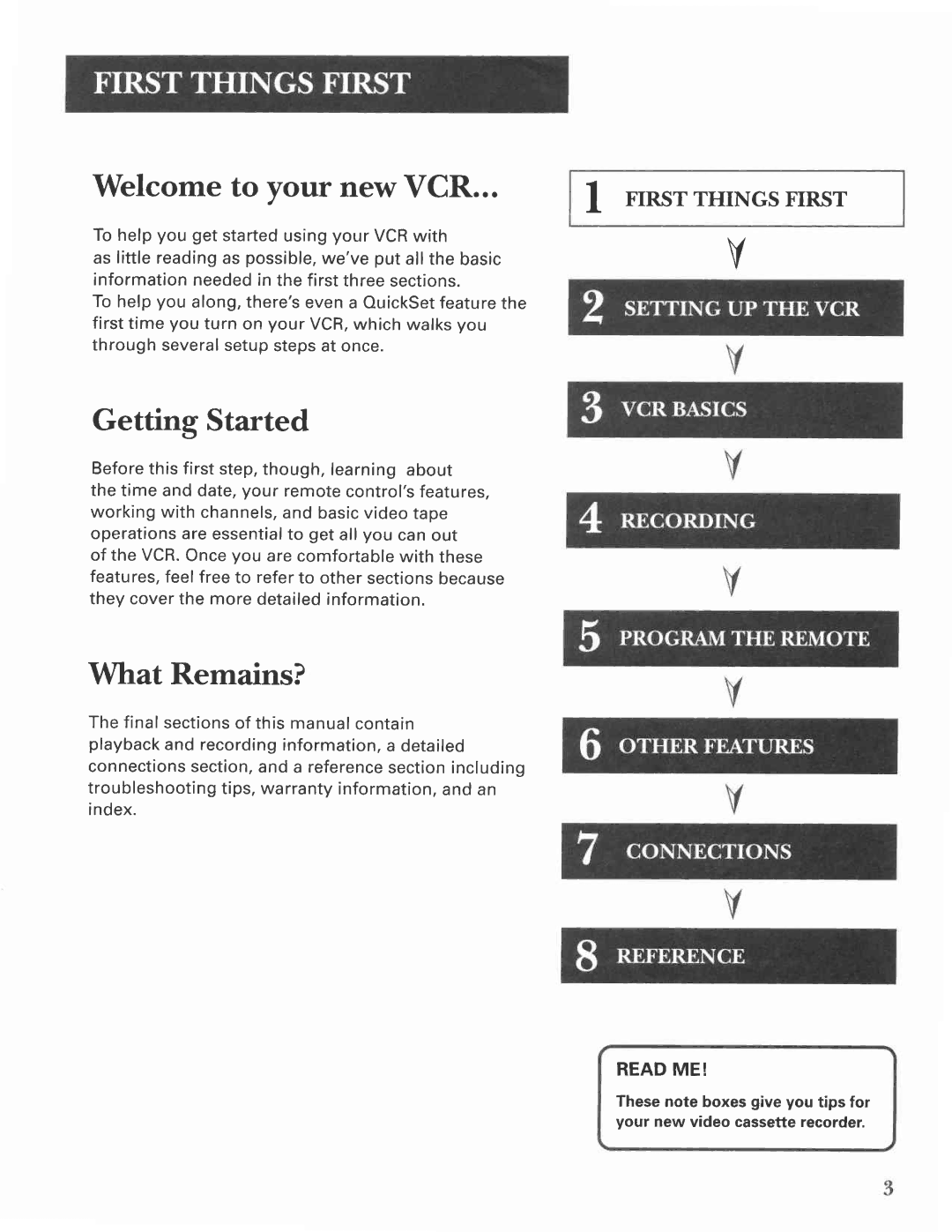Page
Accompanyingthe product
Thissymbolindicates
Importantinstructions
VCRPlus+SystemChannels
Timeand Date Auto ClockSet Feature Settingthe TimeZone
RFJacksand CoaxialCablesF type
What Remains?
Welcometo your new VCR
Step l Whatsfn the Box?
Install Batteries
Connect the VCR
Plug in the VCR
VCRViewing Channel
Use the QuickSet Guide for Initial Setup
Tune the TV
Press8 to displaythe LANGUAGEmenu
ManeuveringMenus
Additional Setup Features
Language Selection
Using Menus to Set Up Features
Ls Something Missing?
Press8 to selectthe LANGUAGEmenu
Press4 to displaythe CHANNELSmenu
Cable Box Setup
Choosingthe RightSetupfor YourCableBox
Press1 to displaytheAUTOCHANNELSEARCHmenu
VCR Channels List
Auto Channel Search
Followthe on-screeninstructionsto finishthis set up
Changing the Signal Type
Adding or Remooirg Channels
Auto ChannelSearch
SelectingChannels
Setting the Time Zone
Time and Date
Auto Clock Information
Setting Time and Date Manually
Setting Daylight-Saving Time
Press1 to displaythe Settimeand DATEmenu
Spring Forward Fall Back
Press4 to displaythe VCRPlus+ChannelListscreen
VCRPlus+SystemChannel List
O33
VCR Plus+ SystemWorksheet
Now you are readyto selectan itemfrom the menuto set up
Additional Set-Up Features in the PREFERENCESMenu
Remote Vcri /VCRZ Option
RemoteControlOption
Auto Play
Auto Plav
Auto TV/VCR
Front Panel Brightness VCR Display
EnergySaver
Preferred Tape Speed
Set Auto Repeat
Auto Repeat
VcR Basics
Learn the BasicsTo Get You Started
VCR Function Buttons
Remote Buttons
Component Buttons
TV Buttons
TV Function Buttons
AutomaticTracking
Playing a Tape
Pause
Check the Safetv Tab
Automatic Rewind
Tape Eject
Page
Audio Only Recording Copyingand EditingTapes
SeveralRecording Options
RECoRDING
ExpressRecording
Recordirg Features
Express Recording XPR
Timer RecordingInformation
Timer Recording
Press1 to display the VCRPlus+system menu
Timer Recording with VCR Plus+ System
Lndicatehow often you want the programto be recorded
VCRPlus+SystemRecording
PressMENUto enterthe VCRPlusCodesystem number
Recording Broadcast Stereo TV or SAP SecondAudio Program
Stopping a Timer Recording
Reviewing and Clearing Programs
Press2 to displaythe ReviewExistingProgs.screen
Recording Audio Only
PressRECORDto startrecording PressSTOPwhen you are finished
Playing Back Audio Orly
Ruq569liu6
EoR+
Using Two VCRs For Copying Editing Tapes
ConnectingTwo VGRs
Control Your Television
Operating the TV
About Program*irg the Remote
Programming the Remote to Control a TV
NEC
TV Codes
Page
OrHER FEATUREs
Featuresto Enhance VCR Operation
Slow Motion
Picture Search Options
Zero Search
Index Search
Tracking
Pro-Tect Plus Locking Feature
Commercial Scan Search Button
LockingYourVCR
Be set beforethey can be displayed
On-ScreenDisplays
Selectan item from the menu to set up
Audio Setup Features
Reception
Press7 to displayAUDIOmenu
Tape Playback
Page
CoNNECTIoNS
Things to Know Before Connecting Components
Protect Your Components from Power Surges
Jacks and Cables
Connecting Your VCR
RFJacks and Coaxial Cables F-type
Audio/Video Jacks and Cables RCA-type
Advantages of Audio/Video Connections
DontForget About the Auto TV/VCR Feature
Choosing a VCR Connection
Using This Connection
Auto Tvivcr Setting
TV with Audio/Video Jacks
Set the Auto TVA/CRfeatureto OFF
Detailed Help Information
@ @,@,@@
Front Panel
Za=
Display Panel
Timer
Ffi4 6,*6,*6 to
Back Panel
O o @ t r
How to Find Your TVsVideo Input Channel
OO uO . O
Video lnput Channel Variations
Troubleshooting Tips
VCR
Page
Page
Cleaning the VCR
Specifications
Limited Warranty
Page
Numberbuttons 6, 14, 23
GOBACKbutton 22
MENUbutton 9, 11,12,13,15,17,22, 29,30,31 MUTEbutton 24
Page
Adapter
Warranty63 Warranty,limited XPRexpressrecordind ZA
Zerosearch41
Page
Page
Il7r!rthatthis
Rrademarks@Registered