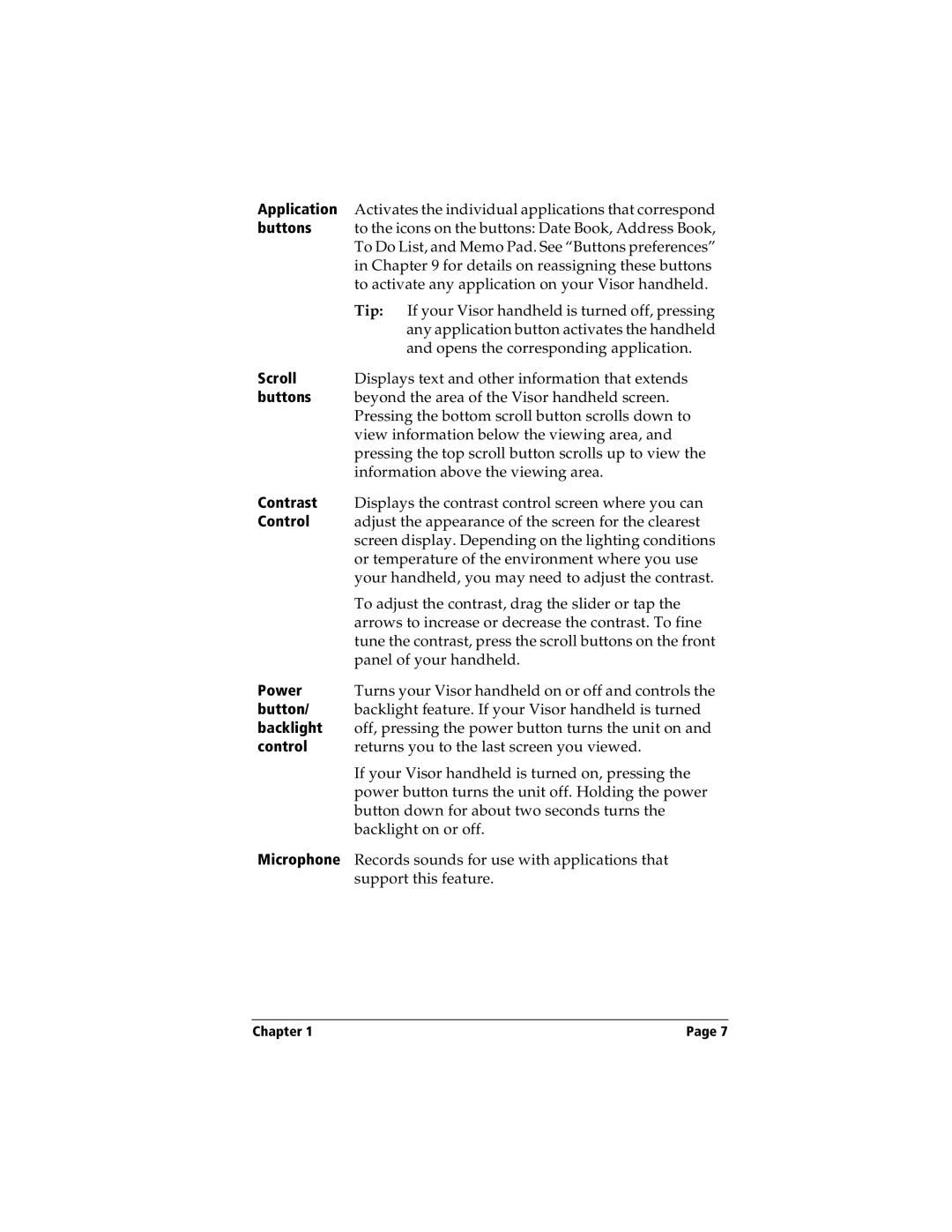Application | Activates the individual applications that correspond |
buttons | to the icons on the buttons: Date Book, Address Book, |
| To Do List, and Memo Pad. See “Buttons preferences” |
| in Chapter 9 for details on reassigning these buttons |
| to activate any application on your Visor handheld. |
| Tip: If your Visor handheld is turned off, pressing |
| any application button activates the handheld |
| and opens the corresponding application. |
Scroll | Displays text and other information that extends |
buttons | beyond the area of the Visor handheld screen. |
| Pressing the bottom scroll button scrolls down to |
| view information below the viewing area, and |
| pressing the top scroll button scrolls up to view the |
| information above the viewing area. |
Contrast | Displays the contrast control screen where you can |
Control | adjust the appearance of the screen for the clearest |
| screen display. Depending on the lighting conditions |
| or temperature of the environment where you use |
| your handheld, you may need to adjust the contrast. |
| To adjust the contrast, drag the slider or tap the |
| arrows to increase or decrease the contrast. To fine |
| tune the contrast, press the scroll buttons on the front |
| panel of your handheld. |
Power | Turns your Visor handheld on or off and controls the |
button/ | backlight feature. If your Visor handheld is turned |
backlight | off, pressing the power button turns the unit on and |
control | returns you to the last screen you viewed. |
| If your Visor handheld is turned on, pressing the |
| power button turns the unit off. Holding the power |
| button down for about two seconds turns the |
| backlight on or off. |
Microphone | Records sounds for use with applications that |
| support this feature. |
Chapter 1 | Page 7 |