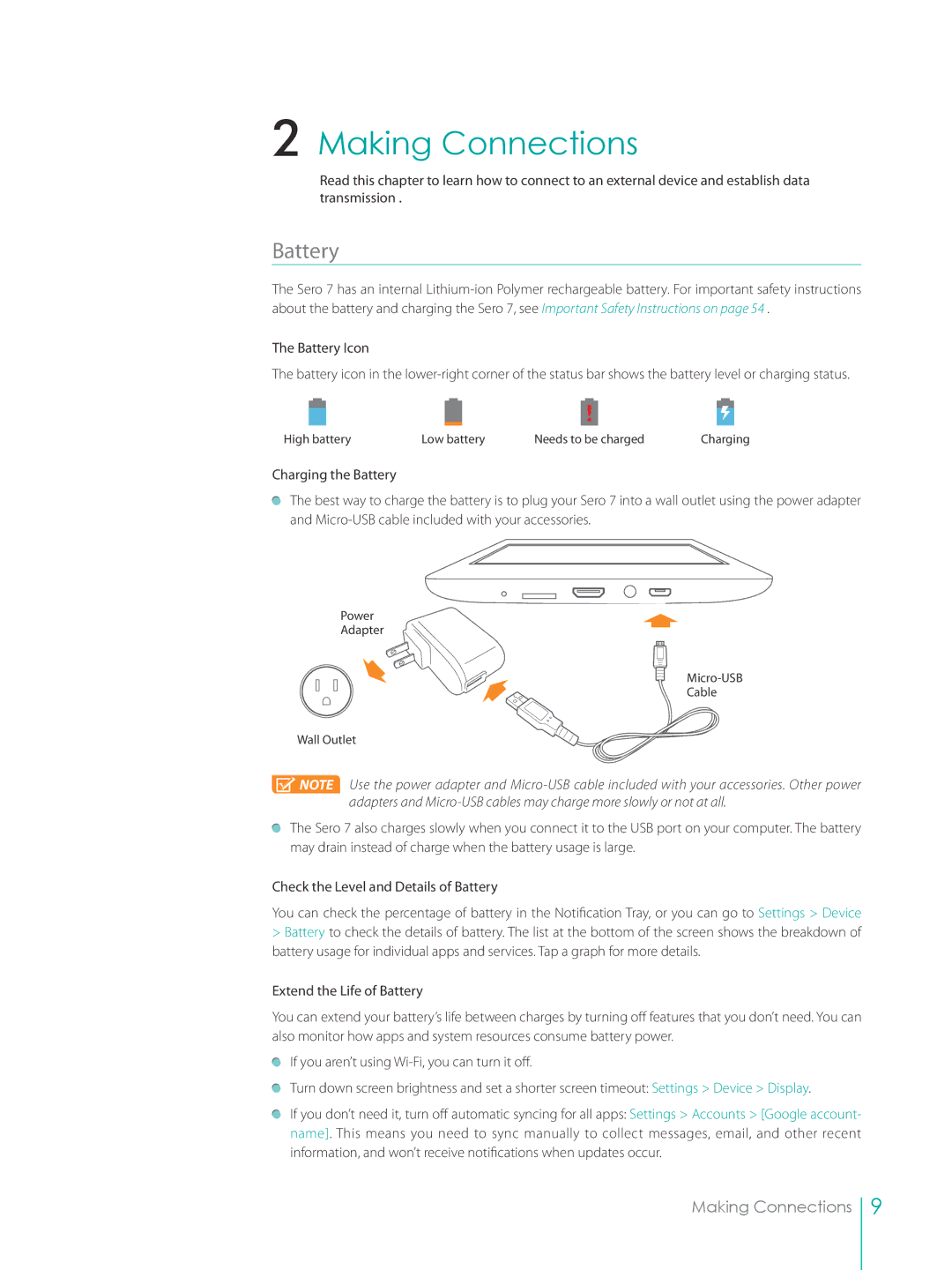2 Making Connections
Read this chapter to learn how to connect to an external device and establish data transmission .
Battery
The Sero 7 has an internal
The Battery Icon
The battery icon in the
High battery | Low battery | Needs to be charged | Charging |
Charging the Battery
The best way to charge the battery is to plug your Sero 7 into a wall outlet using the power adapter and
Power
Adapter
Cable
Wall Outlet
![]() NOTE Use the power adapter and
NOTE Use the power adapter and
The Sero 7 also charges slowly when you connect it to the USB port on your computer. The battery may drain instead of charge when the battery usage is large.
Check the Level and Details of Battery
You can check the percentage of battery in the Notification Tray, or you can go to Settings > Device
>Battery to check the details of battery. The list at the bottom of the screen shows the breakdown of battery usage for individual apps and services. Tap a graph for more details.
Extend the Life of Battery
You can extend your battery’s life between charges by turning off features that you don’t need. You can also monitor how apps and system resources consume battery power.
If you aren’t using
Turn down screen brightness and set a shorter screen timeout: Settings > Device > Display.
If you don’t need it, turn off automatic syncing for all apps: Settings > Accounts > [Google account- name]. This means you need to sync manually to collect messages, email, and other recent information, and won’t receive notifications when updates occur.
Making Connections
9