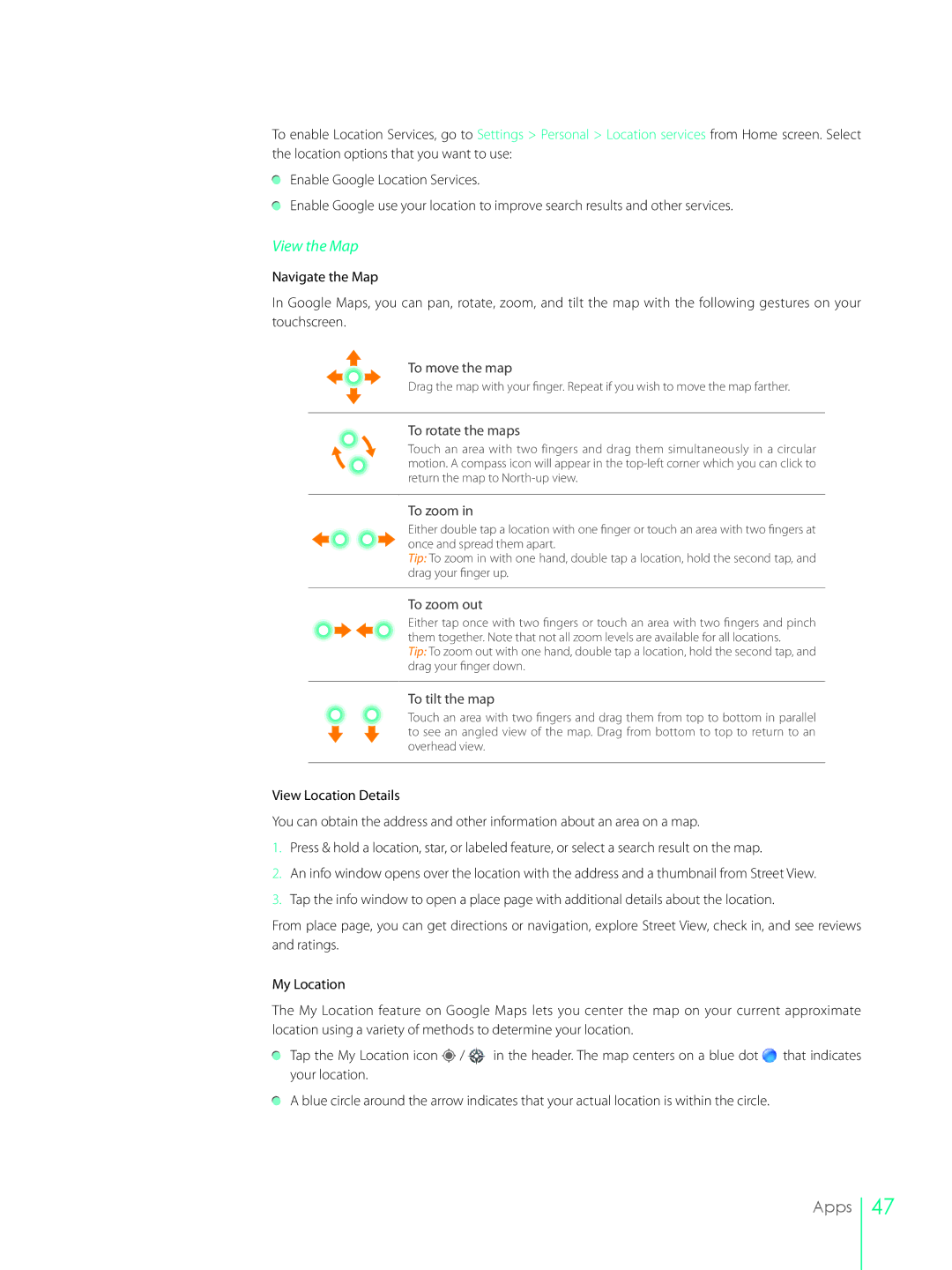To enable Location Services, go to Settings > Personal > Location services from Home screen. Select the location options that you want to use:
Enable Google Location Services.
Enable Google use your location to improve search results and other services.
View the Map
Navigate the Map
In Google Maps, you can pan, rotate, zoom, and tilt the map with the following gestures on your touchscreen.
To move the map
Drag the map with your finger. Repeat if you wish to move the map farther.
To rotate the maps
Touch an area with two fingers and drag them simultaneously in a circular motion. A compass icon will appear in the
To zoom in
Either double tap a location with one finger or touch an area with two fingers at once and spread them apart.
Tip: To zoom in with one hand, double tap a location, hold the second tap, and drag your finger up.
To zoom out
Either tap once with two fingers or touch an area with two fingers and pinch them together. Note that not all zoom levels are available for all locations.
Tip: To zoom out with one hand, double tap a location, hold the second tap, and drag your finger down.
To tilt the map
Touch an area with two fingers and drag them from top to bottom in parallel to see an angled view of the map. Drag from bottom to top to return to an overhead view.
View Location Details
You can obtain the address and other information about an area on a map.
1.Press & hold a location, star, or labeled feature, or select a search result on the map.
2.An info window opens over the location with the address and a thumbnail from Street View.
3.Tap the info window to open a place page with additional details about the location.
From place page, you can get directions or navigation, explore Street View, check in, and see reviews and ratings.
My Location
The My Location feature on Google Maps lets you center the map on your current approximate location using a variety of methods to determine your location.
Tap the My Location icon ![]() /
/![]() in the header. The map centers on a blue dot
in the header. The map centers on a blue dot ![]() that indicates your location.
that indicates your location.
A blue circle around the arrow indicates that your actual location is within the circle.
Apps
47