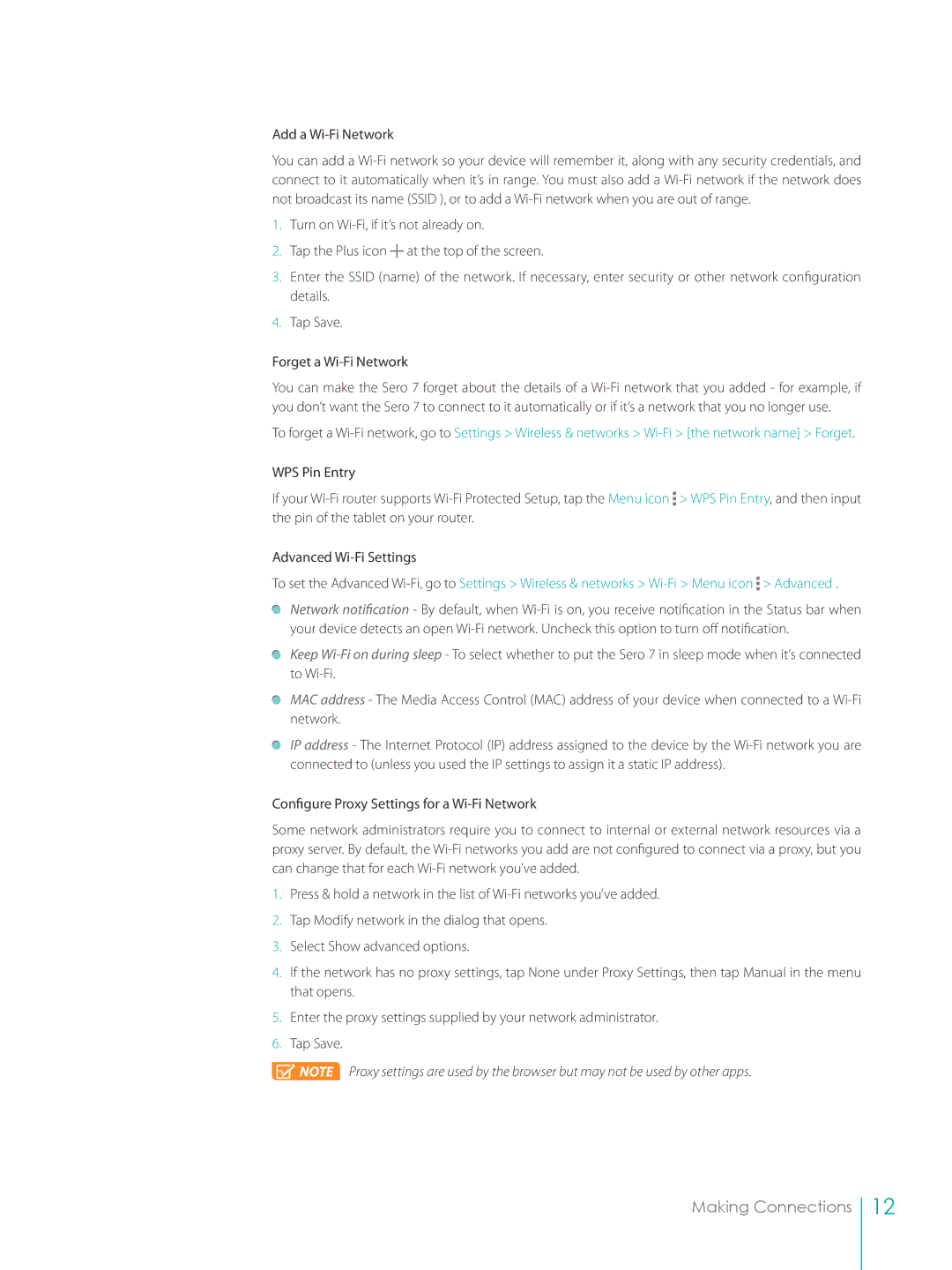Add a Wi-Fi Network
You can add a
1.Turn on
2.Tap the Plus icon ![]() at the top of the screen.
at the top of the screen.
3.Enter the SSID (name) of the network. If necessary, enter security or other network configuration details.
4.Tap Save.
Forget a
You can make the Sero 7 forget about the details of a
To forget a
WPS Pin Entry
If your ![]() > WPS Pin Entry, and then input the pin of the tablet on your router.
> WPS Pin Entry, and then input the pin of the tablet on your router.
Advanced
To set the Advanced ![]() > Advanced .
> Advanced .
Network notification - By default, when
Keep
MAC address - The Media Access Control (MAC) address of your device when connected to a
IP address - The Internet Protocol (IP) address assigned to the device by the
Configure Proxy Settings for a
Some network administrators require you to connect to internal or external network resources via a proxy server. By default, the
1.Press & hold a network in the list of
2.Tap Modify network in the dialog that opens.
3.Select Show advanced options.
4.If the network has no proxy settings, tap None under Proxy Settings, then tap Manual in the menu that opens.
5.Enter the proxy settings supplied by your network administrator.
6.Tap Save.
![]() NOTE Proxy settings are used by the browser but may not be used by other apps.
NOTE Proxy settings are used by the browser but may not be used by other apps.
Making Connections
12