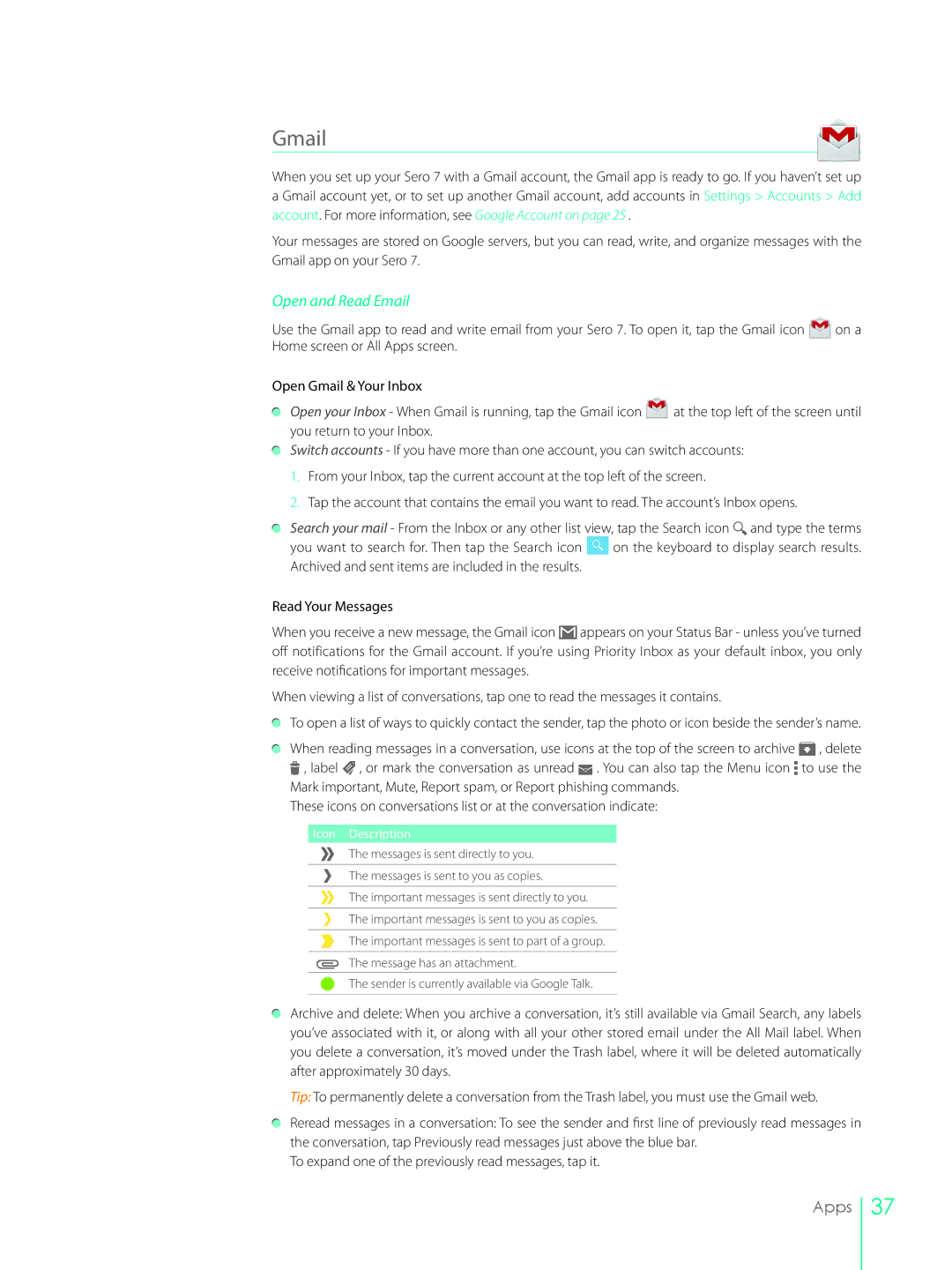Gmail
When you set up your Sero 7 with a Gmail account, the Gmail app is ready to go. If you haven’t set up a Gmail account yet, or to set up another Gmail account, add accounts in Settings > Accounts > Add account. For more information, see Google Account on page 25 .
Your messages are stored on Google servers, but you can read, write, and organize messages with the Gmail app on your Sero 7.
Open and Read Email
Use the Gmail app to read and write email from your Sero 7. To open it, tap the Gmail icon | on a |
Home screen or All Apps screen. |
|
Open Gmail & Your Inbox
Open your Inbox - When Gmail is running, tap the Gmail icon ![]() at the top left of the screen until you return to your Inbox.
at the top left of the screen until you return to your Inbox.
Switch accounts - If you have more than one account, you can switch accounts:
1.From your Inbox, tap the current account at the top left of the screen.
2.Tap the account that contains the email you want to read. The account’s Inbox opens.
Search your mail - From the Inbox or any other list view, tap the Search icon![]() and type the terms
and type the terms
you want to search for. Then tap the Search icon ![]() on the keyboard to display search results. Archived and sent items are included in the results.
on the keyboard to display search results. Archived and sent items are included in the results.
Read Your Messages
When you receive a new message, the Gmail icon ![]() appears on your Status Bar - unless you’ve turned off notifications for the Gmail account. If you’re using Priority Inbox as your default inbox, you only receive notifications for important messages.
appears on your Status Bar - unless you’ve turned off notifications for the Gmail account. If you’re using Priority Inbox as your default inbox, you only receive notifications for important messages.
When viewing a list of conversations, tap one to read the messages it contains.
To open a list of ways to quickly contact the sender, tap the photo or icon beside the sender’s name.
When reading messages in a conversation, use icons at the top of the screen to archive ![]() , delete
, delete
![]() , label
, label ![]() , or mark the conversation as unread
, or mark the conversation as unread ![]() . You can also tap the Menu icon
. You can also tap the Menu icon ![]() to use the Mark important, Mute, Report spam, or Report phishing commands.
to use the Mark important, Mute, Report spam, or Report phishing commands.
These icons on conversations list or at the conversation indicate:
Icon Description
The messages is sent directly to you.
The messages is sent to you as copies.
The important messages is sent directly to you.
The important messages is sent to you as copies.
The important messages is sent to part of a group.
The message has an attachment.
The sender is currently available via Google Talk.
Archive and delete: When you archive a conversation, it’s still available via Gmail Search, any labels you’ve associated with it, or along with all your other stored email under the All Mail label. When you delete a conversation, it’s moved under the Trash label, where it will be deleted automatically after approximately 30 days.
Tip: To permanently delete a conversation from the Trash label, you must use the Gmail web.
Reread messages in a conversation: To see the sender and first line of previously read messages in the conversation, tap Previously read messages just above the blue bar.
To expand one of the previously read messages, tap it.
Apps
37