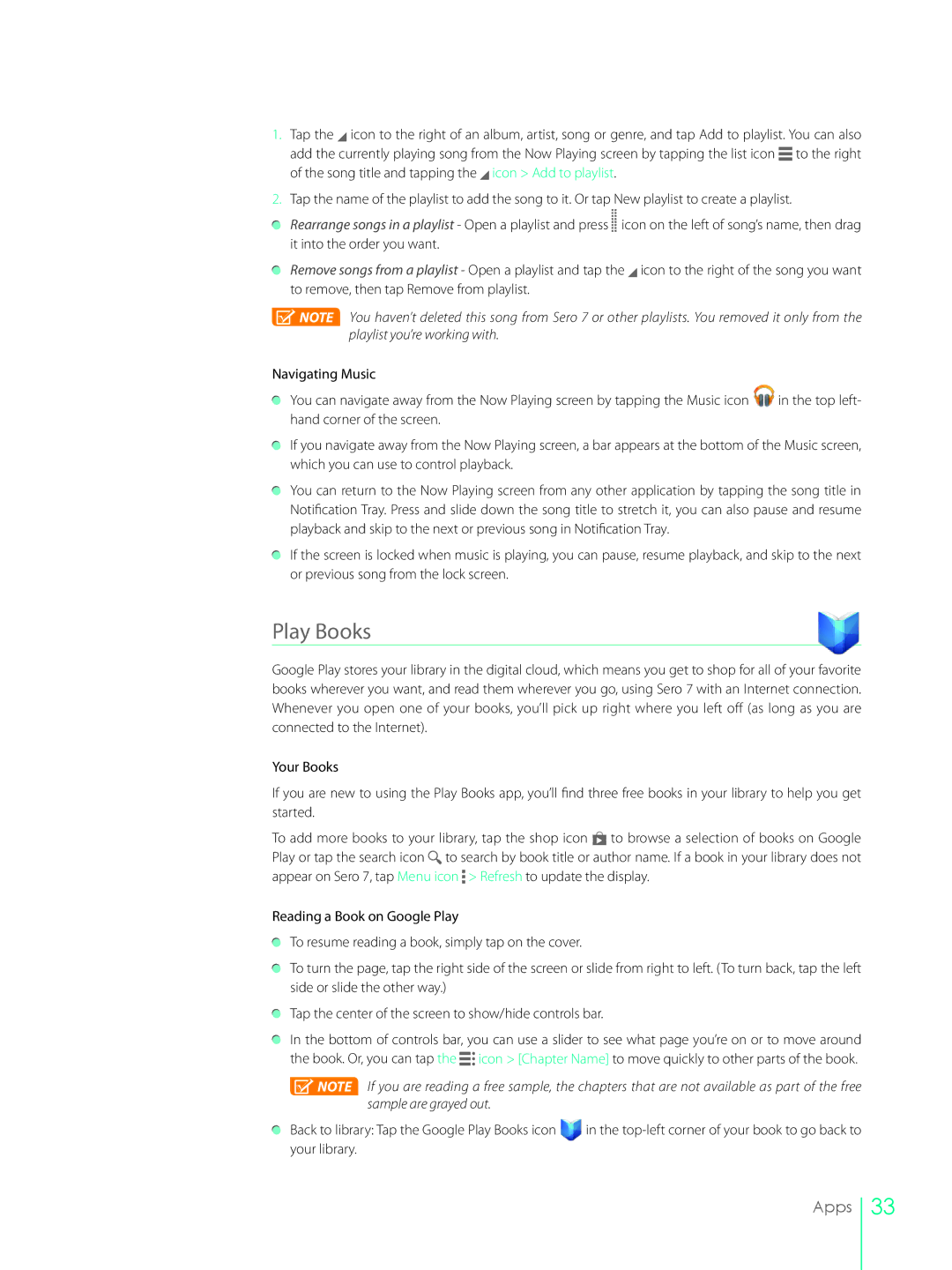1.Tap the ![]() icon to the right of an album, artist, song or genre, and tap Add to playlist. You can also add the currently playing song from the Now Playing screen by tapping the list icon
icon to the right of an album, artist, song or genre, and tap Add to playlist. You can also add the currently playing song from the Now Playing screen by tapping the list icon ![]() to the right of the song title and tapping the
to the right of the song title and tapping the ![]() icon > Add to playlist.
icon > Add to playlist.
2.Tap the name of the playlist to add the song to it. Or tap New playlist to create a playlist.
Rearrange songs in a playlist - Open a playlist and press ![]()
![]() icon on the left of song’s name, then drag it into the order you want.
icon on the left of song’s name, then drag it into the order you want.
Remove songs from a playlist - Open a playlist and tap the ![]() icon to the right of the song you want to remove, then tap Remove from playlist.
icon to the right of the song you want to remove, then tap Remove from playlist.
![]() NOTE You haven’t deleted this song from Sero 7 or other playlists. You removed it only from the playlist you’re working with.
NOTE You haven’t deleted this song from Sero 7 or other playlists. You removed it only from the playlist you’re working with.
Navigating Music
You can navigate away from the Now Playing screen by tapping the Music icon ![]() in the top left- hand corner of the screen.
in the top left- hand corner of the screen.
If you navigate away from the Now Playing screen, a bar appears at the bottom of the Music screen, which you can use to control playback.
You can return to the Now Playing screen from any other application by tapping the song title in Notification Tray. Press and slide down the song title to stretch it, you can also pause and resume playback and skip to the next or previous song in Notification Tray.
If the screen is locked when music is playing, you can pause, resume playback, and skip to the next or previous song from the lock screen.
Play Books
Google Play stores your library in the digital cloud, which means you get to shop for all of your favorite books wherever you want, and read them wherever you go, using Sero 7 with an Internet connection. Whenever you open one of your books, you’ll pick up right where you left off (as long as you are connected to the Internet).
Your Books
If you are new to using the Play Books app, you’ll find three free books in your library to help you get started.
To add more books to your library, tap the shop icon ![]() to browse a selection of books on Google Play or tap the search icon
to browse a selection of books on Google Play or tap the search icon![]() to search by book title or author name. If a book in your library does not appear on Sero 7, tap Menu icon
to search by book title or author name. If a book in your library does not appear on Sero 7, tap Menu icon ![]() > Refresh to update the display.
> Refresh to update the display.
Reading a Book on Google Play
To resume reading a book, simply tap on the cover.
To turn the page, tap the right side of the screen or slide from right to left. (To turn back, tap the left side or slide the other way.)
Tap the center of the screen to show/hide controls bar.
In the bottom of controls bar, you can use a slider to see what page you’re on or to move around the book. Or, you can tap the ![]()
![]() icon > [Chapter Name] to move quickly to other parts of the book.
icon > [Chapter Name] to move quickly to other parts of the book.
![]() NOTE If you are reading a free sample, the chapters that are not available as part of the free sample are grayed out.
NOTE If you are reading a free sample, the chapters that are not available as part of the free sample are grayed out.
Back to library: Tap the Google Play Books icon ![]() in the
in the
Apps
33