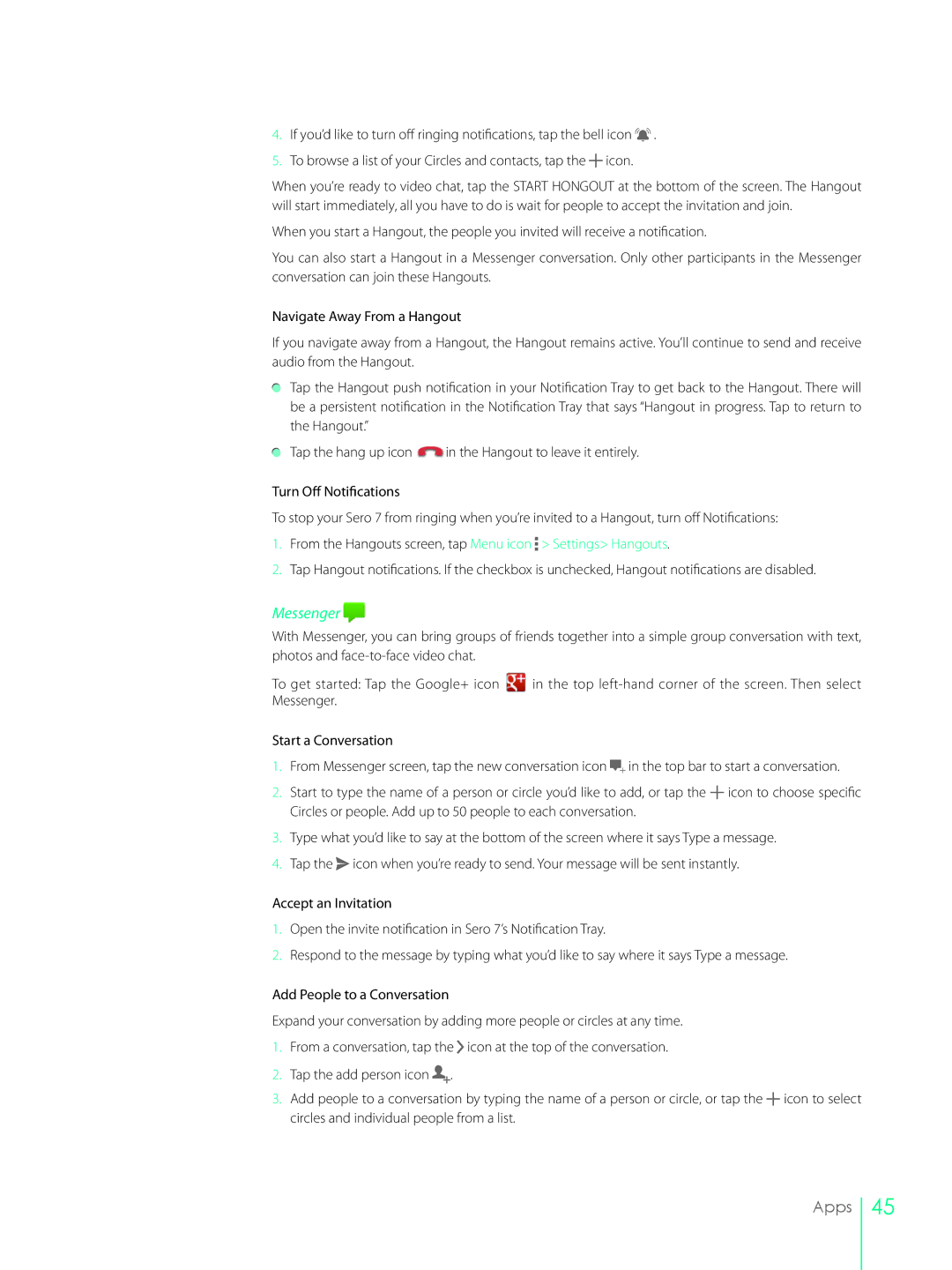4.If you’d like to turn off ringing notifications, tap the bell icon![]()
![]() .
.
5.To browse a list of your Circles and contacts, tap the ![]() icon.
icon.
When you’re ready to video chat, tap the START HONGOUT at the bottom of the screen. The Hangout will start immediately, all you have to do is wait for people to accept the invitation and join.
When you start a Hangout, the people you invited will receive a notification.
You can also start a Hangout in a Messenger conversation. Only other participants in the Messenger conversation can join these Hangouts.
Navigate Away From a Hangout
If you navigate away from a Hangout, the Hangout remains active. You’ll continue to send and receive audio from the Hangout.
Tap the Hangout push notification in your Notification Tray to get back to the Hangout. There will be a persistent notification in the Notification Tray that says “Hangout in progress. Tap to return to the Hangout.”
Tap the hang up icon ![]() in the Hangout to leave it entirely.
in the Hangout to leave it entirely.
Turn Off Notifications
To stop your Sero 7 from ringing when you’re invited to a Hangout, turn off Notifications:
1.From the Hangouts screen, tap Menu icon ![]() > Settings> Hangouts.
> Settings> Hangouts.
2.Tap Hangout notifications. If the checkbox is unchecked, Hangout notifications are disabled.
Messenger 
With Messenger, you can bring groups of friends together into a simple group conversation with text, photos and
To get started: Tap the Google+ icon | in the top |
Messenger. |
|
Start a Conversation
1.From Messenger screen, tap the new conversation icon ![]() in the top bar to start a conversation.
in the top bar to start a conversation.
2.Start to type the name of a person or circle you’d like to add, or tap the ![]() icon to choose specific Circles or people. Add up to 50 people to each conversation.
icon to choose specific Circles or people. Add up to 50 people to each conversation.
3.Type what you’d like to say at the bottom of the screen where it says Type a message.
4.Tap the ![]() icon when you’re ready to send. Your message will be sent instantly.
icon when you’re ready to send. Your message will be sent instantly.
Accept an Invitation
1.Open the invite notification in Sero 7’s Notification Tray.
2.Respond to the message by typing what you’d like to say where it says Type a message.
Add People to a Conversation
Expand your conversation by adding more people or circles at any time.
1.From a conversation, tap the ![]() icon at the top of the conversation.
icon at the top of the conversation.
2.Tap the add person icon ![]() .
.
3.Add people to a conversation by typing the name of a person or circle, or tap the ![]() icon to select circles and individual people from a list.
icon to select circles and individual people from a list.
Apps
45