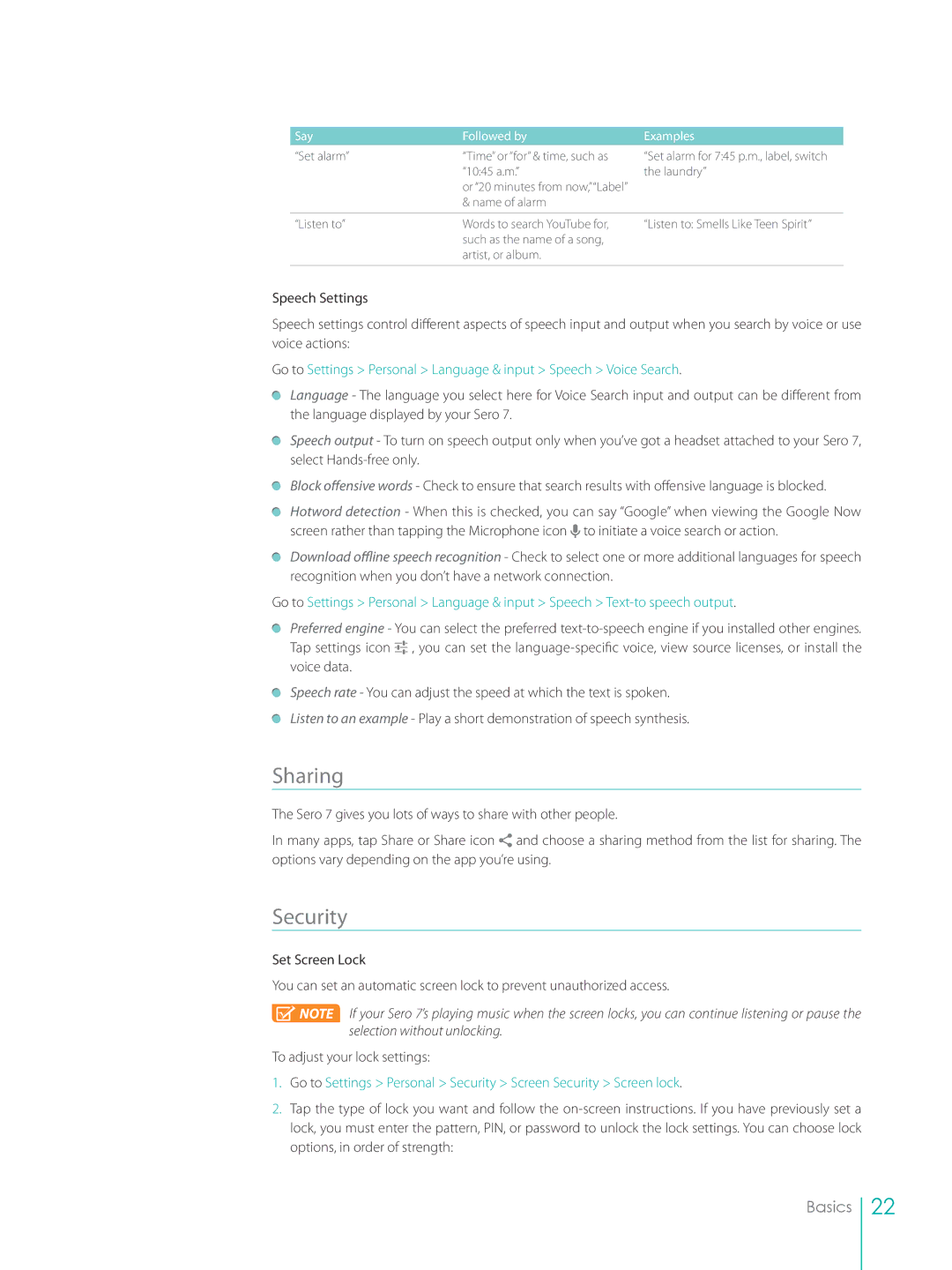Say | Followed by |
“Set alarm” | “Time” or “for” & time, such as |
| “10:45 a.m.” |
| or “20 minutes from now,”“Label” |
| & name of alarm |
Examples
“Set alarm for 7:45 p.m., label, switch the laundry”
“Listen to” | Words to search YouTube for, | “Listen to: Smells Like Teen Spirit” |
| such as the name of a song, |
|
| artist, or album. |
|
|
|
|
Speech Settings
Speech settings control different aspects of speech input and output when you search by voice or use voice actions:
Go to Settings > Personal > Language & input > Speech > Voice Search.
Language - The language you select here for Voice Search input and output can be different from the language displayed by your Sero 7.
Speech output - To turn on speech output only when you’ve got a headset attached to your Sero 7, select
Block offensive words - Check to ensure that search results with offensive language is blocked.
Hotword detection - When this is checked, you can say “Google” when viewing the Google Now screen rather than tapping the Microphone icon ![]() to initiate a voice search or action.
to initiate a voice search or action.
Download offline speech recognition - Check to select one or more additional languages for speech recognition when you don’t have a network connection.
Go to Settings > Personal > Language & input > Speech >
Preferred engine - You can select the preferred ![]()
![]()
![]() , you can set the
, you can set the
Speech rate - You can adjust the speed at which the text is spoken. Listen to an example - Play a short demonstration of speech synthesis.
Sharing
The Sero 7 gives you lots of ways to share with other people.
In many apps, tap Share or Share icon ![]() and choose a sharing method from the list for sharing. The options vary depending on the app you’re using.
and choose a sharing method from the list for sharing. The options vary depending on the app you’re using.
Security
Set Screen Lock
You can set an automatic screen lock to prevent unauthorized access.
![]() NOTE If your Sero 7’s playing music when the screen locks, you can continue listening or pause the selection without unlocking.
NOTE If your Sero 7’s playing music when the screen locks, you can continue listening or pause the selection without unlocking.
To adjust your lock settings:
1.Go to Settings > Personal > Security > Screen Security > Screen lock.
2.Tap the type of lock you want and follow the
Basics
22