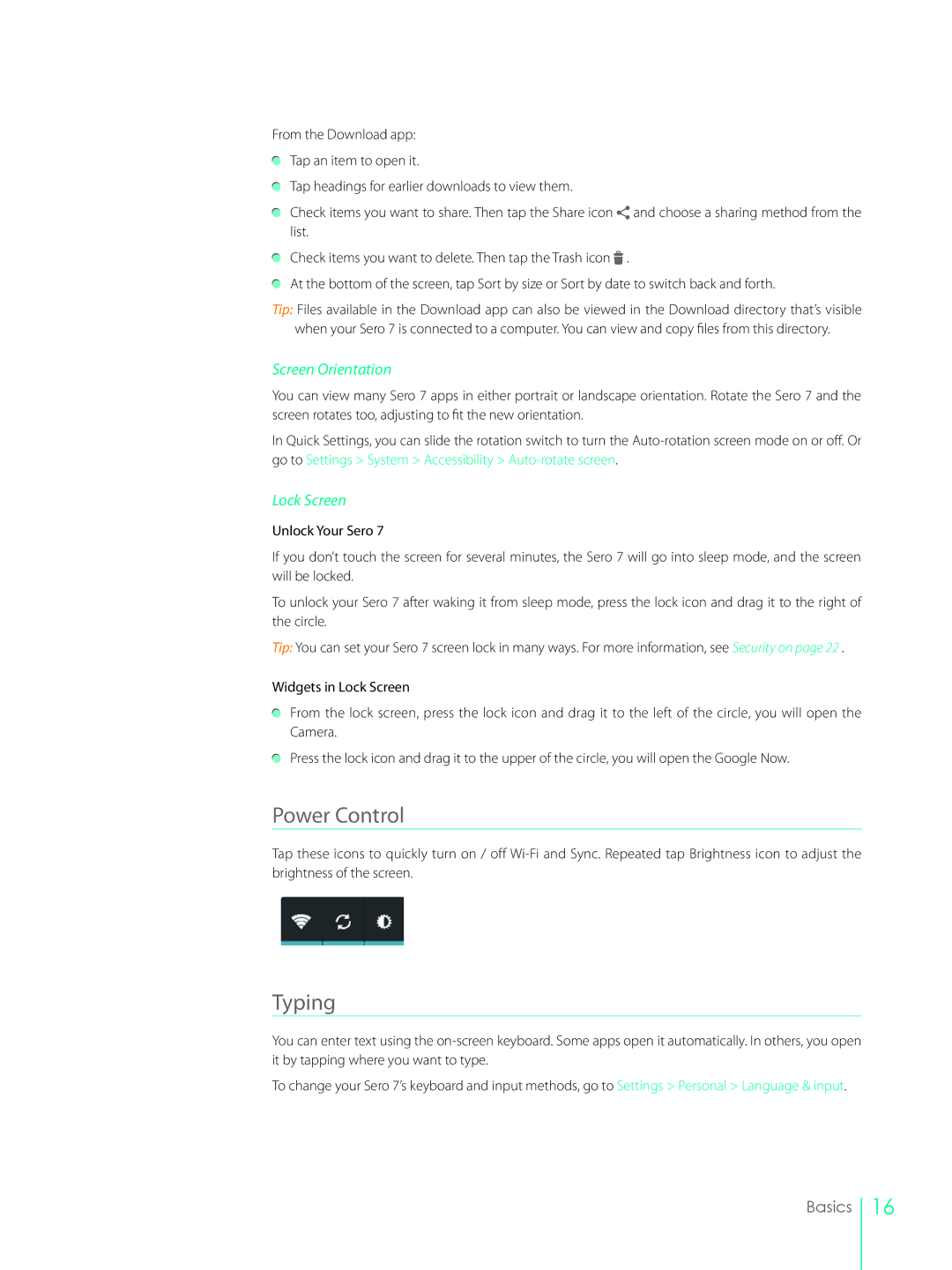From the Download app: ![]() Tap an item to open it.
Tap an item to open it.
Tap headings for earlier downloads to view them.
Check items you want to share. Then tap the Share icon ![]() and choose a sharing method from the list.
and choose a sharing method from the list.
Check items you want to delete. Then tap the Trash icon ![]() .
.
At the bottom of the screen, tap Sort by size or Sort by date to switch back and forth.
Tip: Files available in the Download app can also be viewed in the Download directory that’s visible when your Sero 7 is connected to a computer. You can view and copy files from this directory.
Screen Orientation
You can view many Sero 7 apps in either portrait or landscape orientation. Rotate the Sero 7 and the screen rotates too, adjusting to fit the new orientation.
In Quick Settings, you can slide the rotation switch to turn the
Lock Screen
Unlock Your Sero 7
If you don’t touch the screen for several minutes, the Sero 7 will go into sleep mode, and the screen will be locked.
To unlock your Sero 7 after waking it from sleep mode, press the lock icon and drag it to the right of the circle.
Tip: You can set your Sero 7 screen lock in many ways. For more information, see Security on page 22 .
Widgets in Lock Screen
From the lock screen, press the lock icon and drag it to the left of the circle, you will open the Camera.
Press the lock icon and drag it to the upper of the circle, you will open the Google Now.
Power Control
Tap these icons to quickly turn on / off
Typing
You can enter text using the
To change your Sero 7’s keyboard and input methods, go to Settings > Personal > Language & input.
Basics
16