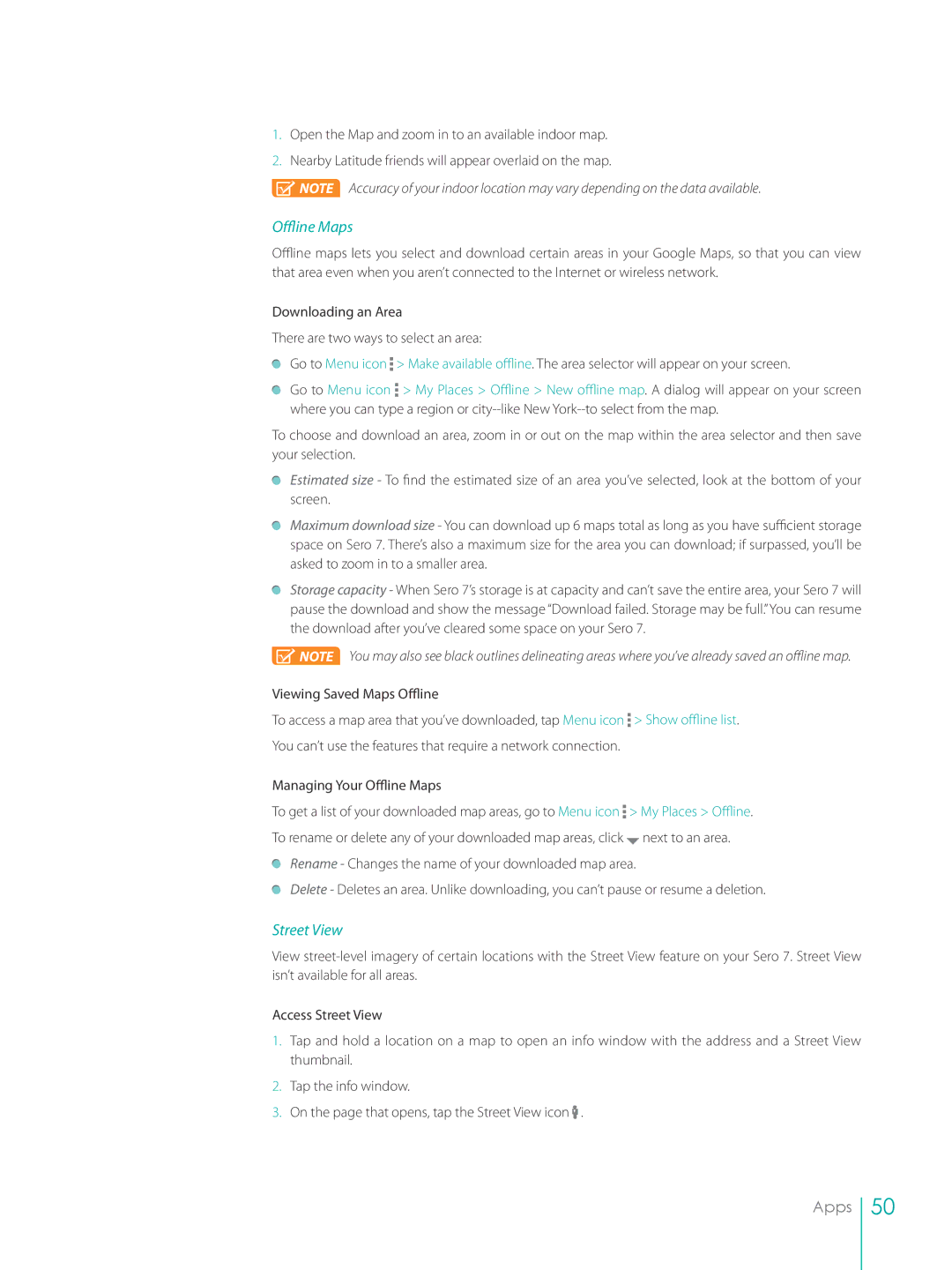1.Open the Map and zoom in to an available indoor map.
2.Nearby Latitude friends will appear overlaid on the map.
![]() NOTE Accuracy of your indoor location may vary depending on the data available.
NOTE Accuracy of your indoor location may vary depending on the data available.
Offline Maps
Offline maps lets you select and download certain areas in your Google Maps, so that you can view that area even when you aren’t connected to the Internet or wireless network.
Downloading an Area
There are two ways to select an area:
Go to Menu icon ![]() > Make available offline. The area selector will appear on your screen.
> Make available offline. The area selector will appear on your screen.
Go to Menu icon ![]() > My Places > Offline > New offline map. A dialog will appear on your screen where you can type a region or
> My Places > Offline > New offline map. A dialog will appear on your screen where you can type a region or
To choose and download an area, zoom in or out on the map within the area selector and then save your selection.
Estimated size - To find the estimated size of an area you’ve selected, look at the bottom of your screen.
Maximum download size - You can download up 6 maps total as long as you have sufficient storage space on Sero 7. There’s also a maximum size for the area you can download; if surpassed, you’ll be asked to zoom in to a smaller area.
Storage capacity - When Sero 7’s storage is at capacity and can’t save the entire area, your Sero 7 will pause the download and show the message “Download failed. Storage may be full.”You can resume the download after you’ve cleared some space on your Sero 7.
![]() NOTE You may also see black outlines delineating areas where you’ve already saved an offline map.
NOTE You may also see black outlines delineating areas where you’ve already saved an offline map.
Viewing Saved Maps Offline
To access a map area that you’ve downloaded, tap Menu icon ![]() > Show offline list. You can’t use the features that require a network connection.
> Show offline list. You can’t use the features that require a network connection.
Managing Your Offline Maps
To get a list of your downloaded map areas, go to Menu icon ![]() > My Places > Offline.
> My Places > Offline.
To rename or delete any of your downloaded map areas, click ![]() next to an area.
next to an area. ![]() Rename - Changes the name of your downloaded map area.
Rename - Changes the name of your downloaded map area.
Delete - Deletes an area. Unlike downloading, you can’t pause or resume a deletion.
Street View
View
Access Street View
1.Tap and hold a location on a map to open an info window with the address and a Street View thumbnail.
2.Tap the info window.
3.On the page that opens, tap the Street View icon ![]() .
.
Apps
50