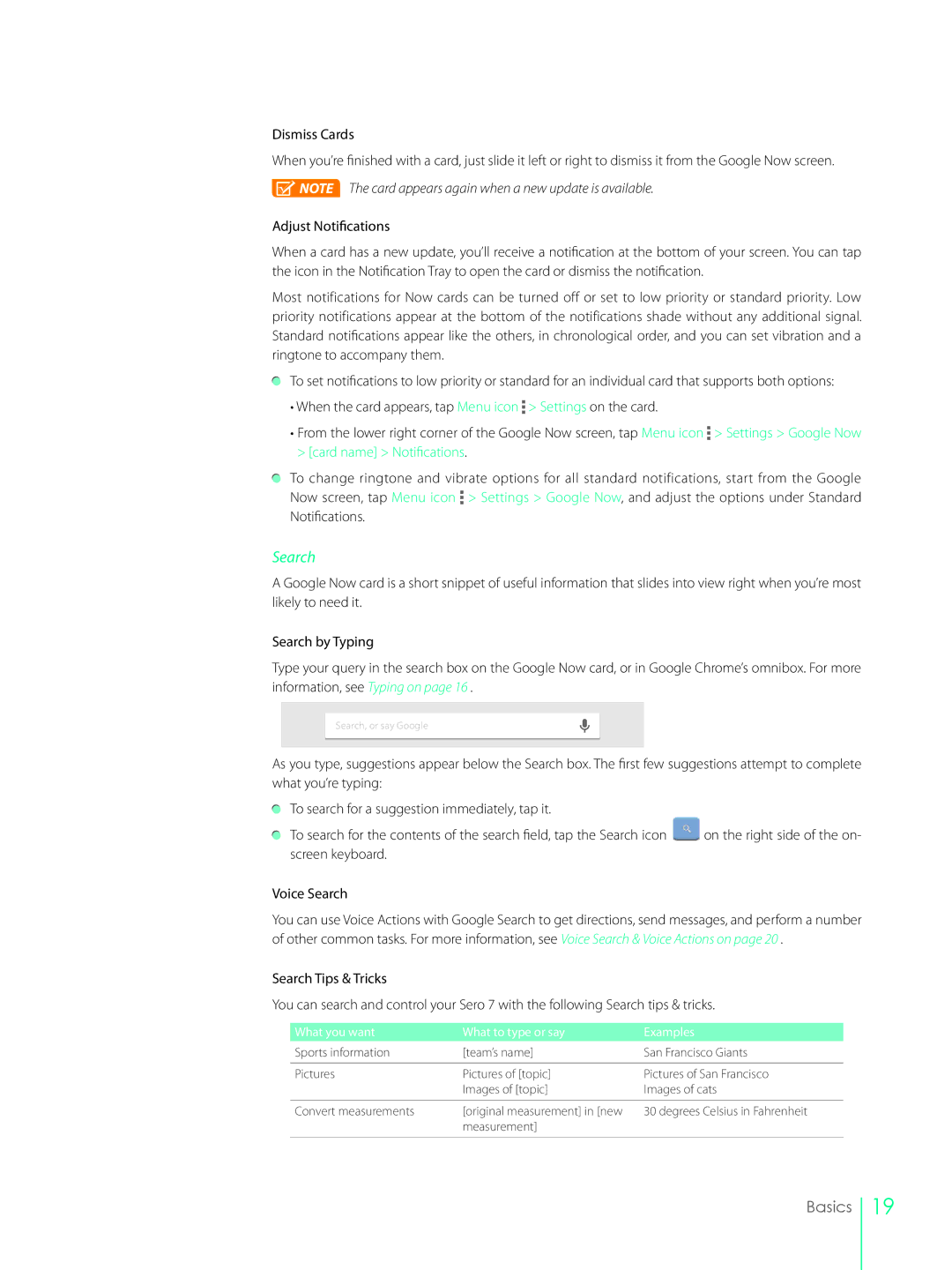Dismiss Cards
When you’re finished with a card, just slide it left or right to dismiss it from the Google Now screen.
![]() NOTE The card appears again when a new update is available.
NOTE The card appears again when a new update is available.
Adjust Notifications
When a card has a new update, you’ll receive a notification at the bottom of your screen. You can tap the icon in the Notification Tray to open the card or dismiss the notification.
Most notifications for Now cards can be turned off or set to low priority or standard priority. Low priority notifications appear at the bottom of the notifications shade without any additional signal. Standard notifications appear like the others, in chronological order, and you can set vibration and a ringtone to accompany them.
To set notifications to low priority or standard for an individual card that supports both options:
•When the card appears, tap Menu icon ![]() > Settings on the card.
> Settings on the card.
•From the lower right corner of the Google Now screen, tap Menu icon ![]() > Settings > Google Now > [card name] > Notifications.
> Settings > Google Now > [card name] > Notifications.
To change ringtone and vibrate options for all standard notifications, start from the Google Now screen, tap Menu icon ![]() > Settings > Google Now, and adjust the options under Standard Notifications.
> Settings > Google Now, and adjust the options under Standard Notifications.
Search
A Google Now card is a short snippet of useful information that slides into view right when you’re most likely to need it.
Search by Typing
Type your query in the search box on the Google Now card, or in Google Chrome’s omnibox. For more information, see Typing on page 16 .
Search, or say Google
As you type, suggestions appear below the Search box. The first few suggestions attempt to complete what you’re typing:
To search for a suggestion immediately, tap it.
To search for the contents of the search field, tap the Search icon ![]() on the right side of the on- screen keyboard.
on the right side of the on- screen keyboard.
Voice Search
You can use Voice Actions with Google Search to get directions, send messages, and perform a number of other common tasks. For more information, see Voice Search & Voice Actions on page 20 .
Search Tips & Tricks
You can search and control your Sero 7 with the following Search tips & tricks.
What you want | What to type or say | Examples |
Sports information | [team’s name] | San Francisco Giants |
|
|
|
Pictures | Pictures of [topic] | Pictures of San Francisco |
| Images of [topic] | Images of cats |
|
|
|
Convert measurements | [original measurement] in [new | 30 degrees Celsius in Fahrenheit |
| measurement] |
|
|
|
|
Basics
19