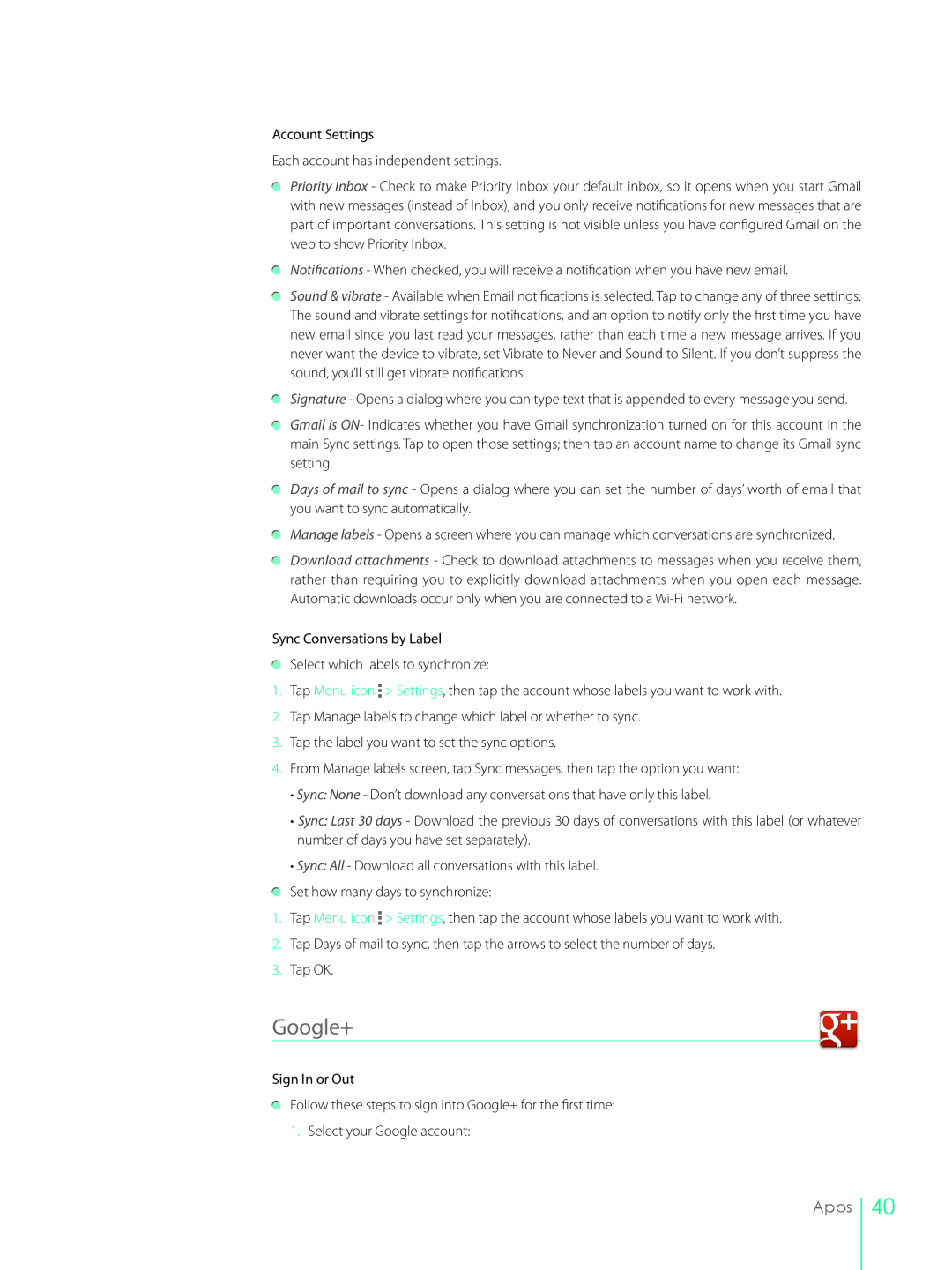Account Settings
Each account has independent settings.
Priority Inbox - Check to make Priority Inbox your default inbox, so it opens when you start Gmail with new messages (instead of Inbox), and you only receive notifications for new messages that are part of important conversations. This setting is not visible unless you have configured Gmail on the web to show Priority Inbox.
Notifications - When checked, you will receive a notification when you have new email.
Sound & vibrate - Available when Email notifications is selected. Tap to change any of three settings: The sound and vibrate settings for notifications, and an option to notify only the first time you have new email since you last read your messages, rather than each time a new message arrives. If you never want the device to vibrate, set Vibrate to Never and Sound to Silent. If you don’t suppress the sound, you’ll still get vibrate notifications.
Signature - Opens a dialog where you can type text that is appended to every message you send.
Gmail is ON- Indicates whether you have Gmail synchronization turned on for this account in the main Sync settings. Tap to open those settings; then tap an account name to change its Gmail sync setting.
Days of mail to sync - Opens a dialog where you can set the number of days’ worth of email that you want to sync automatically.
Manage labels - Opens a screen where you can manage which conversations are synchronized.
Download attachments - Check to download attachments to messages when you receive them, rather than requiring you to explicitly download attachments when you open each message. Automatic downloads occur only when you are connected to a
Sync Conversations by Label
Select which labels to synchronize:
1.Tap Menu icon ![]() > Settings, then tap the account whose labels you want to work with.
> Settings, then tap the account whose labels you want to work with.
2.Tap Manage labels to change which label or whether to sync.
3.Tap the label you want to set the sync options.
4.From Manage labels screen, tap Sync messages, then tap the option you want:
•Sync: None - Don’t download any conversations that have only this label.
•Sync: Last 30 days - Download the previous 30 days of conversations with this label (or whatever number of days you have set separately).
•Sync: All - Download all conversations with this label.
Set how many days to synchronize:
1.Tap Menu icon ![]() > Settings, then tap the account whose labels you want to work with.
> Settings, then tap the account whose labels you want to work with.
2.Tap Days of mail to sync, then tap the arrows to select the number of days.
3.Tap OK.
Google+
Sign In or Out
Follow these steps to sign into Google+ for the first time:
1.Select your Google account:
Apps
40