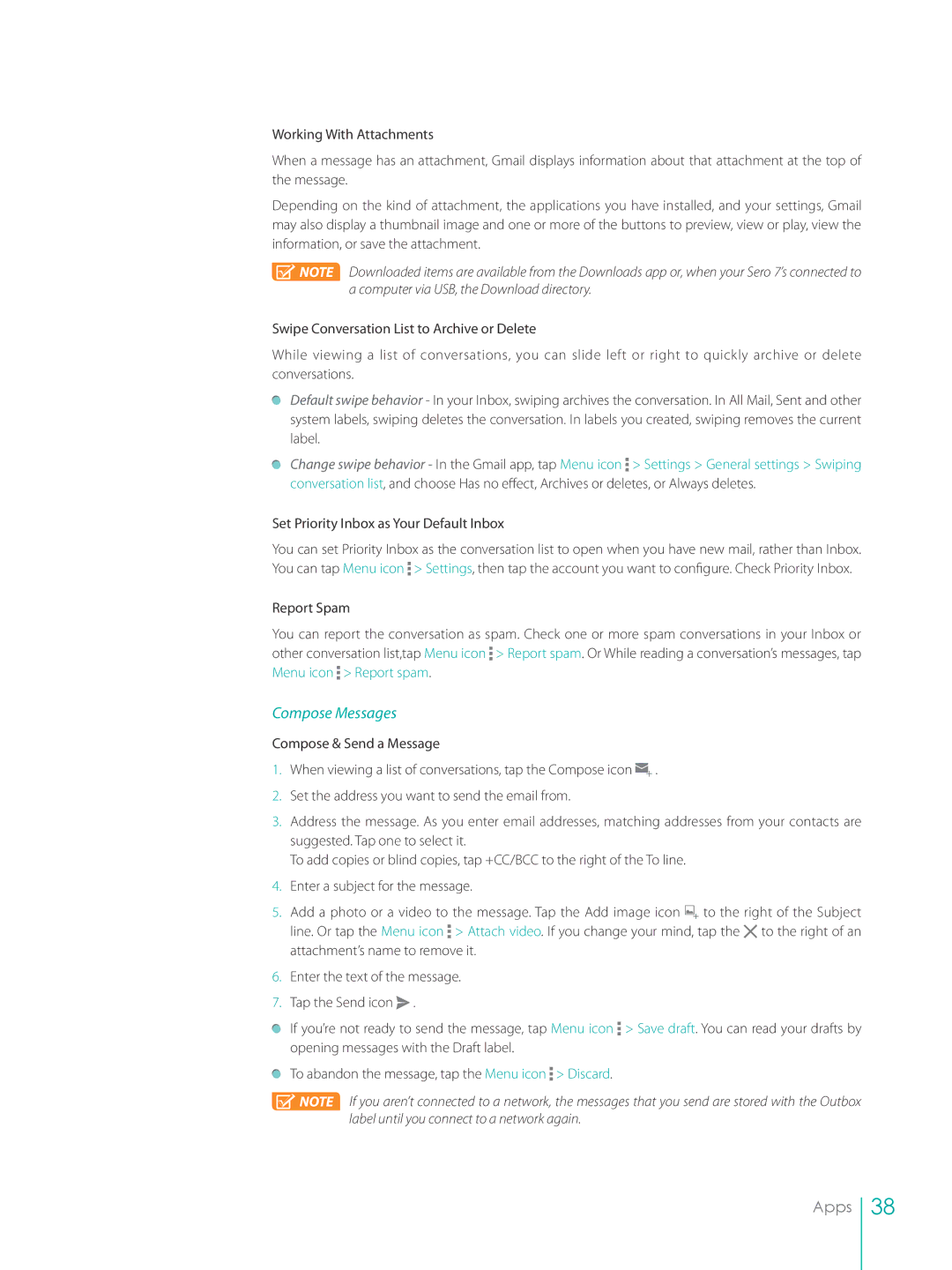Working With Attachments
When a message has an attachment, Gmail displays information about that attachment at the top of the message.
Depending on the kind of attachment, the applications you have installed, and your settings, Gmail may also display a thumbnail image and one or more of the buttons to preview, view or play, view the information, or save the attachment.
![]() NOTE Downloaded items are available from the Downloads app or, when your Sero 7’s connected to a computer via USB, the Download directory.
NOTE Downloaded items are available from the Downloads app or, when your Sero 7’s connected to a computer via USB, the Download directory.
Swipe Conversation List to Archive or Delete
While viewing a list of conversations, you can slide left or right to quickly archive or delete conversations.
Default swipe behavior - In your Inbox, swiping archives the conversation. In All Mail, Sent and other system labels, swiping deletes the conversation. In labels you created, swiping removes the current label.
Change swipe behavior - In the Gmail app, tap Menu icon ![]() > Settings > General settings > Swiping conversation list, and choose Has no effect, Archives or deletes, or Always deletes.
> Settings > General settings > Swiping conversation list, and choose Has no effect, Archives or deletes, or Always deletes.
Set Priority Inbox as Your Default Inbox
You can set Priority Inbox as the conversation list to open when you have new mail, rather than Inbox. You can tap Menu icon ![]() > Settings, then tap the account you want to configure. Check Priority Inbox.
> Settings, then tap the account you want to configure. Check Priority Inbox.
Report Spam
You can report the conversation as spam. Check one or more spam conversations in your Inbox or other conversation list,tap Menu icon ![]() > Report spam. Or While reading a conversation’s messages, tap Menu icon
> Report spam. Or While reading a conversation’s messages, tap Menu icon ![]() > Report spam.
> Report spam.
Compose Messages
Compose & Send a Message
1.When viewing a list of conversations, tap the Compose icon ![]() .
.
2.Set the address you want to send the email from.
3.Address the message. As you enter email addresses, matching addresses from your contacts are suggested. Tap one to select it.
To add copies or blind copies, tap +CC/BCC to the right of the To line.
4.Enter a subject for the message.
5.Add a photo or a video to the message. Tap the Add image icon ![]() to the right of the Subject line. Or tap the Menu icon
to the right of the Subject line. Or tap the Menu icon ![]() > Attach video. If you change your mind, tap the
> Attach video. If you change your mind, tap the ![]() to the right of an attachment’s name to remove it.
to the right of an attachment’s name to remove it.
6.Enter the text of the message.
7.Tap the Send icon ![]() .
.
If you’re not ready to send the message, tap Menu icon ![]() > Save draft. You can read your drafts by opening messages with the Draft label.
> Save draft. You can read your drafts by opening messages with the Draft label.
To abandon the message, tap the Menu icon ![]() > Discard.
> Discard.
![]() NOTE If you aren’t connected to a network, the messages that you send are stored with the Outbox label until you connect to a network again.
NOTE If you aren’t connected to a network, the messages that you send are stored with the Outbox label until you connect to a network again.
Apps
38