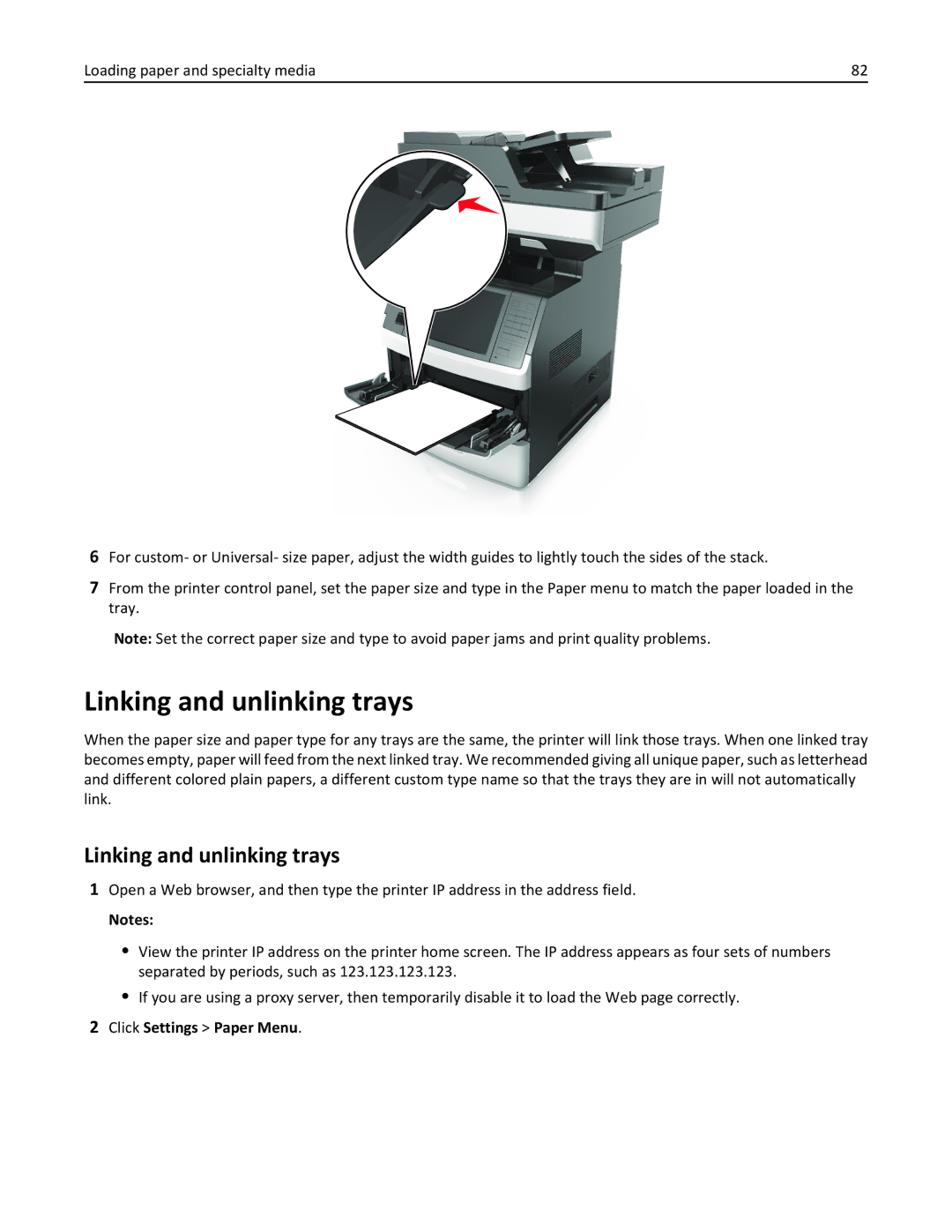Users Guide
November
Contents
Printing
Loading paper and specialty media
Paper and specialty media guide
Copying 100
Understanding the printer menus 151
Faxing 120
Scanning 143
Saving money and the environment 228
Managing the printer 253
Troubleshooting 272
Maintaining the printer 238
Clearing jams 256
340
Safety information
Safety information
Page
Learning about the printer
Learning about the printer
Finding information about the printer
What are you looking for? Find it here
Selecting a location for the printer
Other countries and regions-See the printed
Printer configurations
Basic model
Fully configured model
Understanding the basic functions of the scanner
Using the scanner glass
Using the ADF and scanner glass
Using the ADF
You can use the ADF or the scanner glass to scan documents
Understanding the printer control panel
Using the printer control panel
Understanding the printer control panel
Use
Indicator light color and its corresponding printer status
Understanding the home screen
Features
Feature Description
Using the touch-screen buttons
Arrows View a list of options Copy It Print a copy
Other touch-screen buttons
Finding the IP address of the computer
Setting up and using the home screen applications
Finding the IP address of the printer
For Windows users
Customizing the home screen
Accessing the Embedded Web Server
Click Settings General Settings Home screen customization
For Macintosh users
Activating the home screen applications
Understanding the different applications
Finding information about the home screen applications
Click Settings Apps Apps Management Forms and Favorites
Setting up Forms and Favorites
Setting up Card Copy
Click Settings Apps Apps Management Card Copy
Using MyShortcut
Setting up Multi Send
Click Settings Apps Apps Management Multi Send
Click Settings Apps Apps Management Scan to Network
Setting up Scan to Network
Setting up Remote Operator Panel
Click Settings Remote Operator Panel Settings
Exporting and importing a configuration
Click Settings Import/Export
Installing internal options
Additional printer setup
Available internal options
Accessing the controller board
Page
Page
Installing a memory card
Additional printer setup Close the access cover
Page
Installing an optional card
Page
Installing an Internal Solutions Port
Page
Page
Page
Page
Installing a printer hard disk
Page
Page
Page
Page
Additional printer setup
Removing a printer hard disk
Page
Order of installation
Installing hardware options
Installing optional trays
Page
Page
Attaching cables
EXT port
Installing the printer software
Setting up the printer software
Organizing cables
Open the printers folder
Updating available options in the printer driver
Macintosh
Windows
Click Update Now ‑ Ask Printer
Preparing to set up the printer on an Ethernet network
Networking
For Macintosh users
Installing the printer on an Ethernet network
For Windows users
Select Ethernet connection, and then click Continue
Preparing to set up the printer on a wireless network
Network/Ports Active NIC Auto Submit
Connecting the printer using the Wireless Setup Wizard
Select a wireless connection setup
From the printer control panel, navigate to
Using the Personal Identification Number PIN method
Using the Push Button Configuration method
Click Settings Network/Ports Wireless
Windows
Setting up serial printing
Click Continue Finish
Printing a network setup
Verifying printer setup
Printing a menu settings
Reports Menu Settings
Loading paper and specialty media
Setting the paper size and type
Configuring Universal paper settings
Loading the 250‑ or 550‑sheet tray
Page
Page
One ‑sided printing Two ‑sided duplex printing
Page
Page
Page
Loading the 2100‑sheet tray
Loading A5‑size paper
Loading A4‑, letter‑, legal‑, oficio‑, and folio‑size paper
Page
Page
ABC
Loading the multipurpose feeder
Pull down the multipurpose feeder door
Page
Page
One ‑sided simplex printing Two ‑sided duplex printing
Linking and unlinking trays
Click Settings Paper Menu
Linking and unlinking trays
Creating a custom name for a paper type
Using the Embedded Web Server
Using the printer control panel
Assigning a custom paper type
Click Settings Paper Menu Custom Types
Paper Menu Custom Types
Tips on using envelopes
Using specialty media
Tips on using card stock
Paper and specialty media guide
Tips on using letterhead
Tips on using labels
Source Printing Printable side Paper orientation
Paper characteristics
Tips on using transparencies
Paper guidelines
Selecting paper
Using recycled paper and other office papers
Fiber content
Selecting preprinted forms and letterhead
Unacceptable paper examples
Storing paper
Supported paper sizes, types, and weights
Paper sizes supported by the printer
Paper and specialty media guide
Optional 250 ‑ Feeder Glass Or 550 ‑sheet Tray
Paper type 250 ‑ or 2100 ‑sheet Multipurpose Duplex
Paper types and weights supported by the printer
Printer engine supports 60-176‑g/m216-47‑lb paper weights
550 ‑sheet tray Tray Feeder
Printing forms and a document
Adjusting toner darkness
Printing
Printing forms
Printing from a flash drive
Click Settings Print Settings Quality Menu Toner Darkness
Settings Print Settings Quality Menu Toner Darkness
Printing from a flash drive
Supported flash drives and file types
Storing print jobs in the printer
Printing confidential and other held jobs
Recommended flash drives File type
Printing confidential and other held jobs
Modifying confidential print settings
Printing Touch Submit
Canceling a print job
Printing information pages
For Macintosh users
Making copies
Copying using the ADF
Copying
Making a quick copy
Copying on specialty media
Copying using the scanner glass
Copying photos
Copying on transparencies
Creating a copy shortcut using the printer control panel
Copying on letterhead
Copying to a different size
Customizing copy settings
Making copies using paper from a selected tray
Copying different paper sizes
Copy to Auto Size Match Copy It
Copying on both sides of the paper duplexing
Example 2 Copying on a single paper size
Copy to Letter Copy It
Adjusting copy quality
Reducing or enlarging copies
Placing separator sheets between copies
Collating copies
Collated Not collated
Copy Advanced Options Separator Sheets
Copying multiple pages onto a single sheet
Copying 107 From the home screen, navigate to
Select one of the following
Placing a header or footer on pages
Placing information on copies
Creating a custom copy job
Copying 108
Canceling a copy job while pages are being printed
Canceling a copy job
Placing an overlay message on each
Understanding the copy options
Copies
Content
Using the advanced options
Save As Shortcut
Page
Configuring e‑mail settings
Setting up the printer to e-mail
Setting up the e-mail function
Click Settings E-mail/FTP Settings E-mail Settings
Click Settings
Creating an e-mail shortcut using the Embedded Web Server
Creating an e-mail shortcut using the printer control panel
Creating an e-mail shortcut
Mailing a document
Sending an e-mail using the printer control panel
Sending an e‑mail using a shortcut number
Mailing 115
Adding e-mail subject and message information
Customizing e-mail settings
Sending an e‑mail using the address book
Changing the output file type
Canceling an e-mail
Understanding the e-mail options
Send As
Resolution
Original Size
Mailing 118
Scan Preview
Setup
Mailing 119
Faxing
Setting up the printer to fax
Initial fax setup
Faxing 120
Scenario 1 Standard telephone line
Setup 1 Printer is connected to a dedicated fax line
Choosing a fax connection
Faxing 121
Faxing 122
Tips for this setup
Connected to the same telephone wall jack
Faxing 123
Connected to different wall jacks
Faxing 124
Scenario 2 Digital Subscriber Line DSL
Scenario 3 VoIP telephone service
Setup 1 Printer is connected directly to a cable modem
Faxing 127
Page
Part name Part number Lexmark adapter plug 40X8519
Connecting the printer to a non‑RJ‑11 wall jack
Faxing 130
Connecting the printer to a wall jack in Germany
Faxing 131
Faxing 132 Connect the printer to any of the N ports
Settings Fax Settings Analog Fax Setup Answer On
Connecting to a distinctive ring service
Setting the outgoing fax name and number
Click Settings Fax Settings Analog Fax Setup
Sending a fax using the printer control panel
Setting the date and time
Configuring the printer to observe daylight saving time
Sending a fax
Sending a fax using a shortcut number
Sending a fax using the computer
Fax tab Enable fax
Sending a fax using the address book
Sending a fax at a scheduled time
Click Settings Manage Shortcuts Fax Shortcut Setup
Creating shortcuts
Click Settings Reports Click Fax Job Log or Fax Call Log
Customizing fax settings
Changing the fax resolution
Making a fax lighter or darker
Blocking junk faxes
Canceling an outgoing fax
Holding and forwarding faxes
Holding faxes
Understanding the fax options
Click Settings Fax Settings Analog Fax Setup Holding Faxes
Click Settings Fax Settings
Forwarding a fax
Resolution
Faxing 142
Delayed Send
This option lets you send a fax at a later time or date
Scanning
Using Scan to Network
Creating an FTP shortcut using the Embedded Web Server
Scanning to an FTP address
Scanning to an FTP address using the printer control panel
Creating an FTP shortcut using the printer control panel
Scanning to an FTP address
Scanning an FTP using the address book
Scanning to an FTP address using a shortcut number
Scanning 145
Scanning 146
Scanning to a computer using the Embedded Web Server
Scanning to a computer or flash drive
Click Scan Profile Create Scan Profile
Setting up Scan to Computer
Click Next Close
Scanning to a flash drive
Understanding the scan options
This option lets you type a file name for the scan image
Scanning 149
Scan Preview
Menus list
Understanding the printer m enus
Understanding the printer menus 151
Paper menu
Default Source menu
Configure MP menu
Understanding the printer menus 152
Tray x Size
Paper Size/Type menu
Understanding the printer menus 153
Tray x Type
MP Feeder Size
Understanding the printer menus 154
MP Feeder Type
Manual Paper Type
Understanding the printer menus 155
Manual Paper Size
Manual Envelope Size
Paper Texture menu
Substitute Size menu
Understanding the printer menus 156
Understanding the printer menus 157
Paper Weight menu
Understanding the printer menus 158
Understanding the printer menus 159
Paper Loading menu
Understanding the printer menus 160
Understanding the printer menus 161
Custom Types menu
Custom Names menu
Use Custom Name
Understanding the printer menus 162
Universal Setup menu
Custom Scan Sizes menu
Custom Scan Size
Reports menu
Reports Menu
Understanding the printer menus 163
Active NIC menu
Network/Ports menu
Understanding the printer menus 164
Standard Network or Network x menu
Understanding the printer menus 165
Network Card menu
To access the menu, navigate to either of the following
Understanding the printer menus 166
TCP/IP menu
Understanding the printer menus 167
IPv6 menu
Understanding the printer menus 168
Network/Ports Network x Network x Setup Wireless
Wireless menu
To access the menu, navigate to
AppleTalk menu
Activate
Standard USB menu
Understanding the printer menus 170
View Name
Parallel x menu
Understanding the printer menus 171
Understanding the printer menus 172
Parallel Buffer
Serial x menu
Understanding the printer menus 173
Understanding the printer menus 174
Serial Buffer
Baud
Understanding the printer menus 175
Robust XON
Data Bits
Smtp Setup menu
Understanding the printer menus 176
Security menu
Edit Security Setups menu
Understanding the printer menus 177
Login Restrictions
Miscellaneous Security Settings menu
Edit Access Controls
Security Reset Jumper
Confidential Print menu
Understanding the printer menus 179
Security Audit Log menu
Disk Wiping menu
Understanding the printer menus 180
Set Date/Time menu
Understanding the printer menus 181
General Settings menu
Settings menu
Understanding the printer menus 182
Understanding the printer menus 183
Quiet Mode
Run Initial setup
ADF Loaded Beep
Paper Sizes
Understanding the printer menus 184
Keyboard
Scan to PC Port Range
Understanding the printer menus 185
Displayed Information
Date Format
Understanding the printer menus 186
Home screen customization
Time Format
Understanding the printer menus 187
Understanding the printer menus 188
Understanding the printer menus 189
Print Recovery
Error Recovery
Understanding the printer menus 190
Press Sleep Button
Factory Defaults
Understanding the printer menus 191
Press and Hold Sleep Button
Copy Settings menu items and descriptions
Copy Settings menu
Understanding the printer menus 192
Understanding the printer menus 193
Understanding the printer menus 194
General Fax Settings
Fax Settings menu
Fax Mode Analog Fax Setup menu
Understanding the printer menus 195
Understanding the printer menus 196
Understanding the printer menus 197
Fax Send Settings
Resolution
Fax Cover
Understanding the printer menus 198
Dial Prefix
Understanding the printer menus 199
Fax Receive Settings
Understanding the printer menus 200
Understanding the printer menus 201
Speaker Settings
Fax Log Settings
Understanding the printer menus 202
‑mail Server Setup
‑mail Settings menu
Ringer Volume
Answer On
Format
Understanding the printer menus 204
Orientation
Understanding the printer menus 205
Text Default
Text/Photo Default
Jpeg Quality
‑mail images sent as
Photo Default
Understanding the printer menus 206
Use Multi ‑Page Tiff
Understanding the printer menus 207
FTP Settings menu
Use cc/bcc
Understanding the printer menus 208
Understanding the printer menus 209
Understanding the printer menus 210
File Name
Flash Drive menu
Scan Settings
Understanding the printer menus 211
Text or Photo Default
Understanding the printer menus 212
Understanding the printer menus 213
Print Settings
Copies
Paper Saver Ordering
Understanding the printer menus 214
Duplex Binding
Paper Saver Border
Setup menu
Print Settings
Understanding the printer menus 215
Download Target
Understanding the printer menus 216
Print Area
Resource Save
Finishing menu
Understanding the printer menus 217
Understanding the printer menus 218
Print Resolution
Quality menu
Separator Source
Job Accounting menu
Understanding the printer menus 219
Understanding the printer menus 220
Utilities menu
Understanding the printer menus 221
PostScript menu
XPS menu
Understanding the printer menus 222
PCL Emul menu
Understanding the printer menus 223
Understanding the printer menus 224
Tray Renumber
Html menu
Understanding the printer menus 225
Image menu
Understanding the printer menus 226
Understanding the printer menus 227
Help menu
Menu item Description
Saving paper and toner
Using recycled paper
Saving money and the environment
Conserving supplies
Click Settings General Settings Quiet Mode select a setting
Using Eco‑Mode
Click Settings General Settings Eco‑Mode select a setting
Saving energy
Settings General Settings Timeouts Sleep Mode
Adjusting Sleep mode
Click Settings General Settings Timeouts
Saving money and the environment 230
Click Settings General Settings Sleep Button Settings
Using Hibernate mode
Adjusting the brightness of the printer display
Settings General Settings
Recycling Lexmark products
Settings General Settings Screen Brightness
Recycling
Recycling Lexmark packaging
Page
Erasing volatile memory
Securing the printer
Statement of Volatility
Disposing of a printer hard disk
Touch Back Exit Config Menu
Using the printer control panel
Touch Wipe All Settings
Erasing non‑volatile memory
Click Settings Security Disk Encryption
Configuring printer hard disk encryption
Using the Embedded Web Server
Touch Disk Encryption Enable
Finding printer security information
Securing the printer 237
Maintaining the printer
Cleaning the printer parts
Cleaning the printer
Maintaining the printer 238
Cleaning the scanner glass
Maintaining the printer 239
Page
From the home screen, touch Status/Supplies View Supplies
Checking the status of parts and supplies
Close the scanner cover
Click Device Status More Details
Estimated number of remaining pages
Using genuine Lexmark parts and supplies
Ordering parts and supplies
Ordering toner cartridges
Regular cartridge
Ordering an imaging unit
Maintaining the printer 243
Part name
Lexmark regular fuser maintenance kit type
Ordering a maintenance kit
Lexmark Return Program fuser maintenance kit type
Lexmark ADF maintenance kit
Replacing the toner cartridge
Storing supplies
Replacing supplies
Maintaining the printer 245
Page
Replacing the imaging unit
Page
Page
Page
Before moving the printer
Moving the printer
Maintaining the printer 251
Shipping the printer
Moving the printer to another location
Maintaining the printer 252
Managing the printer
Finding advanced networking and administrator information
Setting up e‑mail alerts
Checking the virtual display
Click Settings Print Settings Supply Notifications
Notification Description
Restoring factory default settings
Managing the printer 255
Load paper properly
Clearing jams
Avoiding jams
Clearing jams 256
Understanding jam messages and locations
Use recommended paper
Clearing jams 258
Area Area name Printer control panel message What to do
‑page jam, lift front cover to remove cartridge
Clearing jams 259
Page
Page
‑page jam, open upper rear door
‑page jam, open upper and lower rear door
Page
‑page jam, remove standard bin jam
‑page jam, remove tray 1 to clear duplex
‑page jam, open tray x
‑page jam, clear manual feeder
Page
‑page jam, open automatic feeder top cover y.xx
Clearing jams 270
Page
Troubleshooting
Understanding printer messages
Check tray x connection
Troubleshooting 273
Close door or insert cartridge
Disk full, scan job canceled
Close top access cover
Configuration change, some held jobs were not restored
Close front door
Fax partition inoperative. Contact system administrator
Error reading USB drive. Remove USB
Error reading USB hub. Remove hub
Disk must be formatted for use in this device
Imaging unit low 84.xy
Fax Station Name not set up. Contact system administrator
Fax Station Number not set up. Contact system administrator
Imaging unit nearly low 84.xy
Insert Tray
Install duplex
Install Tray
Insufficient memory for Flash Memory Defragment operation
Insufficient memory to collate job
Insufficient memory to support Resource Save feature
Insufficient memory, some held jobs will not be restored
Insufficient memory, some Held Jobs were deleted
Load Manual Feeder with custom string paper orientation
Troubleshooting 279
Load paper source with paper size paper orientation
Load Manual Feeder with custom type name paper orientation
Load Manual Feeder with paper size paper orientation
Troubleshooting 280
Memory full, cannot print faxes
Memory full, cannot send faxes
Network x software error
No analog phone line connected to modem, fax is disabled
Non‑Lexmark supply type, see User’s Guide 33.xy
Reinstall missing or unresponsive imaging unit 31.xy
Parallel port x disabled
Paper changes needed
Remove paper from standard output bin
Remove defective disk
Remove packaging material, area name
Replace all originals if restarting job
Replace imaging unit, 0 estimated pages remain 84.xy
Replace jammed originals if restarting job
Replace separator pad
Restore held jobs?
Replace roller kit
Replace unsupported cartridge 32.xy
Serial option x error
Scanner disabled by admin
Scanner maintenance required soon, use ADF Kit
Serial port x disabled
Standard USB port disabled
Some held jobs were not restored
Standard network software error
Too many disks installed
Too many trays attached
Unsupported camera mode, unplug camera and change mode
USB port x disabled
Tray x paper size unsupported
Basic printer problems
Solving printer problems
Weblink server not set up. Contact system administrator
Printer is not responding
Troubleshooting 290
Printer display is blank
Hardware and internal option problems
Troubleshooting 291
Cannot detect internal option
Troubleshooting 292
Internal Solutions Port does not operate correctly
Internal print server does not operate correctly
Action Yes Step Problem is solved Go to step
Tray problems
Troubleshooting 293
Step Problem is solved. Go to step
Settings General Settings Print Recovery
Paper feed problems
Troubleshooting 294
USB/parallel interface card does not operate correctly
Paper frequently jams
Troubleshooting 295
Action Yes Step Go to step Problem is solved
Paper jam message remains after jam is cleared
Troubleshooting 296
Solving print problems
Printing problems
Confidential and other held jobs do not print
Error message about reading the flash drive appears
Envelope seals when printing
Troubleshooting 297
Incorrect characters print
Troubleshooting 298
Job prints from the wrong tray or on the wrong paper
Large jobs do not collate
Troubleshooting 299
Click File Print Advanced Print As Image OK OK
Troubleshooting 300
Print jobs do not print
Settings General Settings Print Recovery Page Protect Off
Troubleshooting 301
Print job takes longer than expected
Printing slows down
Troubleshooting 302
Tray linking does not work
Settings General Settings Timeouts
Troubleshooting 303
Unexpected page breaks occur
Characters have jagged or uneven edges
Print quality problems
Troubleshooting 304
Touch PCL Fonts or PostScript Fonts
Troubleshooting 305
Clipped pages or images
Compressed images appear on prints
Troubleshooting 306
Gray background on prints
Troubleshooting 307
Horizontal voids appear on prints
Troubleshooting 308
Incorrect margins on prints
Troubleshooting 309
Paper curl
Troubleshooting 310
Printer is printing blank pages
Printer is printing solid black pages
Troubleshooting 311
Print irregularities
Troubleshooting 312
Troubleshooting 313
Print is too dark
Troubleshooting 314
Print is too light
Troubleshooting 315
Troubleshooting 316
Repeating defects appear on prints
Troubleshooting 317
Shadow images appear on prints
Skewed print
Troubleshooting 318
Streaked horizontal lines appear on prints
Troubleshooting 319
Streaked vertical lines appear on prints
Troubleshooting 320
Toner fog or background shading appears on prints
Troubleshooting 321
Toner rubs off
Transparency print quality is poor
Troubleshooting 322
Toner specks appear on prints
Uneven print density
Troubleshooting 323
Vertical voids appear on prints
Copier does not respond
Solving copy problems
Troubleshooting 324
Partial document or photo copies
Troubleshooting 325
Poor copy quality
Scanner unit does not close
Advanced Options Advanced Imaging
Caller ID is not shown
Solving fax problems
Troubleshooting 327
Cannot send or receive a fax
Troubleshooting 328
Troubleshooting 329
Can receive but not send faxes
Troubleshooting 330
Can send but not receive faxes
Settings General Settings Run initial setup Yes
Click Settings Fax Settings Analog Fax Setup
Submit
Troubleshooting 332
Solving scanner problems
Received fax has poor print quality
Cannot scan from a computer
Partial document or photo scans
Troubleshooting 334
Poor scanned image quality
Scanning takes too long or freezes the computer
Troubleshooting 335
Scan job was not successful
Stamp or Overwrite
Troubleshooting 336
Scanner does not respond
Troubleshooting 337
Solving home screen applications problems
An application error has occurred
Click Settings Apps Apps Management System tab Log
Embedded Web Server does not open
Troubleshooting 338
Contacting customer support
Mail
Tech Library
Live chat
340
Product information
Edition notice
November
Trademarks
341
Noise emission levels
Modular component notice
Licensing notices
342
Static sensitivity notice
Product disposal
343
Product power consumption
Temperature information
Power consumption
Laser notice
Off mode
Sleep Mode
Hibernate Mode
Mode Description Power consumption Watts
European Community EC directives conformity
Industry Canada compliance statement
Avis de conformité aux normes de l’industrie du Canada
Radio interference notice
347
348
Verwendung dieses Produkts in der Schweiz
Using this product in Switzerland
Utilisation de ce produit en Suisse
Uso del prodotto in Svizzera
Industry Canada Canada
Regulatory notices for wireless products
Exposure to radio frequency radiation
Industry Canada Canada
351
352
ΤΗΣ Οδηγιασ 1999/5/ΕΚ
Lexmark International, Inc., Lexington, KY
Limited warranty
Limited warranty service
353
Extent of limited warranty
354
Additional rights
Patent acknowledgment
Limitation of liability
355
356
Numerics
Symbols
Index
Index 357
Page
Page
FTP
Page
Page
Page
Page
Page
Page