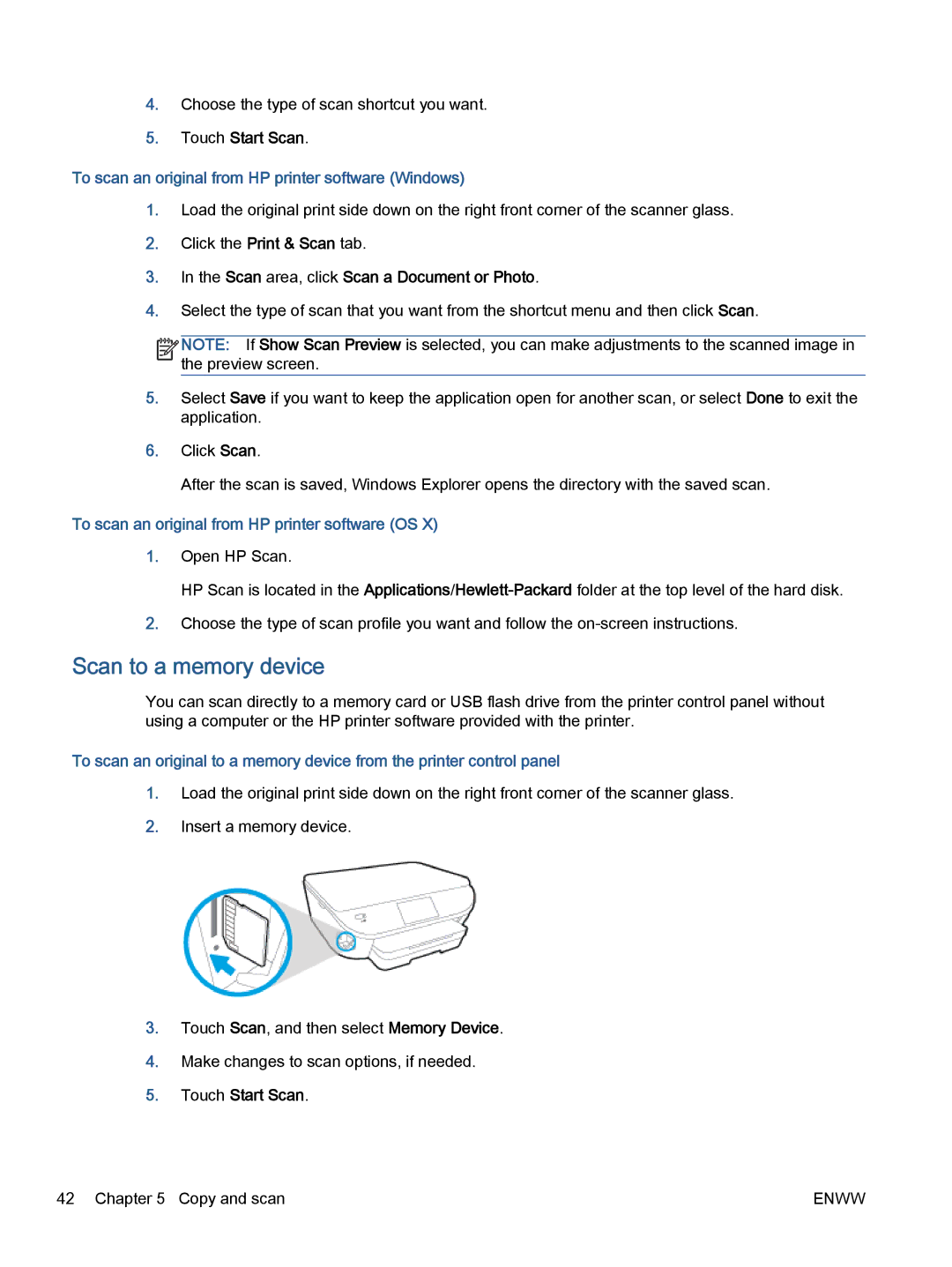4.Choose the type of scan shortcut you want.
5.Touch Start Scan.
To scan an original from HP printer software (Windows)
1.Load the original print side down on the right front corner of the scanner glass.
2.Click the Print & Scan tab.
3.In the Scan area, click Scan a Document or Photo.
4.Select the type of scan that you want from the shortcut menu and then click Scan.
![]()
![]()
![]()
![]() NOTE: If Show Scan Preview is selected, you can make adjustments to the scanned image in
NOTE: If Show Scan Preview is selected, you can make adjustments to the scanned image in ![]()
![]() the preview screen.
the preview screen.
5.Select Save if you want to keep the application open for another scan, or select Done to exit the application.
6.Click Scan.
After the scan is saved, Windows Explorer opens the directory with the saved scan.
To scan an original from HP printer software (OS X)
1.Open HP Scan.
HP Scan is located in the
2.Choose the type of scan profile you want and follow the
Scan to a memory device
You can scan directly to a memory card or USB flash drive from the printer control panel without using a computer or the HP printer software provided with the printer.
To scan an original to a memory device from the printer control panel
1.Load the original print side down on the right front corner of the scanner glass.
2.Insert a memory device.
3.Touch Scan, and then select Memory Device.
4.Make changes to scan options, if needed.
5.Touch Start Scan.
42 Chapter 5 Copy and scan | ENWW |