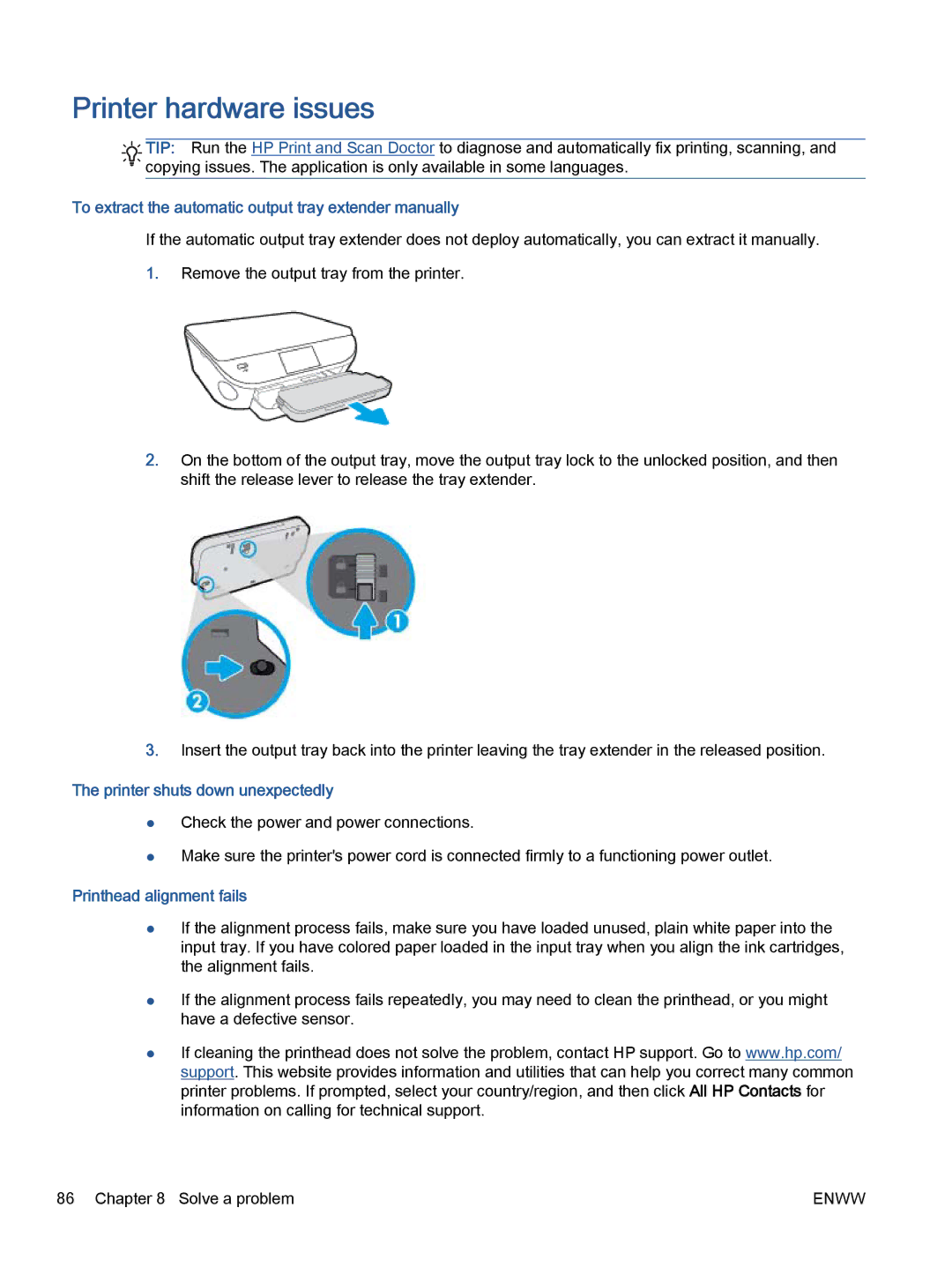Printer hardware issues
![]()
![]()
![]() TIP: Run the HP Print and Scan Doctor to diagnose and automatically fix printing, scanning, and
TIP: Run the HP Print and Scan Doctor to diagnose and automatically fix printing, scanning, and ![]()
![]()
![]()
![]() copying issues. The application is only available in some languages.
copying issues. The application is only available in some languages.
To extract the automatic output tray extender manually
If the automatic output tray extender does not deploy automatically, you can extract it manually.
1.Remove the output tray from the printer.
2.On the bottom of the output tray, move the output tray lock to the unlocked position, and then shift the release lever to release the tray extender.
3.Insert the output tray back into the printer leaving the tray extender in the released position.
The printer shuts down unexpectedly
●Check the power and power connections.
●Make sure the printer's power cord is connected firmly to a functioning power outlet.
Printhead alignment fails
●If the alignment process fails, make sure you have loaded unused, plain white paper into the input tray. If you have colored paper loaded in the input tray when you align the ink cartridges, the alignment fails.
●If the alignment process fails repeatedly, you may need to clean the printhead, or you might have a defective sensor.
●If cleaning the printhead does not solve the problem, contact HP support. Go to www.hp.com/ support. This website provides information and utilities that can help you correct many common printer problems. If prompted, select your country/region, and then click All HP Contacts for information on calling for technical support.
86 Chapter 8 Solve a problem | ENWW |