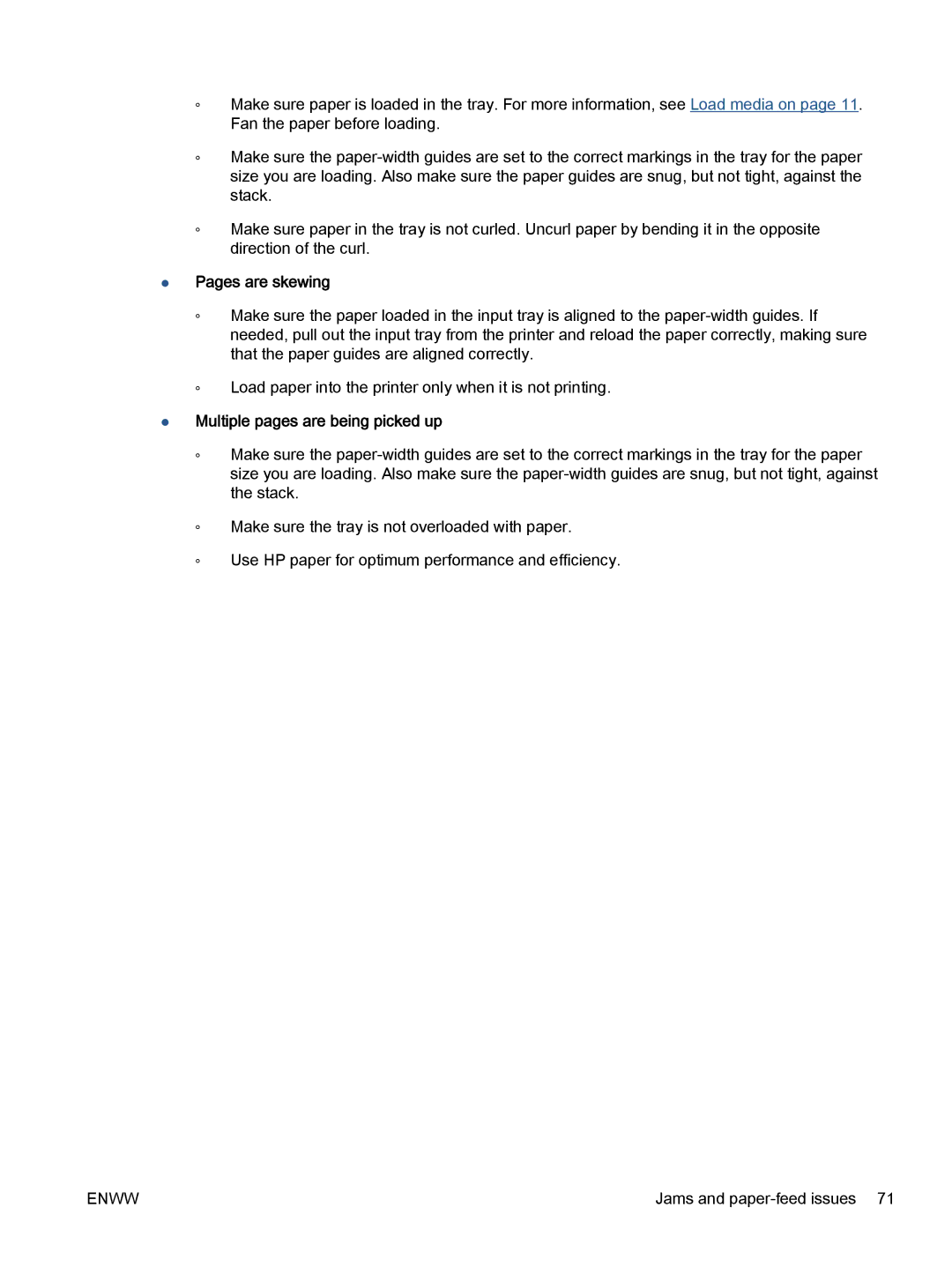◦Make sure paper is loaded in the tray. For more information, see Load media on page 11. Fan the paper before loading.
◦Make sure the
◦Make sure paper in the tray is not curled. Uncurl paper by bending it in the opposite direction of the curl.
●Pages are skewing
◦Make sure the paper loaded in the input tray is aligned to the
◦Load paper into the printer only when it is not printing.
●Multiple pages are being picked up
◦Make sure the
◦Make sure the tray is not overloaded with paper.
◦Use HP paper for optimum performance and efficiency.
ENWW | Jams and |