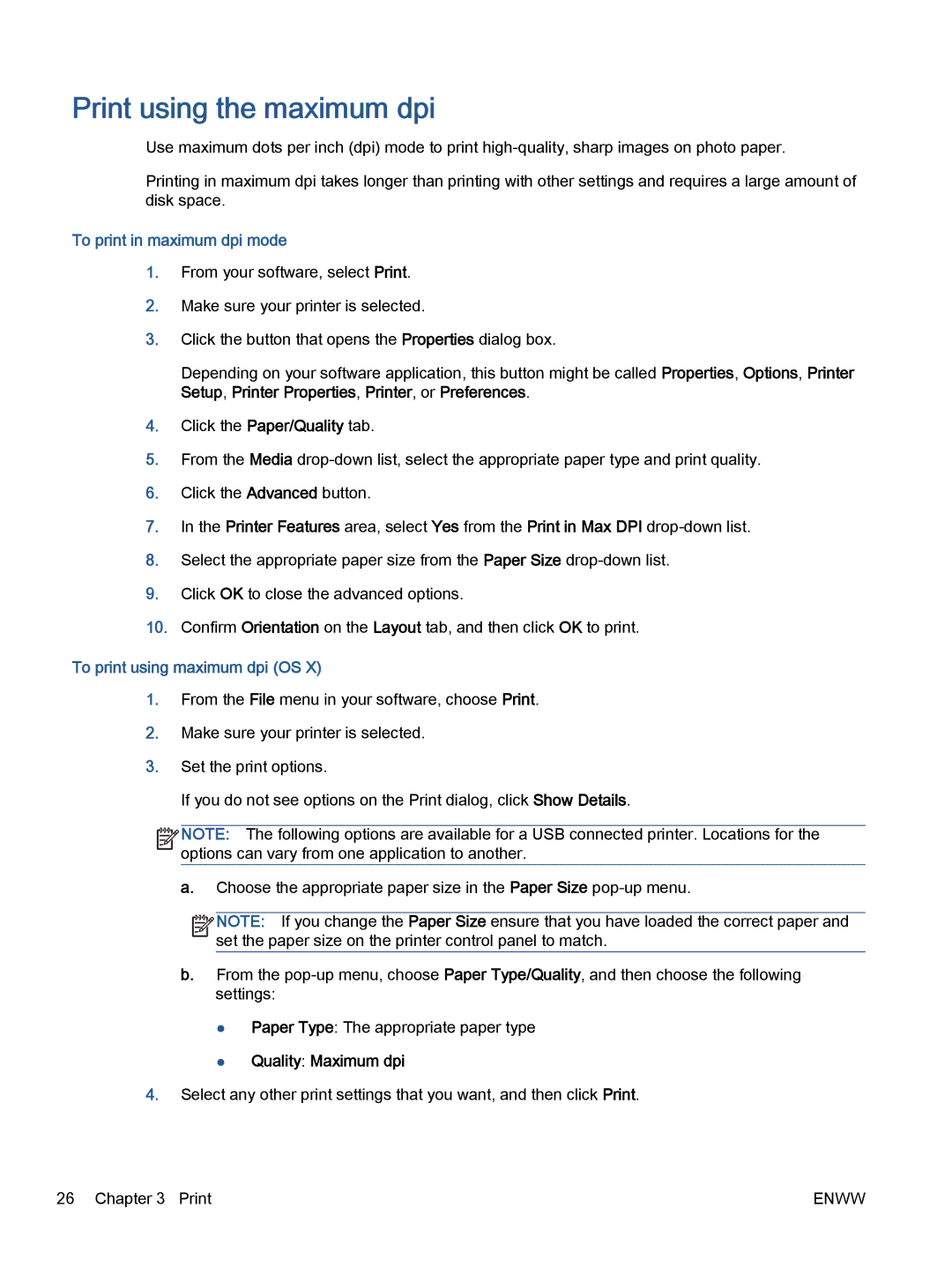Print using the maximum dpi
Use maximum dots per inch (dpi) mode to print
Printing in maximum dpi takes longer than printing with other settings and requires a large amount of disk space.
To print in maximum dpi mode
1.From your software, select Print.
2.Make sure your printer is selected.
3.Click the button that opens the Properties dialog box.
Depending on your software application, this button might be called Properties, Options, Printer Setup, Printer Properties, Printer, or Preferences.
4.Click the Paper/Quality tab.
5.From the Media
6.Click the Advanced button.
7.In the Printer Features area, select Yes from the Print in Max DPI
8.Select the appropriate paper size from the Paper Size
9.Click OK to close the advanced options.
10.Confirm Orientation on the Layout tab, and then click OK to print.
To print using maximum dpi (OS X)
1.From the File menu in your software, choose Print.
2.Make sure your printer is selected.
3.Set the print options.
If you do not see options on the Print dialog, click Show Details.
![]()
![]()
![]()
![]() NOTE: The following options are available for a USB connected printer. Locations for the
NOTE: The following options are available for a USB connected printer. Locations for the ![]()
![]() options can vary from one application to another.
options can vary from one application to another.
a.Choose the appropriate paper size in the Paper Size
![]()
![]()
![]()
![]() NOTE: If you change the Paper Size ensure that you have loaded the correct paper and
NOTE: If you change the Paper Size ensure that you have loaded the correct paper and ![]()
![]() set the paper size on the printer control panel to match.
set the paper size on the printer control panel to match.
b.From the
●Paper Type: The appropriate paper type
●Quality: Maximum dpi
4.Select any other print settings that you want, and then click Print.
26 Chapter 3 Print | ENWW |