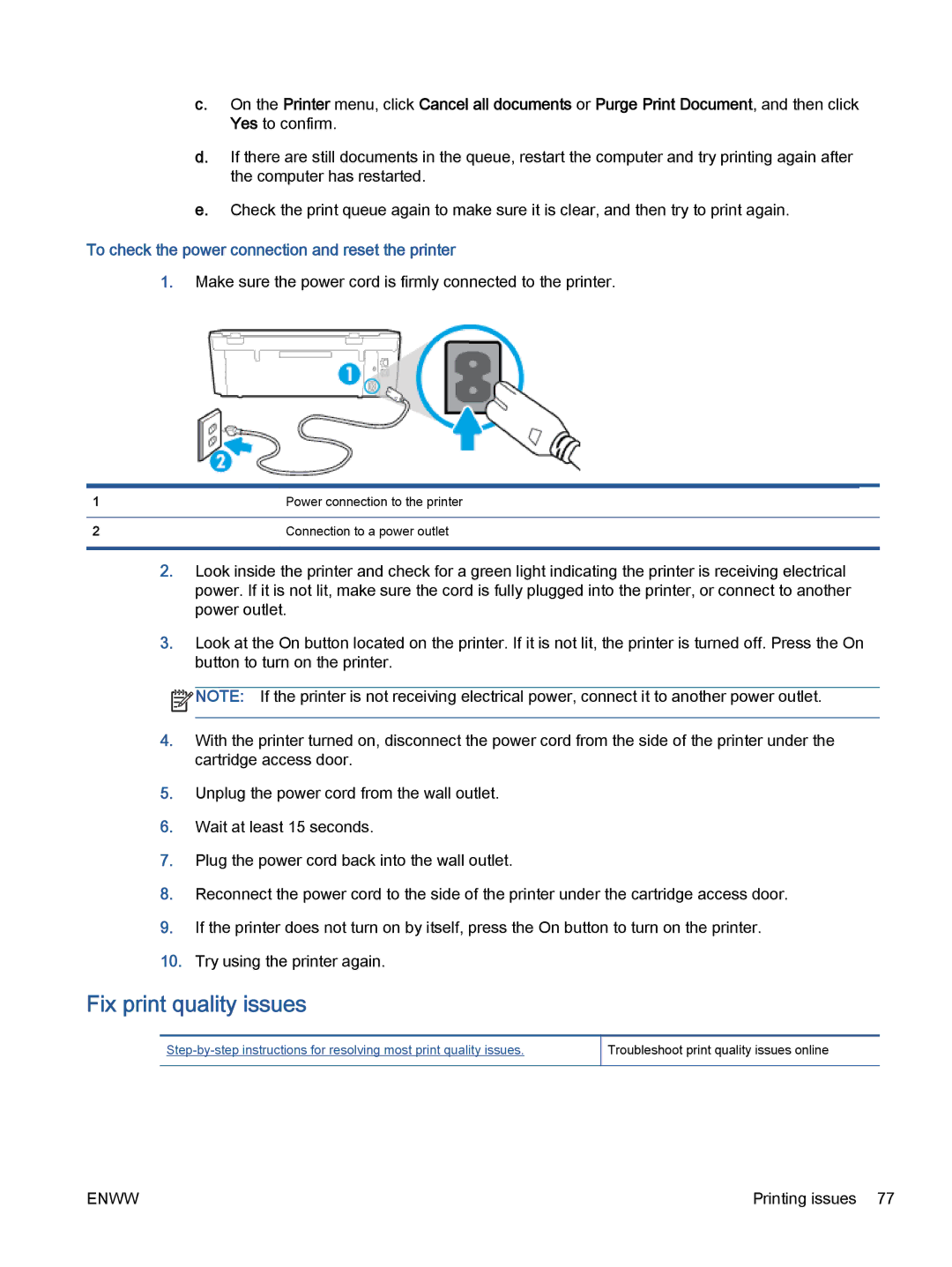c.On the Printer menu, click Cancel all documents or Purge Print Document, and then click Yes to confirm.
d.If there are still documents in the queue, restart the computer and try printing again after the computer has restarted.
e.Check the print queue again to make sure it is clear, and then try to print again.
To check the power connection and reset the printer
1.Make sure the power cord is firmly connected to the printer.
1 | Power connection to the printer |
|
|
2 | Connection to a power outlet |
|
|
2.Look inside the printer and check for a green light indicating the printer is receiving electrical power. If it is not lit, make sure the cord is fully plugged into the printer, or connect to another power outlet.
3.Look at the On button located on the printer. If it is not lit, the printer is turned off. Press the On button to turn on the printer.
![]() NOTE: If the printer is not receiving electrical power, connect it to another power outlet.
NOTE: If the printer is not receiving electrical power, connect it to another power outlet.
4.With the printer turned on, disconnect the power cord from the side of the printer under the cartridge access door.
5.Unplug the power cord from the wall outlet.
6.Wait at least 15 seconds.
7.Plug the power cord back into the wall outlet.
8.Reconnect the power cord to the side of the printer under the cartridge access door.
9.If the printer does not turn on by itself, press the On button to turn on the printer.
10.Try using the printer again.
Fix print quality issues
Troubleshoot print quality issues online
ENWW | Printing issues 77 |