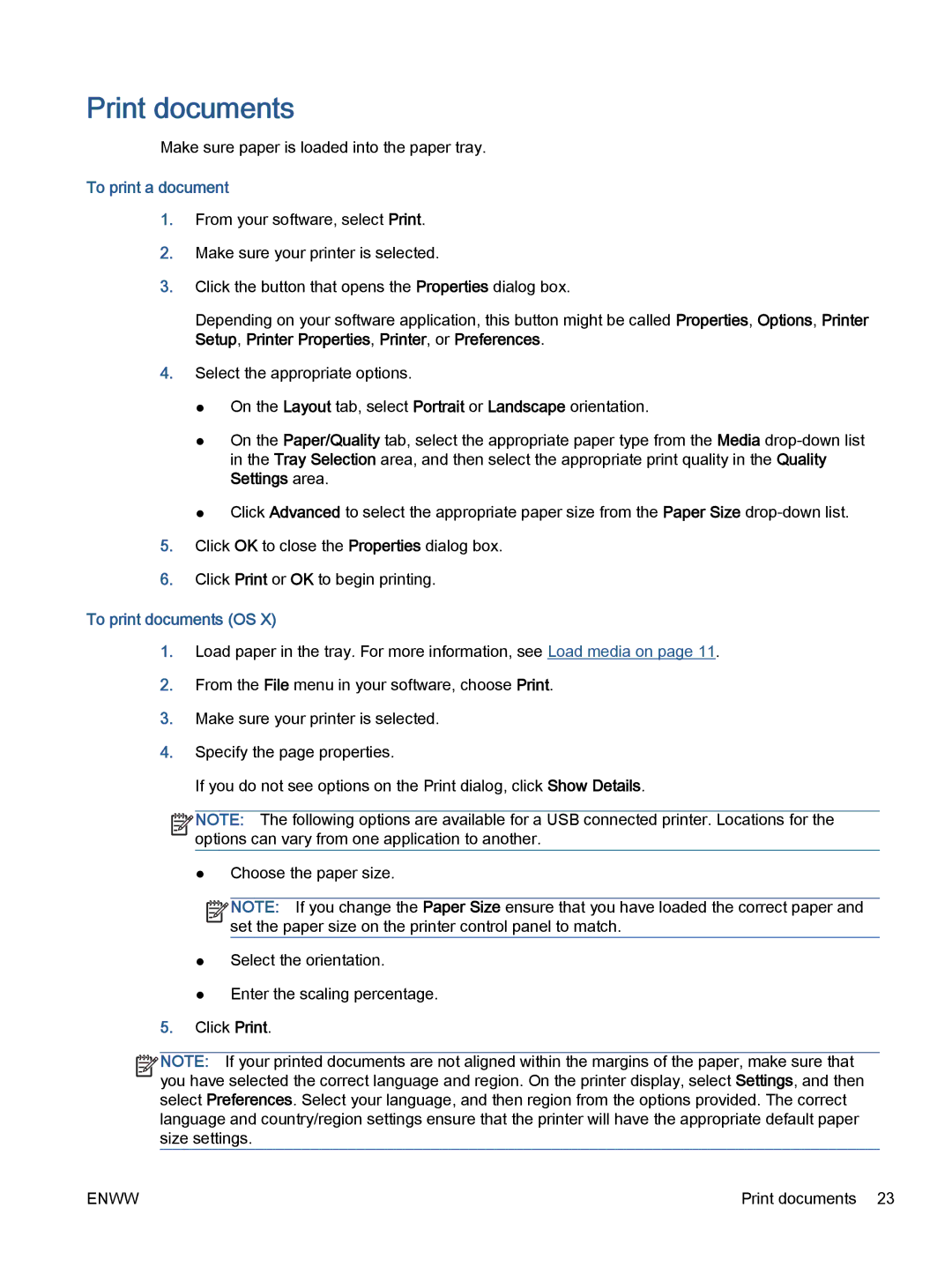Print documents
Make sure paper is loaded into the paper tray.
To print a document
1.From your software, select Print.
2.Make sure your printer is selected.
3.Click the button that opens the Properties dialog box.
Depending on your software application, this button might be called Properties, Options, Printer Setup, Printer Properties, Printer, or Preferences.
4.Select the appropriate options.
●On the Layout tab, select Portrait or Landscape orientation.
●On the Paper/Quality tab, select the appropriate paper type from the Media
●Click Advanced to select the appropriate paper size from the Paper Size
5.Click OK to close the Properties dialog box.
6.Click Print or OK to begin printing.
To print documents (OS X)
1.Load paper in the tray. For more information, see Load media on page 11.
2.From the File menu in your software, choose Print.
3.Make sure your printer is selected.
4.Specify the page properties.
If you do not see options on the Print dialog, click Show Details.
![]()
![]()
![]()
![]() NOTE: The following options are available for a USB connected printer. Locations for the
NOTE: The following options are available for a USB connected printer. Locations for the ![]()
![]() options can vary from one application to another.
options can vary from one application to another.
●Choose the paper size.
![]()
![]()
![]()
![]() NOTE: If you change the Paper Size ensure that you have loaded the correct paper and
NOTE: If you change the Paper Size ensure that you have loaded the correct paper and ![]()
![]() set the paper size on the printer control panel to match.
set the paper size on the printer control panel to match.
●Select the orientation.
●Enter the scaling percentage.
5.Click Print.
![]()
![]()
![]()
![]() NOTE: If your printed documents are not aligned within the margins of the paper, make sure that
NOTE: If your printed documents are not aligned within the margins of the paper, make sure that ![]()
![]() you have selected the correct language and region. On the printer display, select Settings, and then select Preferences. Select your language, and then region from the options provided. The correct language and country/region settings ensure that the printer will have the appropriate default paper size settings.
you have selected the correct language and region. On the printer display, select Settings, and then select Preferences. Select your language, and then region from the options provided. The correct language and country/region settings ensure that the printer will have the appropriate default paper size settings.
ENWW | Print documents 23 |