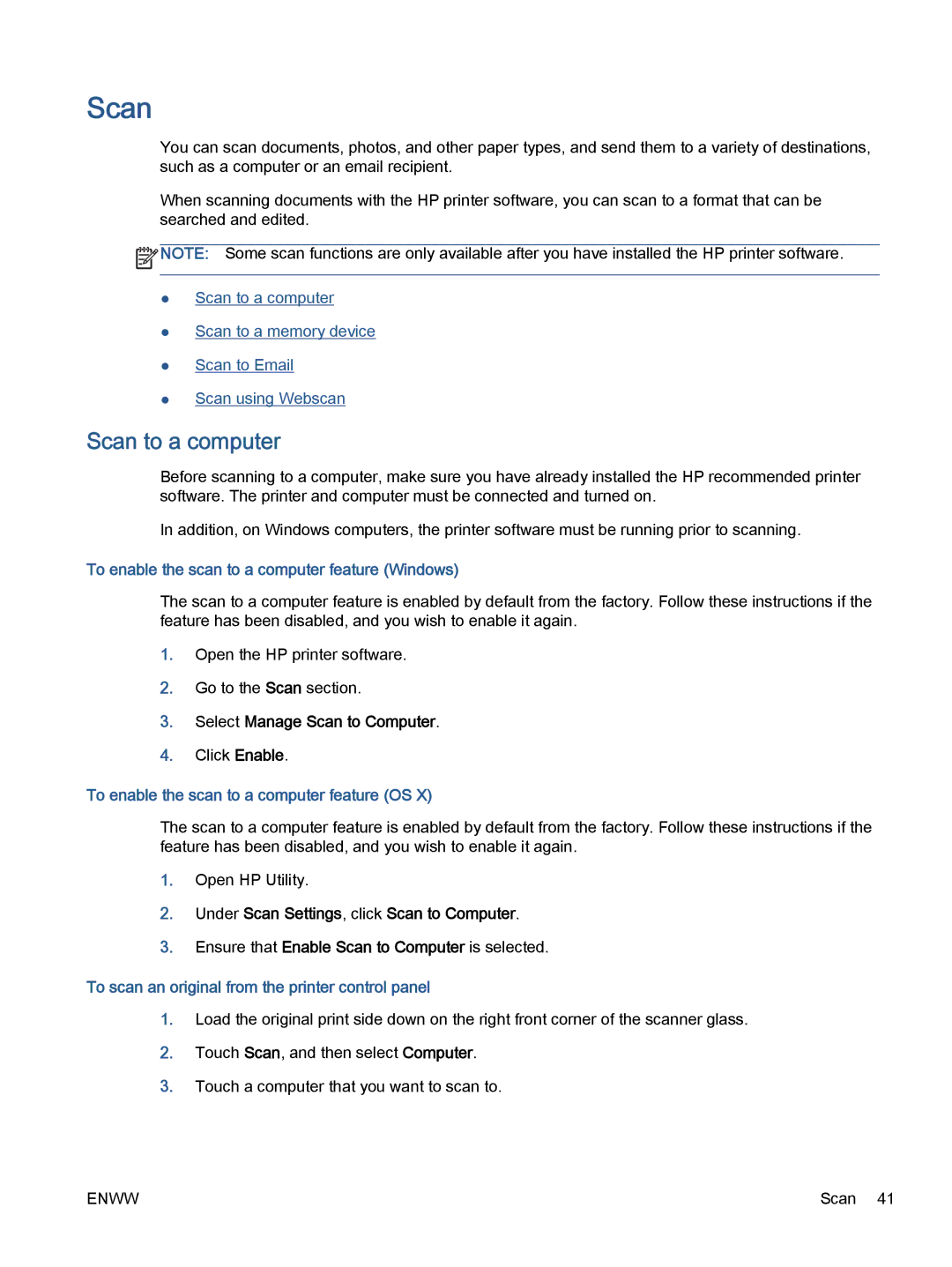Scan
You can scan documents, photos, and other paper types, and send them to a variety of destinations, such as a computer or an email recipient.
When scanning documents with the HP printer software, you can scan to a format that can be searched and edited.
![]() NOTE: Some scan functions are only available after you have installed the HP printer software.
NOTE: Some scan functions are only available after you have installed the HP printer software.
●Scan to a computer
●Scan to a memory device
●Scan to Email
●Scan using Webscan
Scan to a computer
Before scanning to a computer, make sure you have already installed the HP recommended printer software. The printer and computer must be connected and turned on.
In addition, on Windows computers, the printer software must be running prior to scanning.
To enable the scan to a computer feature (Windows)
The scan to a computer feature is enabled by default from the factory. Follow these instructions if the feature has been disabled, and you wish to enable it again.
1.Open the HP printer software.
2.Go to the Scan section.
3.Select Manage Scan to Computer.
4.Click Enable.
To enable the scan to a computer feature (OS X)
The scan to a computer feature is enabled by default from the factory. Follow these instructions if the feature has been disabled, and you wish to enable it again.
1.Open HP Utility.
2.Under Scan Settings, click Scan to Computer.
3.Ensure that Enable Scan to Computer is selected.
To scan an original from the printer control panel
1.Load the original print side down on the right front corner of the scanner glass.
2.Touch Scan, and then select Computer.
3.Touch a computer that you want to scan to.
ENWW | Scan 41 |