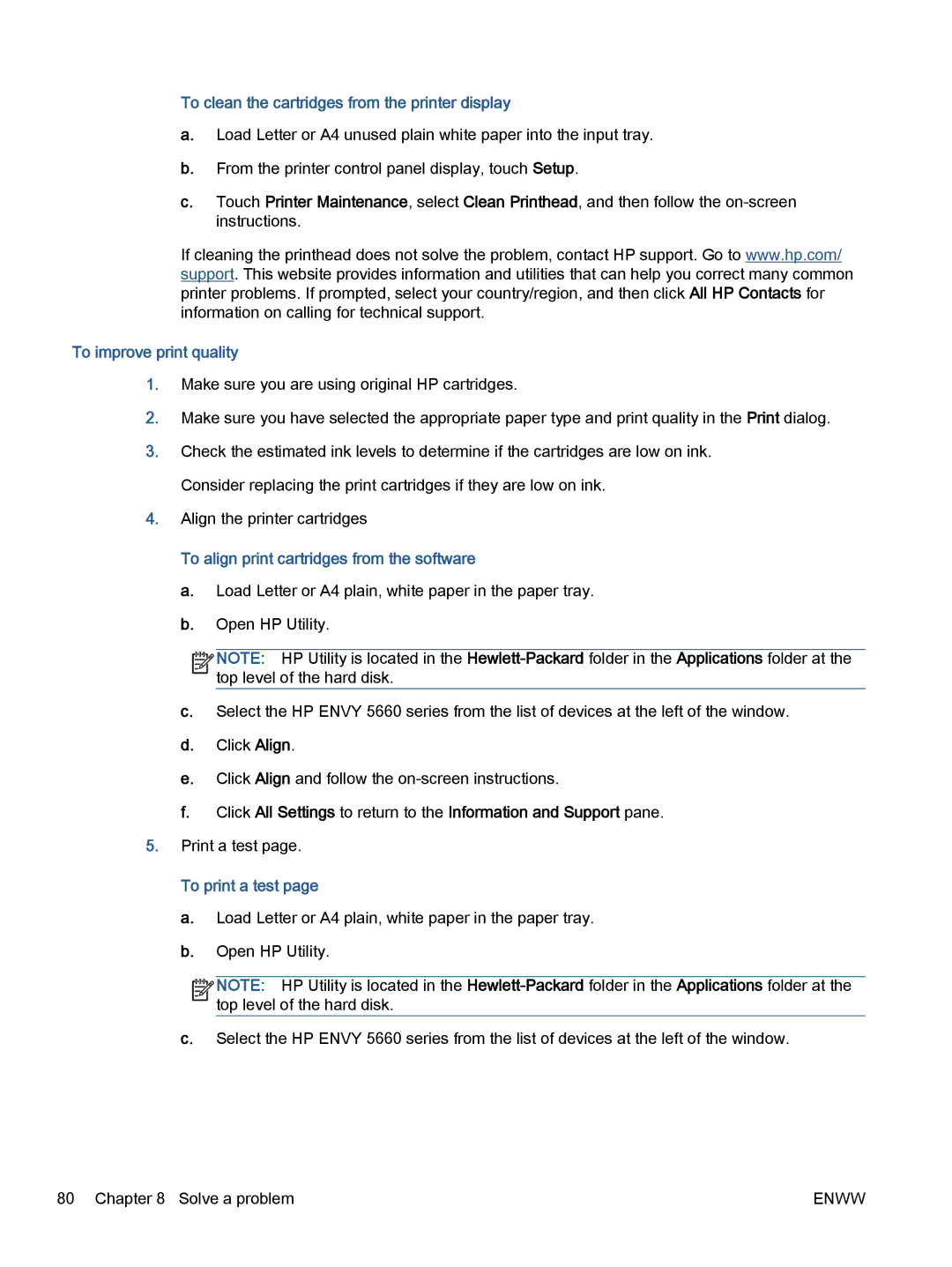To clean the cartridges from the printer display
a.Load Letter or A4 unused plain white paper into the input tray.
b.From the printer control panel display, touch Setup.
c.Touch Printer Maintenance, select Clean Printhead, and then follow the
If cleaning the printhead does not solve the problem, contact HP support. Go to www.hp.com/ support. This website provides information and utilities that can help you correct many common printer problems. If prompted, select your country/region, and then click All HP Contacts for information on calling for technical support.
To improve print quality
1.Make sure you are using original HP cartridges.
2.Make sure you have selected the appropriate paper type and print quality in the Print dialog.
3.Check the estimated ink levels to determine if the cartridges are low on ink. Consider replacing the print cartridges if they are low on ink.
4.Align the printer cartridges
To align print cartridges from the software
a.Load Letter or A4 plain, white paper in the paper tray.
b.Open HP Utility.
![]()
![]()
![]()
![]() NOTE: HP Utility is located in the
NOTE: HP Utility is located in the ![]()
![]() top level of the hard disk.
top level of the hard disk.
c.Select the HP ENVY 5660 series from the list of devices at the left of the window.
d.Click Align.
e.Click Align and follow the
f.Click All Settings to return to the Information and Support pane.
5.Print a test page.
To print a test page
a.Load Letter or A4 plain, white paper in the paper tray.
b.Open HP Utility.
![]()
![]()
![]()
![]() NOTE: HP Utility is located in the
NOTE: HP Utility is located in the ![]()
![]() top level of the hard disk.
top level of the hard disk.
c.Select the HP ENVY 5660 series from the list of devices at the left of the window.
80 Chapter 8 Solve a problem | ENWW |