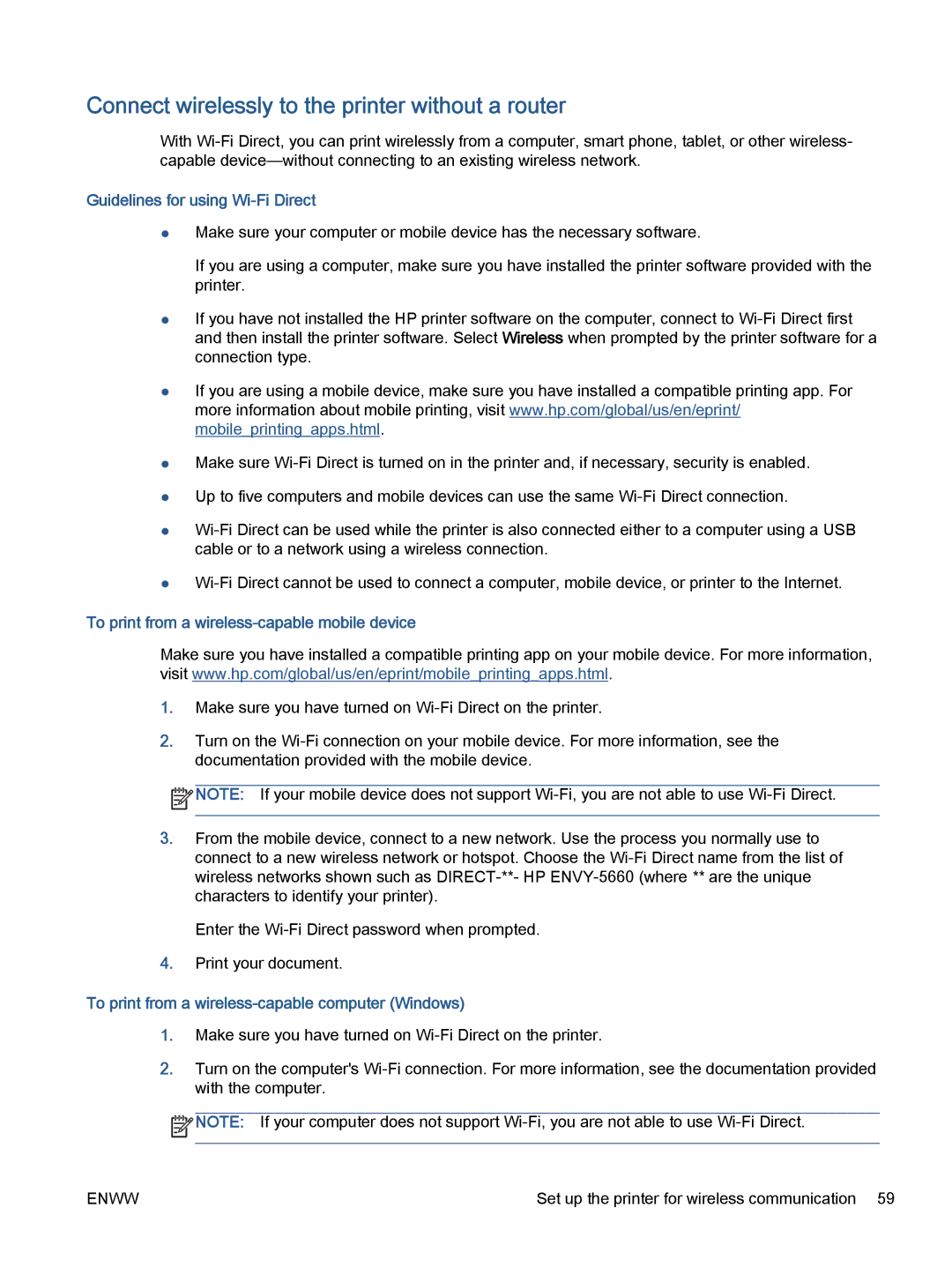Connect wirelessly to the printer without a router
With
Guidelines for using Wi-Fi Direct
●Make sure your computer or mobile device has the necessary software.
If you are using a computer, make sure you have installed the printer software provided with the printer.
●If you have not installed the HP printer software on the computer, connect to
●If you are using a mobile device, make sure you have installed a compatible printing app. For more information about mobile printing, visit www.hp.com/global/us/en/eprint/ mobile_printing_apps.html.
●Make sure
●Up to five computers and mobile devices can use the same
●
●
To print from a wireless-capable mobile device
Make sure you have installed a compatible printing app on your mobile device. For more information, visit www.hp.com/global/us/en/eprint/mobile_printing_apps.html.
1.Make sure you have turned on
2.Turn on the
![]() NOTE: If your mobile device does not support
NOTE: If your mobile device does not support
3.From the mobile device, connect to a new network. Use the process you normally use to connect to a new wireless network or hotspot. Choose the
Enter the
4.Print your document.
To print from a wireless-capable computer (Windows)
1.Make sure you have turned on
2.Turn on the computer's
![]() NOTE: If your computer does not support
NOTE: If your computer does not support
ENWW | Set up the printer for wireless communication 59 |