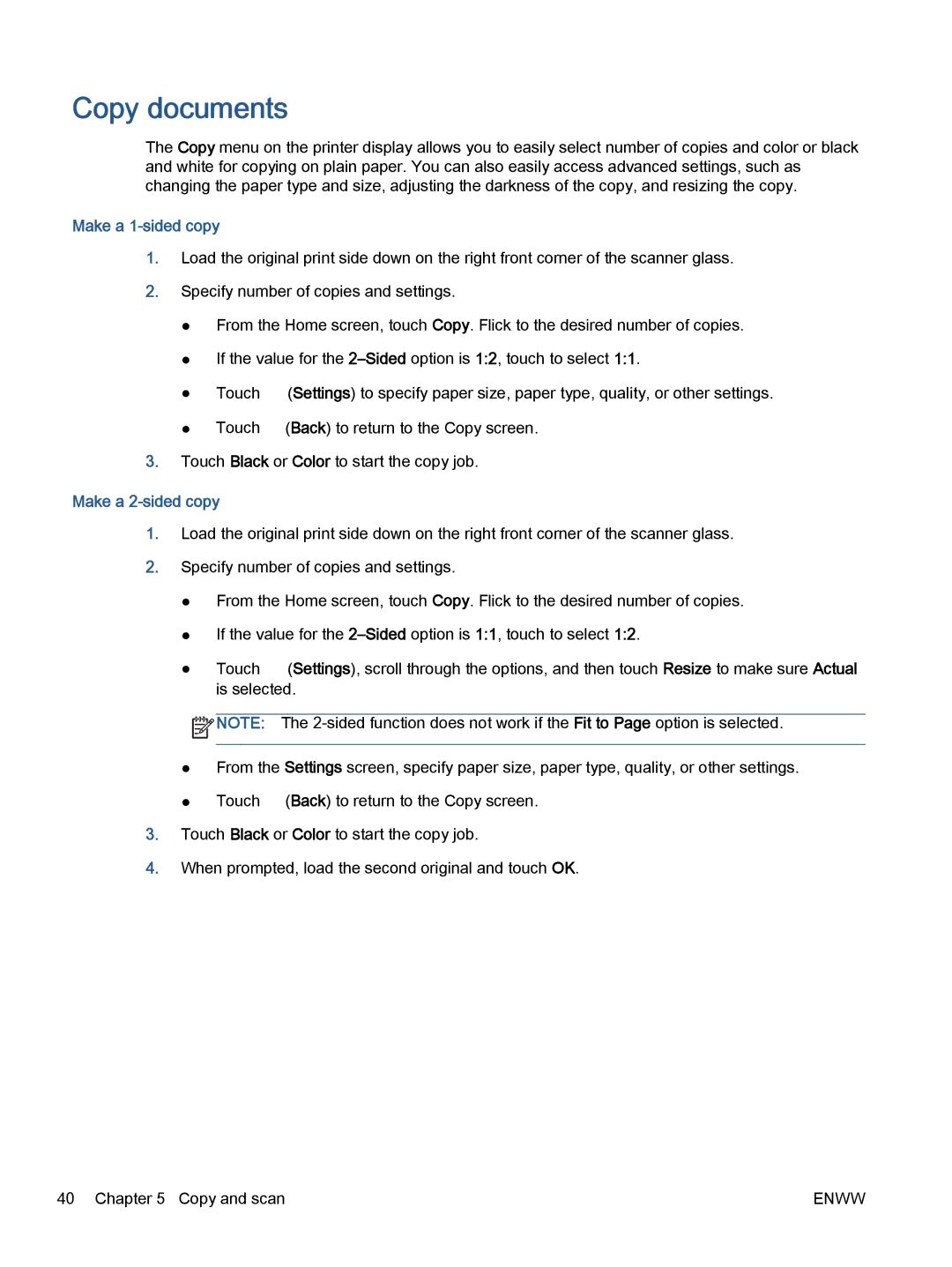Copy documents
The Copy menu on the printer display allows you to easily select number of copies and color or black and white for copying on plain paper. You can also easily access advanced settings, such as changing the paper type and size, adjusting the darkness of the copy, and resizing the copy.
Make a 1-sided copy
1.Load the original print side down on the right front corner of the scanner glass.
2.Specify number of copies and settings.
●From the Home screen, touch Copy. Flick to the desired number of copies.
●If the value for the
●Touch ![]() (Settings) to specify paper size, paper type, quality, or other settings.
(Settings) to specify paper size, paper type, quality, or other settings.
●Touch ![]() (Back) to return to the Copy screen.
(Back) to return to the Copy screen.
3.Touch Black or Color to start the copy job.
Make a 2-sided copy
1.Load the original print side down on the right front corner of the scanner glass.
2.Specify number of copies and settings.
●From the Home screen, touch Copy. Flick to the desired number of copies.
●If the value for the
● Touch
is selected.
![]() NOTE: The
NOTE: The
●From the Settings screen, specify paper size, paper type, quality, or other settings.
●Touch ![]() (Back) to return to the Copy screen.
(Back) to return to the Copy screen.
3.Touch Black or Color to start the copy job.
4.When prompted, load the second original and touch OK.
40 Chapter 5 Copy and scan | ENWW |