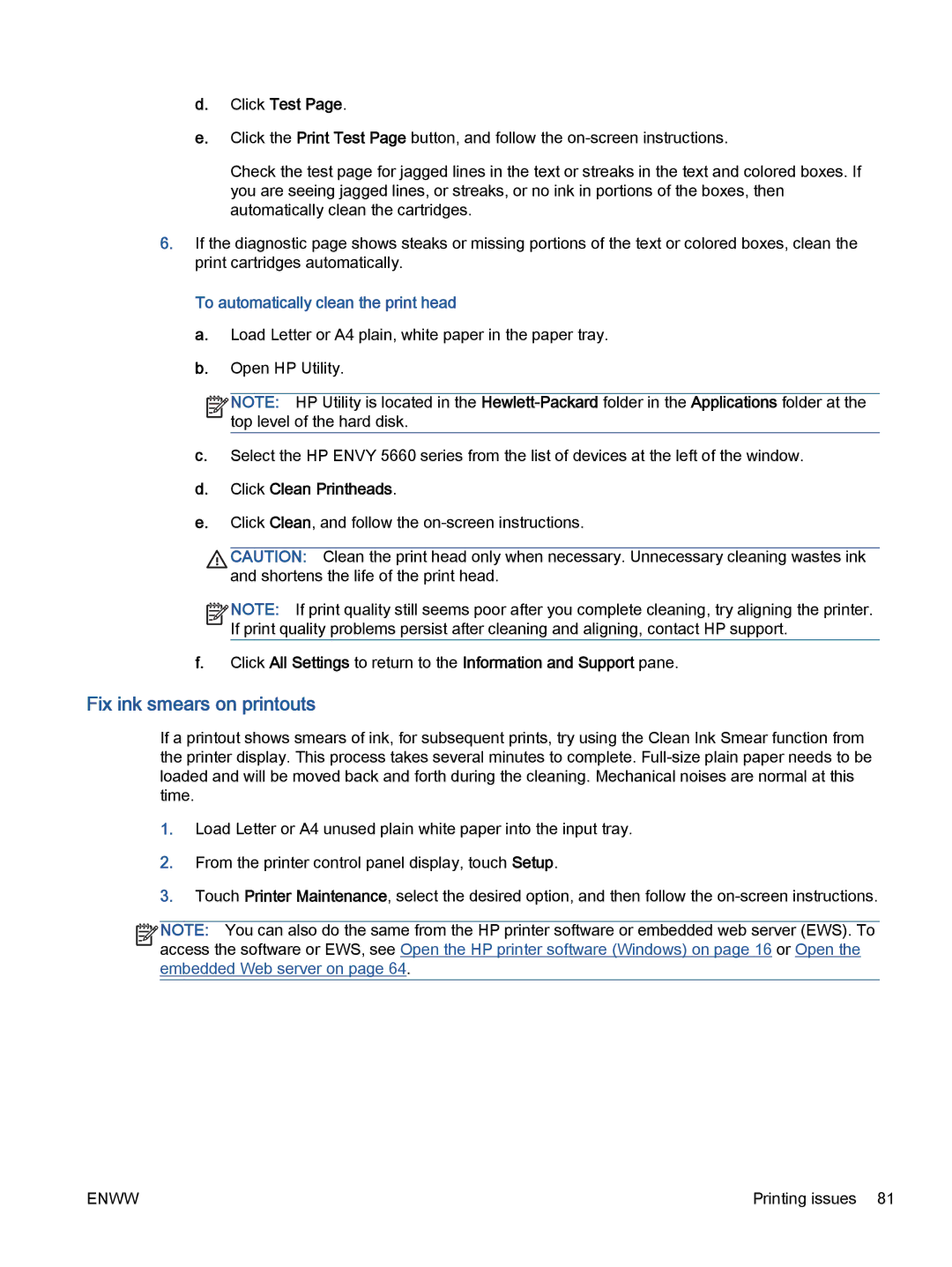d.Click Test Page.
e.Click the Print Test Page button, and follow the
Check the test page for jagged lines in the text or streaks in the text and colored boxes. If you are seeing jagged lines, or streaks, or no ink in portions of the boxes, then automatically clean the cartridges.
6.If the diagnostic page shows steaks or missing portions of the text or colored boxes, clean the print cartridges automatically.
To automatically clean the print head
a.Load Letter or A4 plain, white paper in the paper tray.
b.Open HP Utility.
![]()
![]()
![]()
![]() NOTE: HP Utility is located in the
NOTE: HP Utility is located in the ![]()
![]() top level of the hard disk.
top level of the hard disk.
c.Select the HP ENVY 5660 series from the list of devices at the left of the window.
d.Click Clean Printheads.
e.Click Clean, and follow the
CAUTION: Clean the print head only when necessary. Unnecessary cleaning wastes ink and shortens the life of the print head.
![]()
![]()
![]()
![]() NOTE: If print quality still seems poor after you complete cleaning, try aligning the printer.
NOTE: If print quality still seems poor after you complete cleaning, try aligning the printer. ![]()
![]() If print quality problems persist after cleaning and aligning, contact HP support.
If print quality problems persist after cleaning and aligning, contact HP support.
f.Click All Settings to return to the Information and Support pane.
Fix ink smears on printouts
If a printout shows smears of ink, for subsequent prints, try using the Clean Ink Smear function from the printer display. This process takes several minutes to complete.
1.Load Letter or A4 unused plain white paper into the input tray.
2.From the printer control panel display, touch Setup.
3.Touch Printer Maintenance, select the desired option, and then follow the
![]()
![]()
![]()
![]() NOTE: You can also do the same from the HP printer software or embedded web server (EWS). To
NOTE: You can also do the same from the HP printer software or embedded web server (EWS). To
access the software or EWS, see Open the HP printer software (Windows) on page 16 or Open the embedded Web server on page 64.
ENWW | Printing issues 81 |