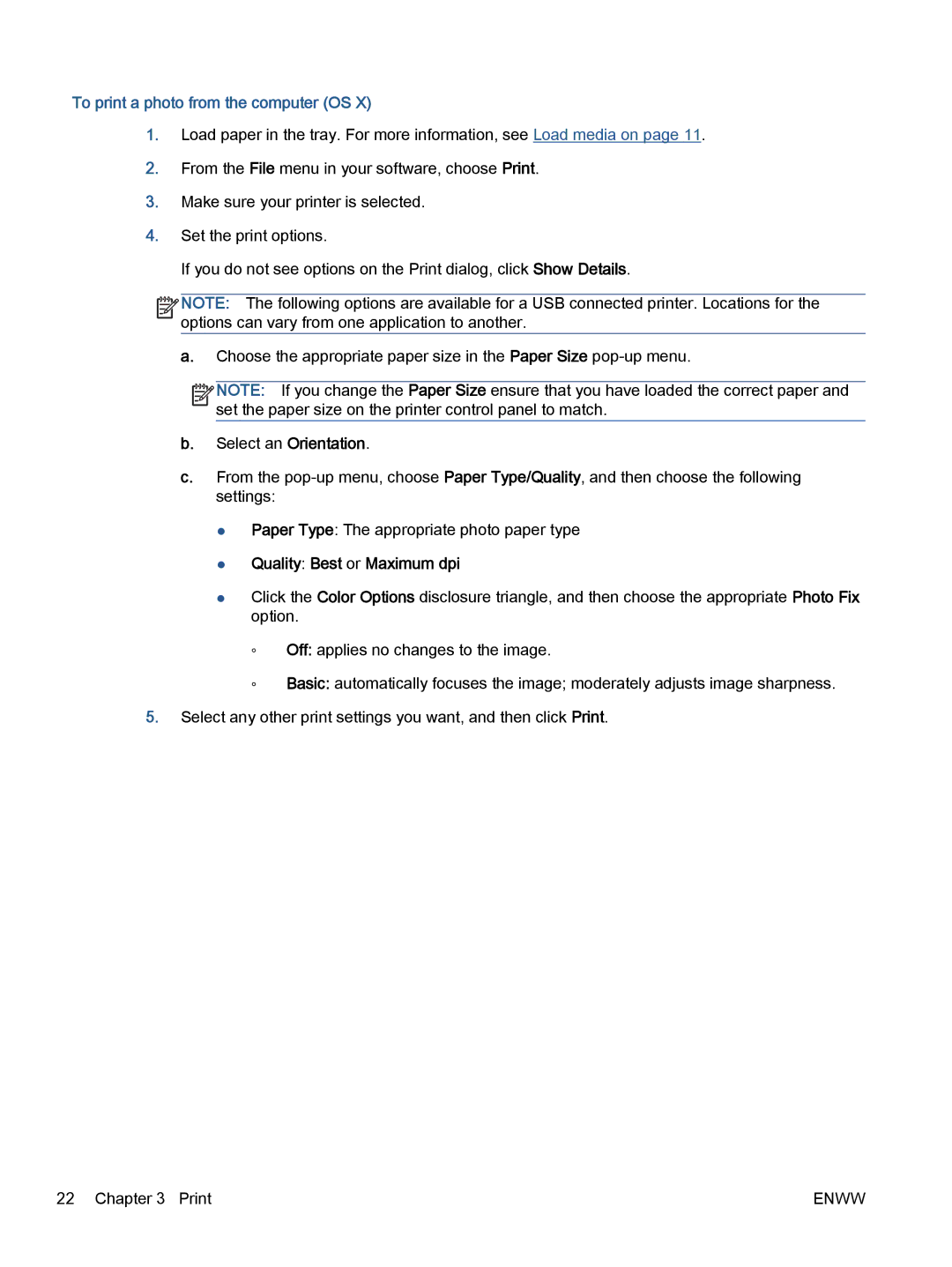To print a photo from the computer (OS X)
1.Load paper in the tray. For more information, see Load media on page 11.
2.From the File menu in your software, choose Print.
3.Make sure your printer is selected.
4.Set the print options.
If you do not see options on the Print dialog, click Show Details.
NOTE: The following options are available for a USB connected printer. Locations for the options can vary from one application to another.
a.Choose the appropriate paper size in the Paper Size
![]()
![]()
![]()
![]() NOTE: If you change the Paper Size ensure that you have loaded the correct paper and
NOTE: If you change the Paper Size ensure that you have loaded the correct paper and ![]()
![]() set the paper size on the printer control panel to match.
set the paper size on the printer control panel to match.
b.Select an Orientation.
c.From the
●Paper Type: The appropriate photo paper type
●Quality: Best or Maximum dpi
●Click the Color Options disclosure triangle, and then choose the appropriate Photo Fix option.
◦Off: applies no changes to the image.
◦Basic: automatically focuses the image; moderately adjusts image sharpness.
5.Select any other print settings you want, and then click Print.
22 Chapter 3 Print | ENWW |