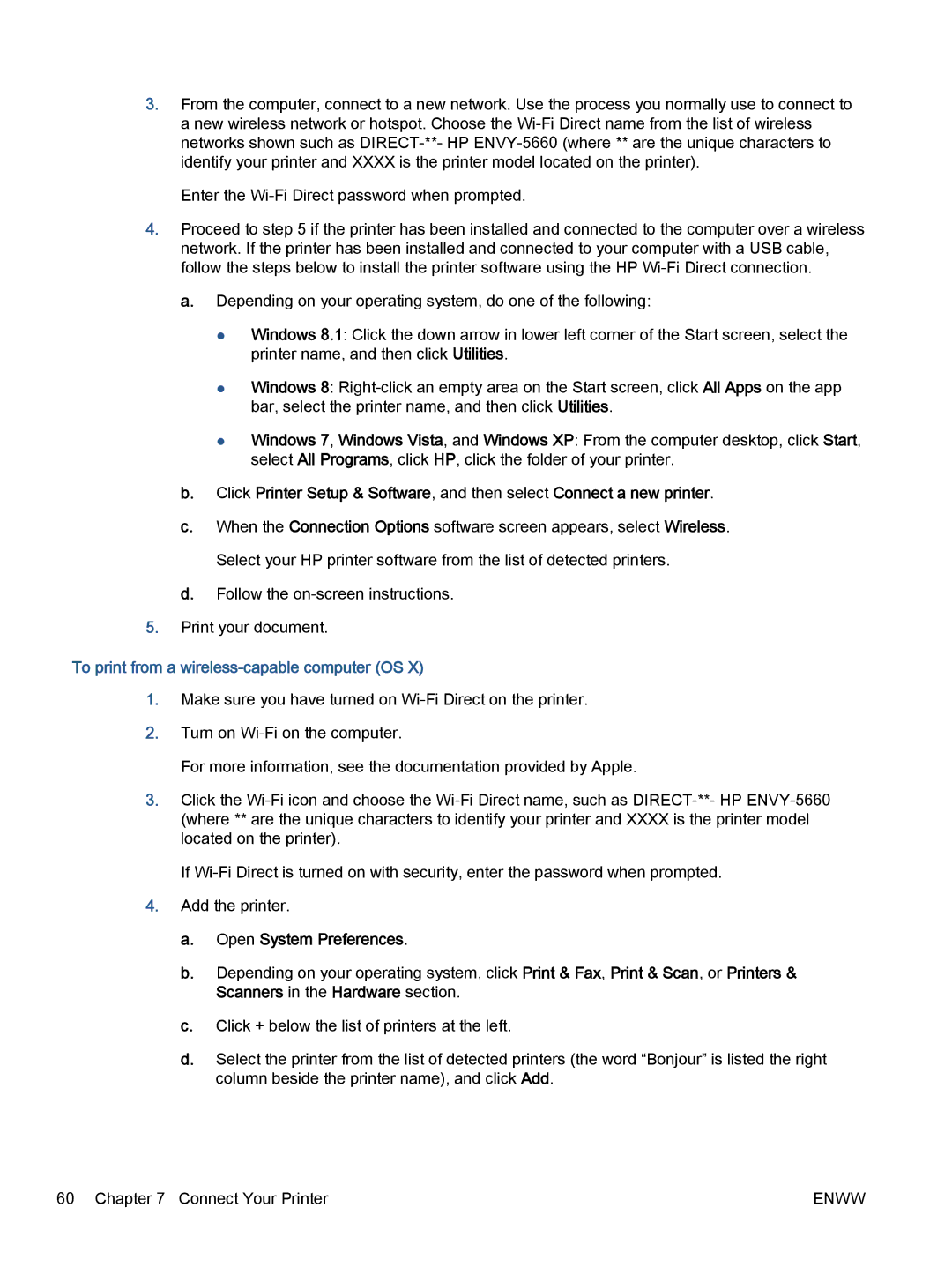3.From the computer, connect to a new network. Use the process you normally use to connect to a new wireless network or hotspot. Choose the
Enter the
4.Proceed to step 5 if the printer has been installed and connected to the computer over a wireless network. If the printer has been installed and connected to your computer with a USB cable, follow the steps below to install the printer software using the HP
a.Depending on your operating system, do one of the following:
●Windows 8.1: Click the down arrow in lower left corner of the Start screen, select the printer name, and then click Utilities.
●Windows 8:
●Windows 7, Windows Vista, and Windows XP: From the computer desktop, click Start, select All Programs, click HP, click the folder of your printer.
b.Click Printer Setup & Software, and then select Connect a new printer.
c.When the Connection Options software screen appears, select Wireless. Select your HP printer software from the list of detected printers.
d.Follow the
5.Print your document.
To print from a wireless-capable computer (OS X)
1.Make sure you have turned on
2.Turn on
For more information, see the documentation provided by Apple.
3.Click the
If
4.Add the printer.
a.Open System Preferences.
b.Depending on your operating system, click Print & Fax, Print & Scan, or Printers & Scanners in the Hardware section.
c.Click + below the list of printers at the left.
d.Select the printer from the list of detected printers (the word “Bonjour” is listed the right column beside the printer name), and click Add.
60 Chapter 7 Connect Your Printer | ENWW |