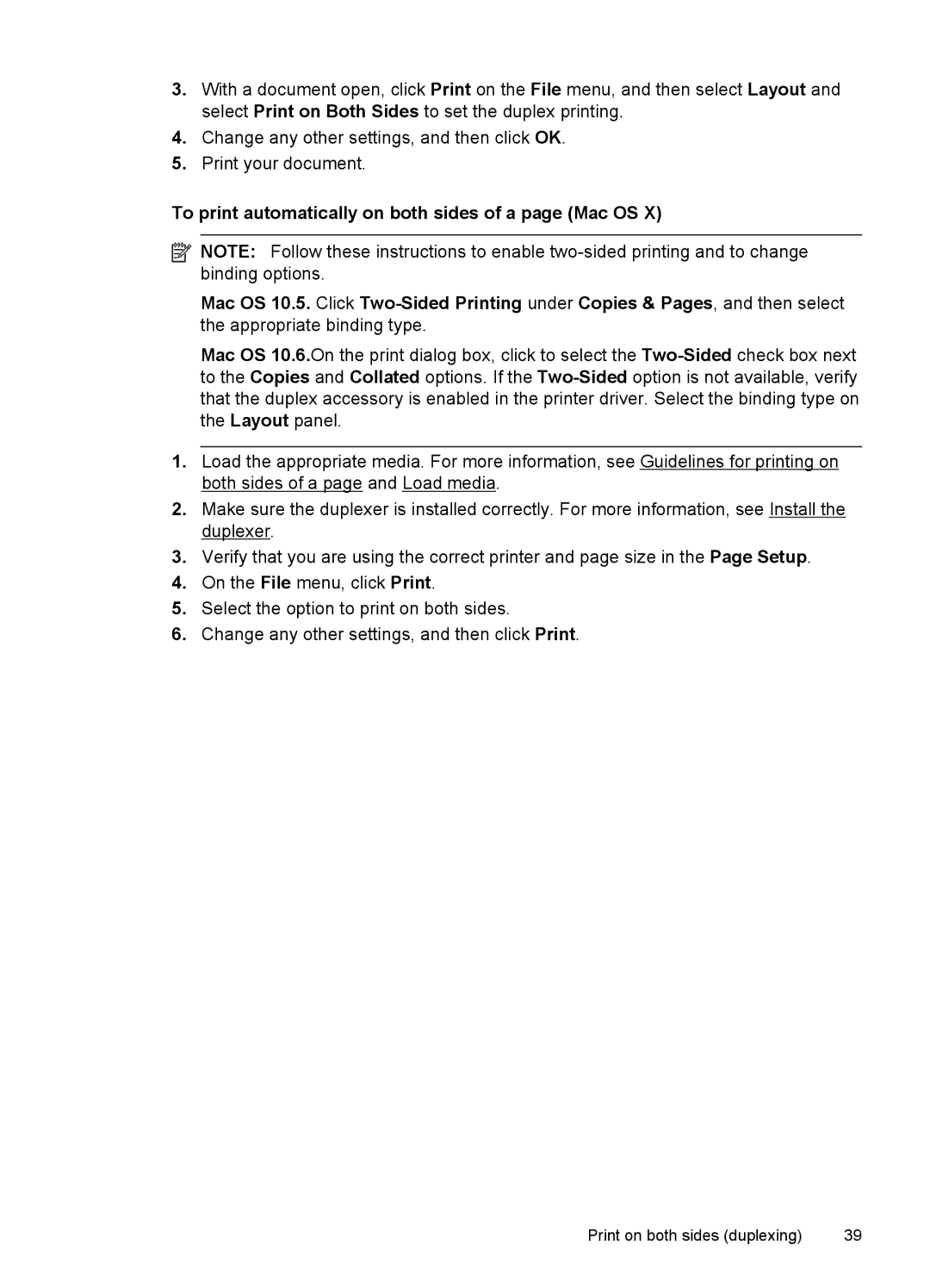Officejet 6500A
Page
HP Officejet 6500A E710 e-All-in-One series
Acknowledgements
Safety information
Copyright information
Hewlett-Packard Company notices
Contents
Copy
Scan
Fax
Work with ink cartridges
Web
Solve a problem
Solve copy problems
Technical information
Additional fax setup
HP supplies and accessories
Network setup
Printer management tools
Mobility
Accessibility
Get started
Visual
Understand the printer parts
Eco-Tips
Front view
Back view
Printing supplies area
Overview of buttons and lights
Use the printer control panel
Icon Purpose
Control-panel display icons
To change settings for a mode
Change printer settings
Select the mode
To select a different mode
Finding the printer model number
HP Digital Solutions
Select print media
Recommended papers for printing and copying
HP Photo Value Packs
Recommended papers for photo printing
HP Advanced Photo Paper
HP Everyday Photo Paper
Load an original on the scanner glass
Tips for selecting and using media
To load an original on the scanner glass
To load an original in the document feeder tray
Load an original in the automatic document feeder ADF
Load standard-size media
Load media
To load media
Load media
To load cards and photo paper
Load envelopes
Load cards and photo paper
To load envelopes
To load transparencies
Load transparencies
Load custom-size media
Insert a memory card
To insert a memory card
To install the duplexer
Install the accessories some models only
Install the duplexer
Turn on accessories in the printer driver
Maintain the printer
Clean the scanner glass
Clean the exterior
To clean the scanner glass
To clean the rollers or separator pad
Clean the automatic document feeder ADF
Chapter
Turn off the printer
Print documents
Print
Print brochures Windows
Print brochures
Print documents Windows
Print documents Mac OS
Quality Normal or Best
Print on envelopes
Print brochures Mac OS
Print on envelopes Windows
Print photos on photo paper Mac OS
Print photos
Print on envelopes Mac OS
Print photos on photo paper Windows
Quality Best or Maximum dpi
Print photos from a memory device
To print selected photos
Print on special and custom-size paper
To print camera-selected photos using the Dpof standard
Print Dpof photos
Select Manage Custom Sizes in the Paper Size pop-up menu
Set up custom sizes Mac OS
Print borderless documents
Print on special or custom-size paper Mac OS
Click Print Borderless from the Borderless Printing option
HP ePrint
Print borderless documents Windows
Print borderless documents Mac OS
To print automatically on both sides of a page Windows
Print on both sides duplexing
Guidelines for printing on both sides of a
Perform duplexing
Print on both sides duplexing
Scan an original
Scan
Scan to a computer
Touch Start Scan
Scan using Webscan
To scan using Webscan
Scan to a memory card
Make sure the text on the document is clear
Make sure the scanner glass or ADF window is clean
Scanning documents as editable text
Make sure the document is loaded correctly
To copy documents
Change copy settings
Copy
Copy documents
To change copy settings for a single job
Send a fax
Fax
Send a standard fax
To send a standard fax from the printer control panel
Send a standard fax from the computer
Windows
Mac OS
Send a fax manually from a phone
To send a fax manually from an extension phone
Send a fax from memory
Send a fax using monitor dialing
Schedule a fax to send later
Send a fax to multiple recipients
Send a fax in Error Correction Mode
Receive a fax manually
Receive a fax
To receive a fax manually
Reprint received faxes from memory
Set up backup fax
To set backup fax from the printer control panel
On Error Only
Forward faxes to another number
Poll to receive a fax
Set automatic reduction for incoming faxes
Set the paper size for received faxes
To set automatic reduction from the printer control panel
Block unwanted fax numbers
Receive faxes to your computer Fax to PC and Fax to Mac
To modify settings from the printer’s control panel
To set up Fax to PC Windows
To set up Fax to Mac Mac OS
Modify Fax to PC or Fax to Mac settings
Turn off Fax to PC or Fax to Mac
Set up speed-dial entries
Set up and change speed-dial entries
To set up speed-dial entries
To change group speed-dial entries
Set up and change group speed-dial entries
To set up group speed-dial entries
Delete speed-dial entries
Print a list of speed-dial entries
Change fax settings
Configure the fax header
Set the answer mode Auto answer
To set the number of rings before answering
To set the answer mode
Set the number of rings before answering
Change the answer ring pattern for distinctive ring
To set the dial type
Set the dial type
Set the redial options
To change the answer ring pattern for distinctive ring
Set the fax speed
Set the fax sound volume
Fax over Internet Protocol
Fax and digital phone services
Use reports
To enable fax confirmation
Print fax confirmation reports
Print and view the fax log
Print fax error reports
Clear the fax log
Print a Caller ID Report
Print the details of the last fax transaction
View the Call History
HP Apps
Web
Marketsplash by HP
Information on ink cartridges and the printhead
Work with ink cartridges
Replace the ink cartridges
Check the estimated ink levels
Related topics
To replace the ink cartridges
Replace the ink cartridges
Usage information collection
Store printing supplies
To turn off usage information collection
If you have a problem, follow these steps
Solve a problem
HP support
HP support by phone
Obtain electronic support
Before you call
Phone support period
Telephone support numbers
$OJ«ULH
Troubleshooting topics
General troubleshooting tips and resources
After the phone support period
Printer takes a long time to print
Solve printing problems
Printer shuts down unexpectedly
Alignment fails
Something on the page is missing or incorrect
Print troubleshooting
Envelopes print incorrectly
Borderless printing
Solution 1 Load the stack of envelopes correctly
Solution 2 Check the envelope type
Solution 3 Tuck the flaps to avoid paper jams
Solution 2 Load paper in the input tray
Solution 1 Turn on the printer
Solution 3 Select the correct printer
To check the printer driver status
Solution 4 Check the printer driver status
Solution 6 Remove all cancelled print jobs from the queue
Solution 7 Clear the paper jam
Solution 8 Make sure the print carriage can move freely
Order
Printer prints meaningless characters
Solution 3 Load the stack of paper correctly
Solution 1 Check the printer margins
To check your margin settings
Solution 2 Verify the paper size setting
To preview the print layout
Solution 1 Check the margin settings
Solution 2 Check the layout of the document
Text or graphics are cut off at the edge
Solution 4 Try printing with borders
Solution 3 Load the stack of papers correctly
Blank page came out while printing
Paper is not picked up from the input tray
Solution 3 Check the ink levels
Solution 4 Clean the printhead
Solution 5 Load paper in the input tray
Solution 3 Check the print settings
Solution 2 Make sure the paper is loaded correctly
Solution 5 Check for a paper jam
Solution 4 Clean the rollers
Solution 6 Service the printer
Wrong, inaccurate, or bleeding colors
Print quality troubleshooting
Solution 3 Check the paper type
Solution 2 Check the paper loaded in the input tray
Solution 5 Check the print settings
Solution 4 Check the ink levels
Solution 6 Align the printhead
Solution 8 Contact HP support
Solution 7 Clean the printhead
Ink is not filling the text or graphics completely
Solution 4 Check the paper type
Solution 2 Check the ink levels
Solution 6 Contact HP support
Solution 5 Clean the printhead
Solution 1 Check the paper type
Solution 3 Rotate the image
Solution 2 Use a higher print quality setting
Printouts have horizontal streaks or lines
Solution 2 Check your print settings
Solution 1 Make sure the paper is loaded correctly
Solution 4 Align the printhead
Solution 2 Check the paper type
Solution 1 Check the print settings
Printouts are faded or have dull colors
Solution 5 Contact HP support
Solution 3 Print the image in a smaller size
Solution 2 Use a higher quality image
Printouts seem blurry or fuzzy
Printouts are slanted or skewed
Vertical streaks
Printouts have vertical streaks
Ink streaks on the back of the paper
Solution 2 Make sure only one type of paper is loaded
Solution 1 Print on a page of plain paper
To remove excess ink using plain paper
Solution 3 Align the printhead
Solution 2 Wait while the ink dries
Solution 1 Wait before you attempt to reprint
Solution 2 Use TrueType or OpenType fonts
Printer prints slowly
Solution 1 Use a lower print quality setting
Solution 3 Contact HP support
Printhead maintenance
Clean the printhead
Print and evaluate a print quality report
To clean the printhead from the control panel
Align the printhead
To align the printhead from the control panel
Ink Levels
To evaluate the Print Quality Diagnostic
Ragged, irregularly streaked, or faded bars
Good color bars
Cartridge color
Solve a problem
Bar colors are not uniform
Regular white streaks in the bars
Alignment Patterns
Large Black Font Text
If you see no defects
Advanced printhead maintenance To reinstall the printhead
Chapter
To clean the printhead
Chapter
Clean the sensor windows on the ink cartridges
Advanced ink cartridge maintenance
To clean the sensor window on the ink cartridges
To remove the ink cartridges
Media is not supported for the printer or tray
Solve paper-feed problems
Media is not picked up from a tray
Multiple pages are being picked up
Solve copy problems
Media is not coming out correctly
Pages are skewing
Copies are blank
No copy came out
Documents are missing or faded
Copy quality is poor
Size is reduced
Copy defects are apparent
Incompletely filled text or graphics
Solve scan problems
Printer prints half a page, then ejects the paper
Paper mismatch
Scan takes too long
Scanner did nothing
Check the HP software
Text cannot be edited
Part of the document did not scan or text is missing
Check the originals
Original is a second-generation photo or picture
Error messages appear
Image quality is better when printed
Scanned image quality is poor
Scan defects are apparent
Solve fax problems
Fax test failed
Fax Hardware Test failed Solution
Solve fax problems 133
Back view of the printer
Phone Cord Connected to Correct Port on Fax test failed
Dial Tone Detection test failed Solution
Fax Line Condition test failed Solution
Display always shows Phone Off Hook
Printer is having problems sending and receiving faxes
Solution
Printer is having problems sending a manual fax Solution
Printer cannot receive faxes, but can send faxes Solution
Solve fax problems 141
Fax tones are recorded on my answering machine Solution
Printer cannot send faxes, but can receive faxes Solution
Phone cord that came with my printer is not long enough
Computer cannot receive faxes Fax to PC and Fax to Mac
Solve problems using HP Web sites and services
To extend your phone cord
Color faxes do not print
Printer cannot read the memory card
Solve photo memory card problems
Solve problems using HP Web services
Solve problems using HP Web sites
Check the memory card slot
Solve wired Ethernet network problems
General network troubleshooting
Printer cannot read photos on the memory card
Restart components of the wireless network
Solve wireless problems some models only
Basic wireless troubleshooting some models only
Make sure the wireless 802.11 light is turned on
Run the Wireless Network Test
Advanced wireless troubleshooting
Make sure that the printer is connected to your network
To check a wireless connection
Network Status
Check to see if you can access the EWS
To access the EWS
Make sure the printer is on the network
Make sure the printer is online and ready
Add hardware addresses to a wireless access point WAP
Configure your firewall to work with printers
Ports are used for the following functions Printing
Solve printer management problems
Advanced firewall information
Incoming UDP ports 137, 138, 161
Check your Web browser
Check your network setup
EWS cannot be opened
Check the computer
Hardware installation suggestions
Troubleshoot installation issues
Verify installation preliminaries
HP software installation suggestions
Check the computer system
To reset the printers network settings
Solve network problems
General network troubleshooting
Problems connecting to a wired network
Printer Status Report
Understand the Printer Status Report
Understand the network configuration
Chapter
Clear paper jams
Clear jams
To clear a jam
To clear a paper jam in the automatic document feeder ADF
Avoid paper jams
Technical information
Warranty information
HP product Duration of limited warranty
Hewlett-Packard limited warranty statement
Ink cartridge warranty information
Physical specifications
Printer specifications
Printer features and capacities
Network protocol specifications
Processor and memory specifications
System requirements
Media specifications
Embedded Web server specifications
Understand specifications for supported media
Cards
Media size Input tray Duplexer some
Models
Envelopes
Photo media
Other media
Set minimum margins
Tray Type Weight Capacity
Media Left Right Top Bottom Margin
Copy specifications
Print resolution
Guidelines for two-sided duplex printing
Fax specifications
Electrical requirements
Scan specifications
HP Web site specifications
Operating environment
Sound pressure bystander position
Acoustic emission specification
Memory card specifications
Sound power
Regulatory information
Vcci Class B compliance statement for users in Japan
FCC statement
Geräuschemission
Noise emission statement for Germany
Regulatory information 181
Appendix a
Regulatory information for wireless products
Australia wired fax statement
Exposure to radio frequency radiation
Regulatory model number
European Union regulatory notice
EMC
Declaration of conformity
Regulatory information 187
Environmental product stewardship program
Environmental product stewardship program 189
Power consumption
LICENSE.expat-mit--expat
Third-party licenses
HP Officejet 6500A E710 e-All-in-One series
LICENSE.aes-pubdom--crypto
LICENSE.openssl--openssl
Third-party licenses 193
Possibility of Such Damage
LICENSE.zlib--zlib
LICENSE.sha2-bsd--noscrypto
Appendix a Freely, subject to the following restrictions
Ink cartridges
HP supplies and accessories
Order printing supplies online
Supplies
HP media
Set up faxing parallel phone systems
Additional fax setup
USA
Choose the correct fax setup for your home or office
DSL PBX
Case a Separate fax line no voice calls received
To set up the printer with a separate fax line
To set up the printer with DSL
Case B Set up the printer with DSL
Case D Fax with a distinctive ring service on the same line
Case E Shared voice/fax line
To set up the printer with a distinctive ring service
Case F Shared voice/fax line with voice mail
To set up the printer with a shared voice/fax line
To set up the printer with voice mail
To set up the printer with a computer dial-up modem
Set up the printer with a computer dial-up modem
Example of a parallel splitter
Set up the printer with a computer DSL/ADSL modem
Case H Shared voice/fax line with computer modem
To set up the printer with a computer DSL/ADSL modem
Shared voice/fax with computer dial-up modem
Back view of the printer
Shared voice/fax with computer DSL/ADSL modem
Case I Shared voice/fax line with answering machine
Page
Phone port on your computer
Page
Set up faxing parallel phone systems 217
Obtain a DSL/ADSL filter from your DSL/ADSL provider
Back view of the printer
Serial-type fax setup
To test fax setup via the printer control panel
Test fax setup
View and print network settings
Network setup
Change basic network settings
Change advanced network settings
Reset network settings
Set up the printer for wireless communication
View IP settings
Change IP settings
Communication mode
Understand 802.11 wireless network settings
Network name Ssid
Data encryption
Test the wireless connection
Security settings
Change the connection method
To change the connection method Mac OS
Guidelines for ensuring wireless network security
To add hardware addresses to a WAP
Other guidelines
Guidelines for reducing interference on a wireless network
Uninstall and reinstall the HP software
To uninstall from a Windows computer, method
To uninstall from a Macintosh computer, method
Embedded Web server
Printer management tools
HP printer software Windows
HP Utility Mac OS
To open the embedded Web server
About cookies
How do I?
Fax Memory Full
Errors Windows
Printer Disconnected
Cartridge Problem
Printhead Problem
Ink Alert
Solution 3 Clean the electrical contacts
Solution 2 Install the ink cartridges correctly
Solution 4 Replace the ink cartridge
Printer is out of paper
Paper Mismatch
Cartridge cradle cannot move
Paper Jam
Door or cover open
General printer error
Previously used ink cartridge installed
Document failed to print
Index
Symbols/Numerics
Page
Page
OCR
Page
Page
Twain
244
Page
Hewlett-Packard Development Company, L.P

![]() NOTE: Follow these instructions to enable
NOTE: Follow these instructions to enable