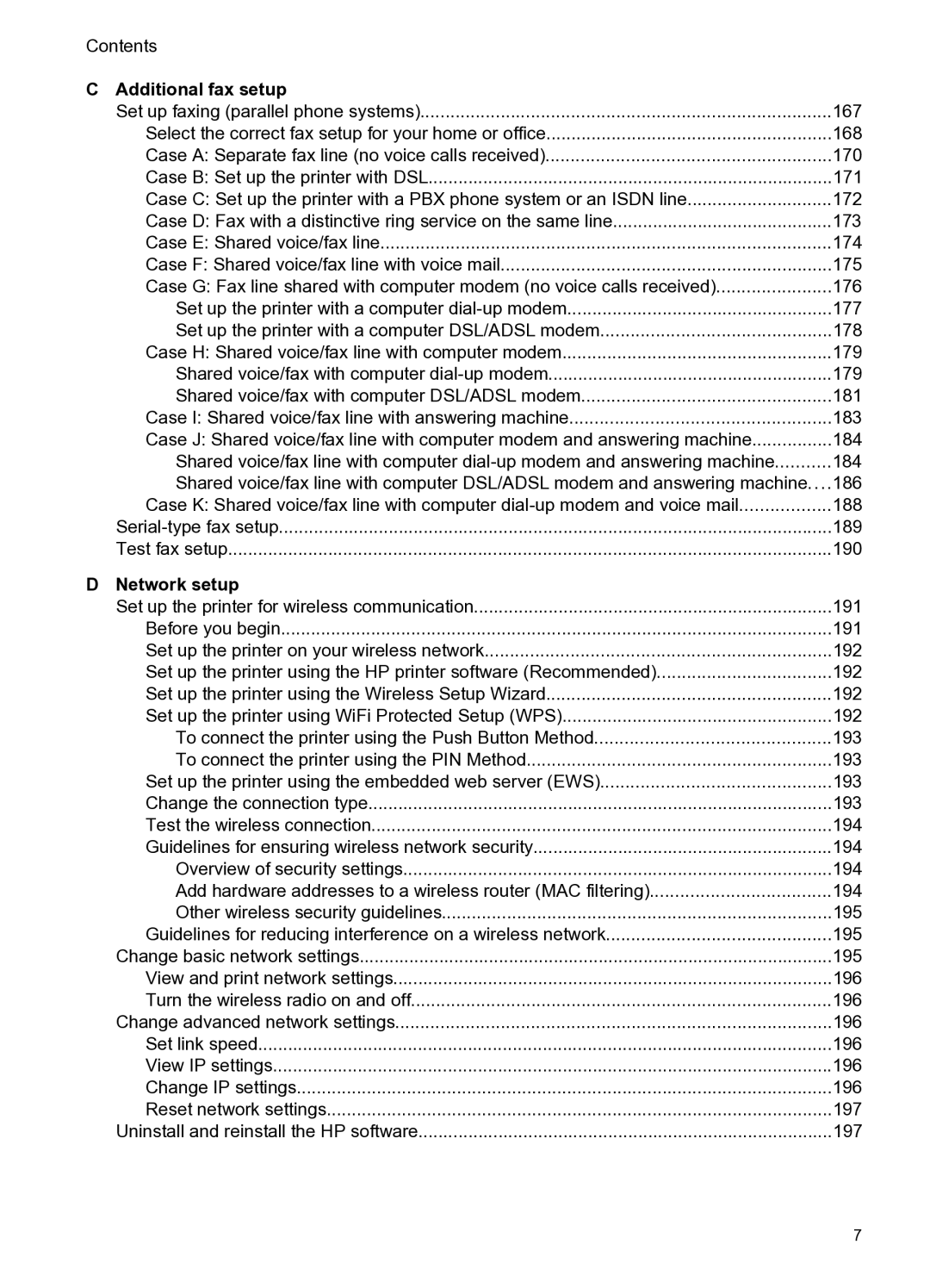Contents |
| |
C | Additional fax setup |
|
| Set up faxing (parallel phone systems) | 167 |
| Select the correct fax setup for your home or office | 168 |
| Case A: Separate fax line (no voice calls received) | 170 |
| Case B: Set up the printer with DSL | 171 |
| Case C: Set up the printer with a PBX phone system or an ISDN line | 172 |
| Case D: Fax with a distinctive ring service on the same line | 173 |
| Case E: Shared voice/fax line | 174 |
| Case F: Shared voice/fax line with voice mail | 175 |
| Case G: Fax line shared with computer modem (no voice calls received) | 176 |
| Set up the printer with a computer | 177 |
| Set up the printer with a computer DSL/ADSL modem | 178 |
| Case H: Shared voice/fax line with computer modem | 179 |
| Shared voice/fax with computer | 179 |
| Shared voice/fax with computer DSL/ADSL modem | 181 |
| Case I: Shared voice/fax line with answering machine | 183 |
| Case J: Shared voice/fax line with computer modem and answering machine | 184 |
| Shared voice/fax line with computer | 184 |
| Shared voice/fax line with computer DSL/ADSL modem and answering machine.... | 186 |
| Case K: Shared voice/fax line with computer | 188 |
| 189 | |
| Test fax setup | 190 |
D | Network setup |
|
| Set up the printer for wireless communication | 191 |
| Before you begin | 191 |
| Set up the printer on your wireless network | 192 |
| Set up the printer using the HP printer software (Recommended) | 192 |
| Set up the printer using the Wireless Setup Wizard | 192 |
| Set up the printer using WiFi Protected Setup (WPS) | 192 |
| To connect the printer using the Push Button Method | 193 |
| To connect the printer using the PIN Method | 193 |
| Set up the printer using the embedded web server (EWS) | 193 |
| Change the connection type | 193 |
| Test the wireless connection | 194 |
| Guidelines for ensuring wireless network security | 194 |
| Overview of security settings | 194 |
| Add hardware addresses to a wireless router (MAC filtering) | 194 |
| Other wireless security guidelines | 195 |
| Guidelines for reducing interference on a wireless network | 195 |
| Change basic network settings | 195 |
| View and print network settings | 196 |
| Turn the wireless radio on and off | 196 |
| Change advanced network settings | 196 |
| Set link speed | 196 |
| View IP settings | 196 |
| Change IP settings | 196 |
| Reset network settings | 197 |
| Uninstall and reinstall the HP software | 197 |
7