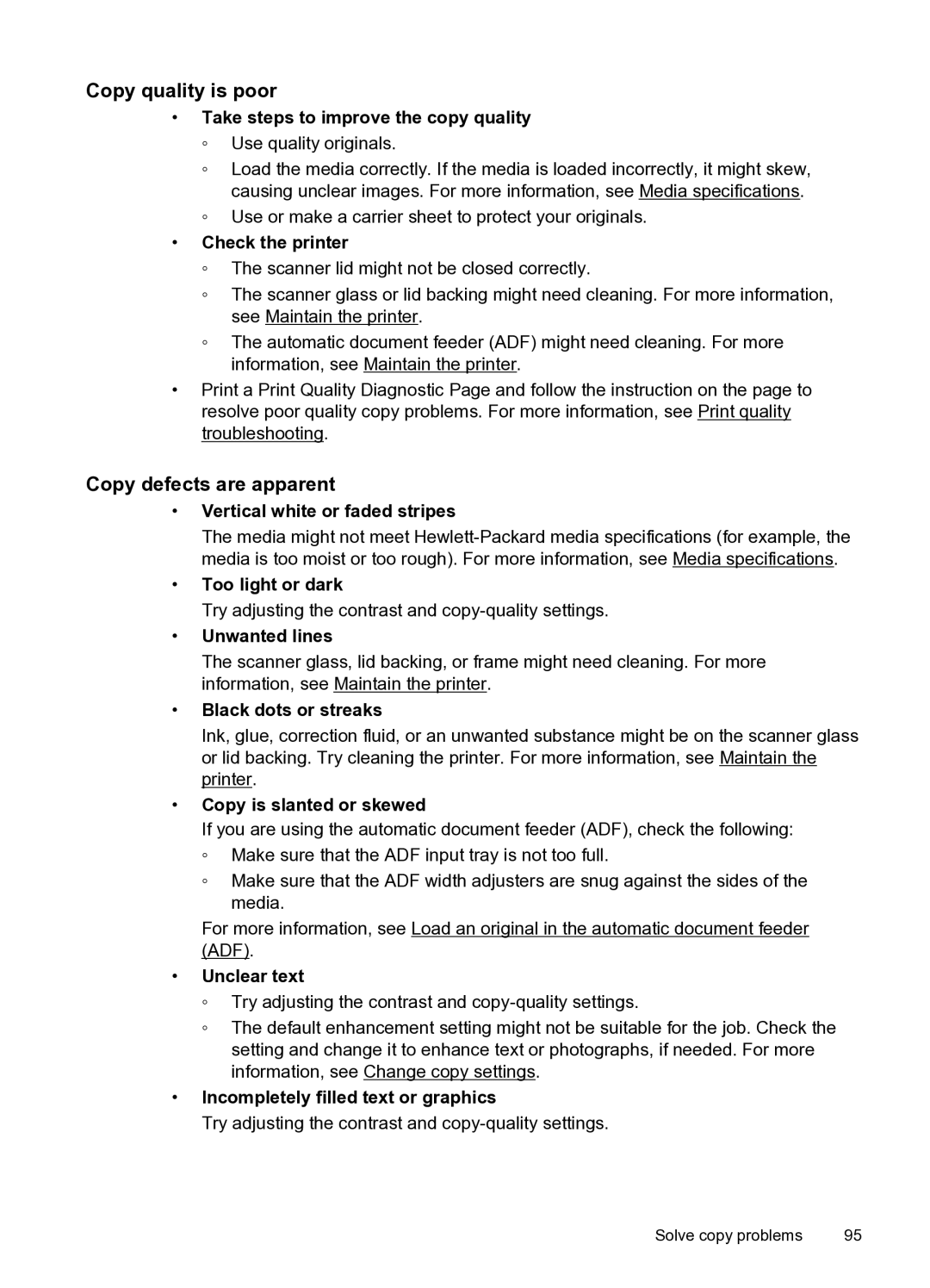Copy quality is poor
•Take steps to improve the copy quality
◦Use quality originals.
◦Load the media correctly. If the media is loaded incorrectly, it might skew, causing unclear images. For more information, see Media specifications.
◦Use or make a carrier sheet to protect your originals.
•Check the printer
◦The scanner lid might not be closed correctly.
◦The scanner glass or lid backing might need cleaning. For more information, see Maintain the printer.
◦The automatic document feeder (ADF) might need cleaning. For more information, see Maintain the printer.
•Print a Print Quality Diagnostic Page and follow the instruction on the page to resolve poor quality copy problems. For more information, see Print quality troubleshooting.
Copy defects are apparent
•Vertical white or faded stripes
The media might not meet
•Too light or dark
Try adjusting the contrast and
•Unwanted lines
The scanner glass, lid backing, or frame might need cleaning. For more information, see Maintain the printer.
•Black dots or streaks
Ink, glue, correction fluid, or an unwanted substance might be on the scanner glass or lid backing. Try cleaning the printer. For more information, see Maintain the printer.
•Copy is slanted or skewed
If you are using the automatic document feeder (ADF), check the following:
◦Make sure that the ADF input tray is not too full.
◦Make sure that the ADF width adjusters are snug against the sides of the media.
For more information, see Load an original in the automatic document feeder (ADF).
•Unclear text
◦Try adjusting the contrast and
◦The default enhancement setting might not be suitable for the job. Check the setting and change it to enhance text or photographs, if needed. For more information, see Change copy settings.
•Incompletely filled text or graphics
Try adjusting the contrast and
Solve copy problems | 95 |