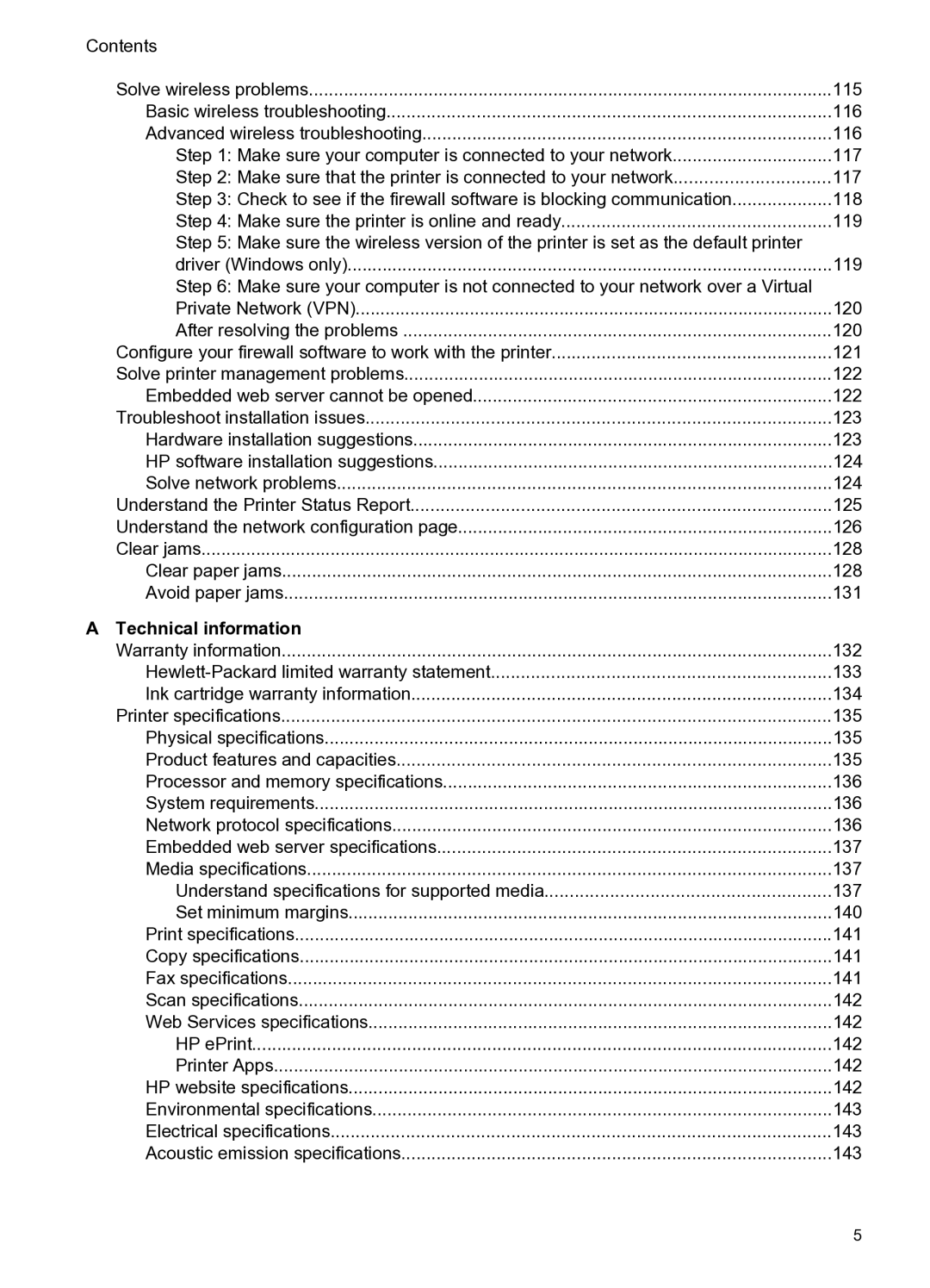Contents |
|
Solve wireless problems | 115 |
Basic wireless troubleshooting | 116 |
Advanced wireless troubleshooting | 116 |
Step 1: Make sure your computer is connected to your network | 117 |
Step 2: Make sure that the printer is connected to your network | 117 |
Step 3: Check to see if the firewall software is blocking communication | 118 |
Step 4: Make sure the printer is online and ready | 119 |
Step 5: Make sure the wireless version of the printer is set as the default printer |
|
driver (Windows only) | 119 |
Step 6: Make sure your computer is not connected to your network over a Virtual |
|
Private Network (VPN) | 120 |
After resolving the problems | 120 |
Configure your firewall software to work with the printer | 121 |
Solve printer management problems | 122 |
Embedded web server cannot be opened | 122 |
Troubleshoot installation issues | 123 |
Hardware installation suggestions | 123 |
HP software installation suggestions | 124 |
Solve network problems | 124 |
Understand the Printer Status Report | 125 |
Understand the network configuration page | 126 |
Clear jams | 128 |
Clear paper jams | 128 |
Avoid paper jams | 131 |
A Technical information |
|
Warranty information | 132 |
133 | |
Ink cartridge warranty information | 134 |
Printer specifications | 135 |
Physical specifications | 135 |
Product features and capacities | 135 |
Processor and memory specifications | 136 |
System requirements | 136 |
Network protocol specifications | 136 |
Embedded web server specifications | 137 |
Media specifications | 137 |
Understand specifications for supported media | 137 |
Set minimum margins | 140 |
Print specifications | 141 |
Copy specifications | 141 |
Fax specifications | 141 |
Scan specifications | 142 |
Web Services specifications | 142 |
HP ePrint | 142 |
Printer Apps | 142 |
HP website specifications | 142 |
Environmental specifications | 143 |
Electrical specifications | 143 |
Acoustic emission specifications | 143 |
5