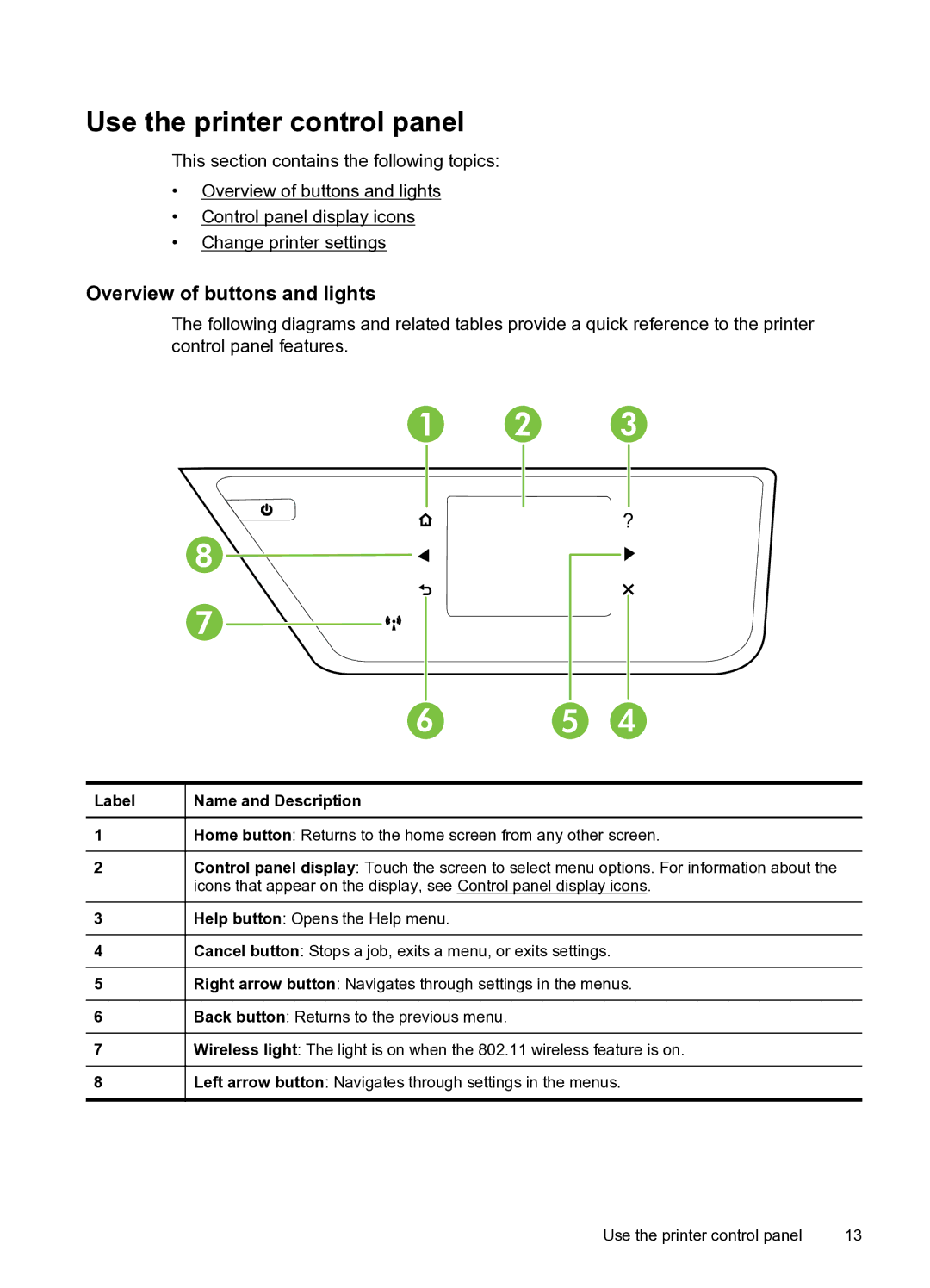Use the printer control panel
This section contains the following topics:
•Overview of buttons and lights
•Control panel display icons
•Change printer settings
Overview of buttons and lights
The following diagrams and related tables provide a quick reference to the printer control panel features.
1
3
?
8![]()
![]()
7![]()
![]()
![]()
![]()
6 | 5 | 4 |
Label | Name and Description |
1Home button: Returns to the home screen from any other screen.
2Control panel display: Touch the screen to select menu options. For information about the icons that appear on the display, see Control panel display icons.
3 | Help button: Opens the Help menu. |
|
|
4 | Cancel button: Stops a job, exits a menu, or exits settings. |
|
|
5 | Right arrow button: Navigates through settings in the menus. |
|
|
6 | Back button: Returns to the previous menu. |
|
|
7 | Wireless light: The light is on when the 802.11 wireless feature is on. |
|
|
8 | Left arrow button: Navigates through settings in the menus. |
Use the printer control panel | 13 |