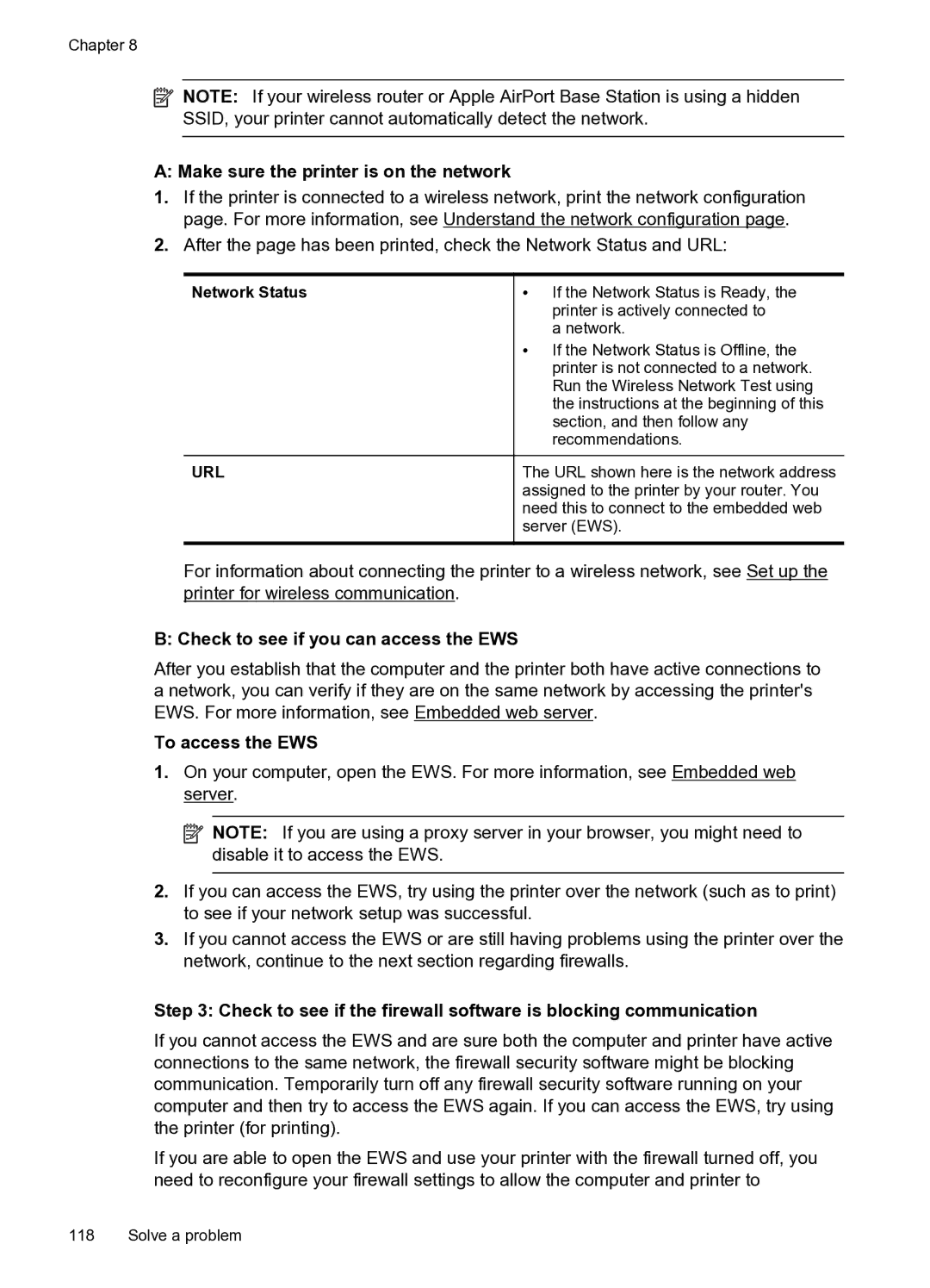Chapter 8
![]() NOTE: If your wireless router or Apple AirPort Base Station is using a hidden SSID, your printer cannot automatically detect the network.
NOTE: If your wireless router or Apple AirPort Base Station is using a hidden SSID, your printer cannot automatically detect the network.
A: Make sure the printer is on the network
1.If the printer is connected to a wireless network, print the network configuration page. For more information, see Understand the network configuration page.
2.After the page has been printed, check the Network Status and URL:
Network Status | • If the Network Status is Ready, the |
| printer is actively connected to |
| a network. |
| • If the Network Status is Offline, the |
| printer is not connected to a network. |
| Run the Wireless Network Test using |
| the instructions at the beginning of this |
| section, and then follow any |
| recommendations. |
|
|
URL | The URL shown here is the network address |
| assigned to the printer by your router. You |
| need this to connect to the embedded web |
| server (EWS). |
|
|
For information about connecting the printer to a wireless network, see Set up the printer for wireless communication.
B: Check to see if you can access the EWS
After you establish that the computer and the printer both have active connections to a network, you can verify if they are on the same network by accessing the printer's EWS. For more information, see Embedded web server.
To access the EWS
1.On your computer, open the EWS. For more information, see Embedded web server.
![]() NOTE: If you are using a proxy server in your browser, you might need to disable it to access the EWS.
NOTE: If you are using a proxy server in your browser, you might need to disable it to access the EWS.
2.If you can access the EWS, try using the printer over the network (such as to print) to see if your network setup was successful.
3.If you cannot access the EWS or are still having problems using the printer over the network, continue to the next section regarding firewalls.
Step 3: Check to see if the firewall software is blocking communication
If you cannot access the EWS and are sure both the computer and printer have active connections to the same network, the firewall security software might be blocking communication. Temporarily turn off any firewall security software running on your computer and then try to access the EWS again. If you can access the EWS, try using the printer (for printing).
If you are able to open the EWS and use your printer with the firewall turned off, you need to reconfigure your firewall settings to allow the computer and printer to
118 Solve a problem