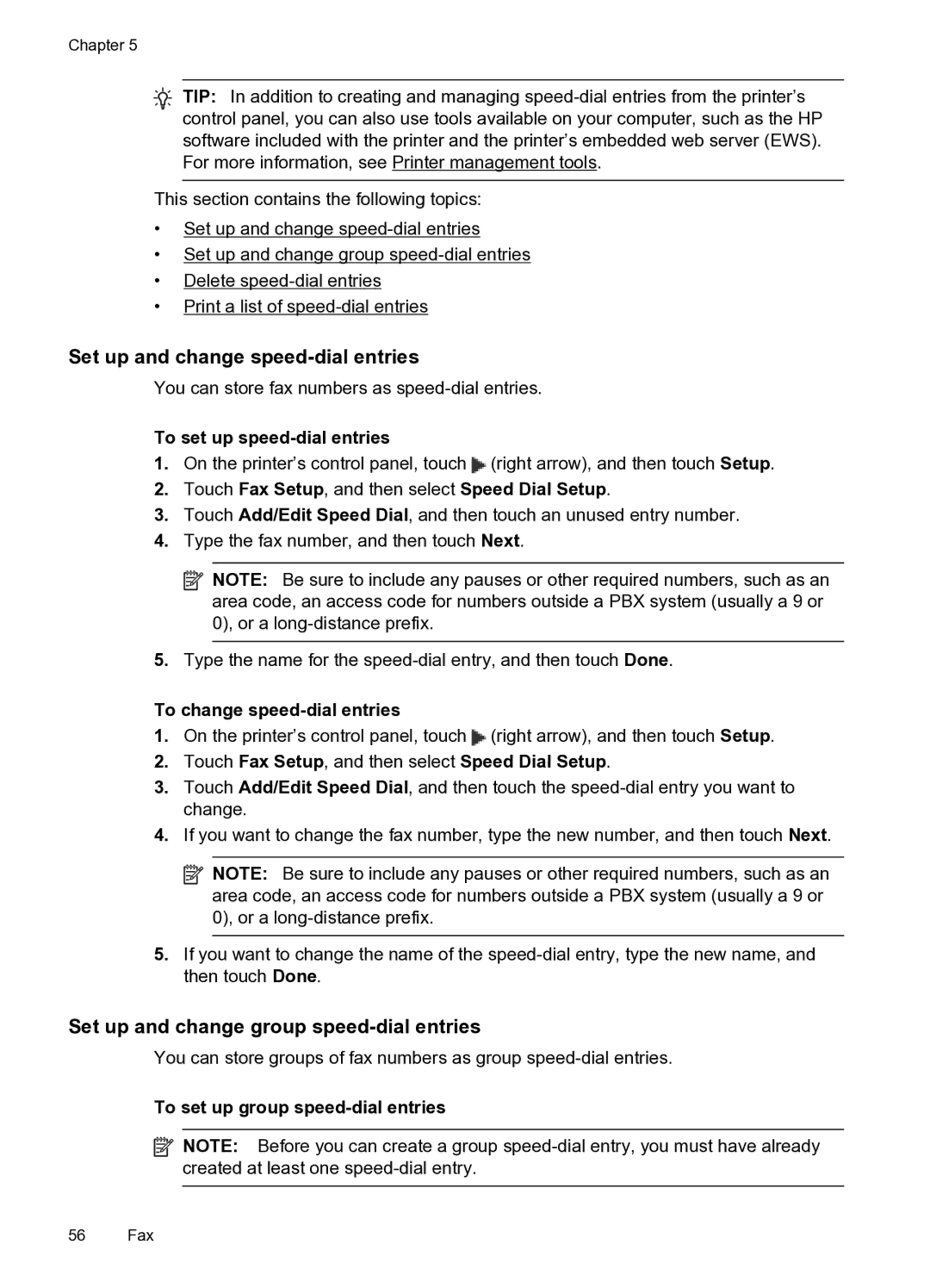Chapter 5
TIP: In addition to creating and managing
This section contains the following topics:
•Set up and change
•Set up and change group
•Delete
•Print a list of
Set up and change speed-dial entries
You can store fax numbers as
To set up speed-dial entries
1.On the printer’s control panel, touch ![]() (right arrow), and then touch Setup.
(right arrow), and then touch Setup.
2.Touch Fax Setup, and then select Speed Dial Setup.
3.Touch Add/Edit Speed Dial, and then touch an unused entry number.
4.Type the fax number, and then touch Next.
![]() NOTE: Be sure to include any pauses or other required numbers, such as an area code, an access code for numbers outside a PBX system (usually a 9 or 0), or a
NOTE: Be sure to include any pauses or other required numbers, such as an area code, an access code for numbers outside a PBX system (usually a 9 or 0), or a
5.Type the name for the
To change speed-dial entries
1.On the printer’s control panel, touch ![]() (right arrow), and then touch Setup.
(right arrow), and then touch Setup.
2.Touch Fax Setup, and then select Speed Dial Setup.
3.Touch Add/Edit Speed Dial, and then touch the
4.If you want to change the fax number, type the new number, and then touch Next.
![]() NOTE: Be sure to include any pauses or other required numbers, such as an area code, an access code for numbers outside a PBX system (usually a 9 or 0), or a
NOTE: Be sure to include any pauses or other required numbers, such as an area code, an access code for numbers outside a PBX system (usually a 9 or 0), or a
5.If you want to change the name of the
Set up and change group speed-dial entries
You can store groups of fax numbers as group
To set up group speed-dial entries
![]() NOTE: Before you can create a group
NOTE: Before you can create a group
56 Fax